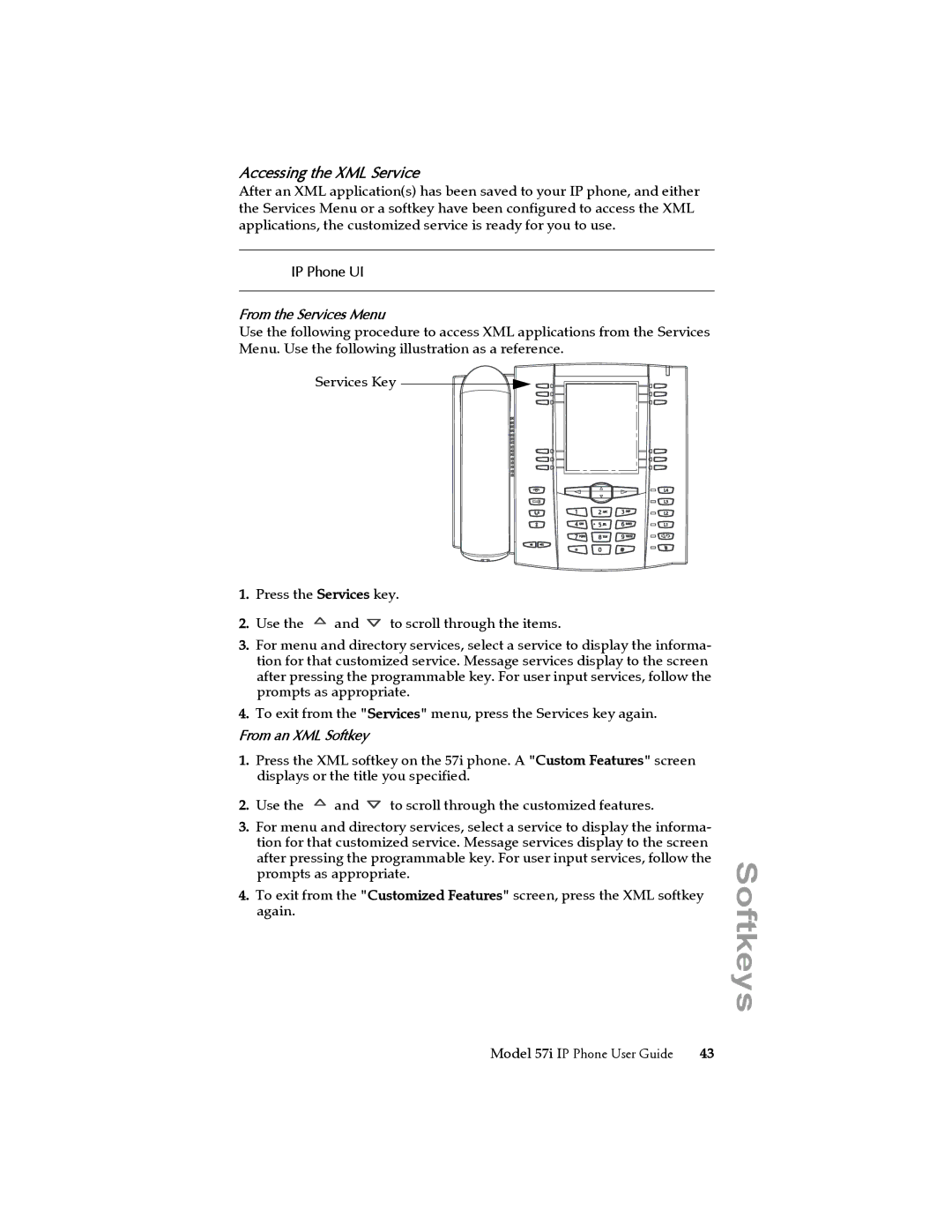Accessing the XML Service
After an XML application(s) has been saved to your IP phone, and either the Services Menu or a softkey have been configured to access the XML applications, the customized service is ready for you to use.
IP Phone UI
From the Services Menu
Use the following procedure to access XML applications from the Services Menu. Use the following illustration as a reference.
Services Key
1.Press the Services key.
2.Use the ![]() and
and ![]() to scroll through the items.
to scroll through the items.
3.For menu and directory services, select a service to display the informa- tion for that customized service. Message services display to the screen after pressing the programmable key. For user input services, follow the prompts as appropriate.
4.To exit from the "Services" menu, press the Services key again.
From an XML Softkey
1.Press the XML softkey on the 57i phone. A "Custom Features" screen displays or the title you specified.
2.Use the ![]() and
and ![]() to scroll through the customized features.
to scroll through the customized features.
3.For menu and directory services, select a service to display the informa- tion for that customized service. Message services display to the screen after pressing the programmable key. For user input services, follow the prompts as appropriate.
4.To exit from the "Customized Features" screen, press the XML softkey again.
Softkeys
Model 57i IP Phone User Guide | 43 |