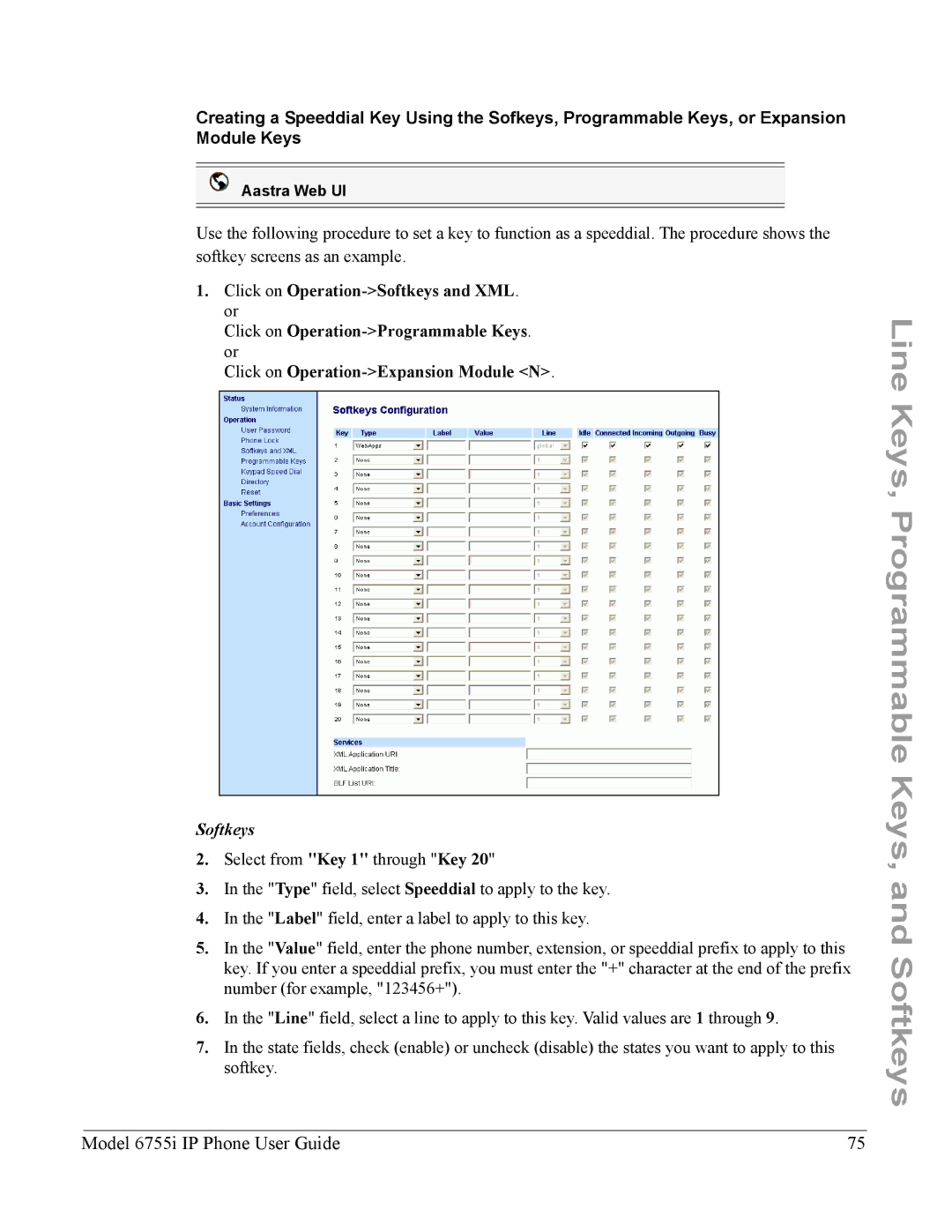6755i IP Phone
Page
Iii
Software License Agreement
Software License Agreement
Page
Table of Contents
Table of Contents
Dialing a Number 153 Pre-dialing a Number 154
Line Keys, Programmable Keys, and Softkeys
Vii
Using Intercom 156 Redial 158 Mute 159
Viii
Using the Expansion Modules 247
Model 6755i IP Phone User Guide
About this Guide
About this Guide
Documentation
Requirements
Phone Features
Introduction
Introduction
Installation and Setup
Plugging in and Starting the Phone
Getting Started
Getting Started
Updating Configuration
Idle Screen
Started
Getting
Network Connected/Network Disconnected
Idle Screen
Services Intercom Directory Callers List
Reference
Idle Screen With Softkeys/Programmable Keys Configured
Screen Display After Picking Up the Handset
Idle Screen with Voicemail Messages
After Handset Pickup After Pressing More
Keys Key Description
IP Phone Keys and Key Descriptions
IP Phone Keys and Key Descriptions
Key Descriptions
IP Phone Keys and Key Descriptions
None
Call Forward
Methods for Customizing Your Phone
Phone Options via the IP Phone UI
Option Number
Simplified Options Menu
Methods for Customizing Your Phone
References
Using the IP Phone UI
Phone Options via the Aastra Web UI
Using the Aastra Web UI
Methods for Customizing Your Phone
Available Functions for Softkeys and Programmable Keys
Headings Descriptions Status
Operation
Headings Descriptions Basic
Settings
Select Phone Status
Phone Status
Phone Status
Phone Status via IP Phone UI
Scroll to IP&MAC Addresses and press Select
Finding Your Phone’s IP Address
Phone Status via the Aastra Web UI
SIP Account Status
SIP Account Status
Where
Example Backup Registrar Line SIP Account Status Used?
Status Description Condition
Ring Tones
Customizing Your Phone
Customizing Your Phone
Ring Tones and Tone Sets
Select Ring Tone
Configuring Ring Tones and Tone Sets
Ring Tone Sets
Select Preferences
Press Done Select Tone Set
Click on Basic Settings-Preferences-Ring Tones
Select Contrast Level
Setting Contrast Level
Contrast Level
Off
Setting the Backlight
Backlight
Select Backlight
If you selected Auto, press the Advanced softkey
Select Preferences Select Live Dialpad
Live Dialpad
Enabling/Disabling Live Dialpad
Set Audio
Audio Mode
Headset Speaker/Headset Headset/Speaker
Headset Mic Volume
Setting Audio Mode and Headset Mic Volume
Select Preferences Select Set Audio Select Audio Mode
Select Headset Mic Volume
Select Preferences Select Time and Date Select Set Time
Configuring Time and Date
Time and Date
Set Time and Time Format
Select Preferences Select Time and Date
Select Time Format
Set Date and Date Format
Select Date Format
Daylight Savings Time
Set Time Zone
Select Preferences Select Time and Date Select Time Zone
Select from Time Server 1, Time Server 2, or Time Server
Min summertime 1h summertime Automatic Default
Set Time Servers
Select Preferences Select Time and Date Select Time Server
Click on Basic Settings-Preferences-Time and Date Setting
Click to save your settings
Français French
Language
Specifying the Language to Use
Select Screen Language
Click on Basic Settings-Preferences-Language Settings
Key Uppercase Characters Lowercase Characters
Language Input
Keypad Input Alphabet Tables English
French
German
Spanish
Example
Configuring Language Input Using the IP Phone UI
Italian
Select Input Language
Click on Basic Settings- Preferences-Language Settings
Latin 2 Character Set
If you change the password Then you need to
User Password
Setting a User Password
Select User Password and press Select
Click on Operation-User Password
Reset a User Password
Resetting a User Password
Select Restart Phone
Click on Operation-Reset
Restarting your phone
Unlock the Phone
Phone Lock
Locking/Unlocking a Phone
Lock the Phone
Lock the Phone? field, click
Click on Operation-Phone Lock
Emergency Description Number
Defining an Emergency Dial Plan
911110
Define an Emergency Dial Plan
Multiple Line and Call Appearances
Line Keys, Programmable Keys, and Softkeys
Line Keys, Programmable Keys, and Softkeys
Directory None Callers List Programmable Keys Softkeys
Services
Softkeys and Programmable Keys
Keys
Empty
Key Function Description Speeddial/Conf
Paging
State Description
Softkey Type Default States
State-Based Softkeys Bottom Keys only
Label LAB
Key Display Behavior
Sat Jan 1 1218am
Key 12 configured as a speeddial
Softkey Line/Call Appearance Lights
Line Key
Line Keys, Programmable Keys, and Softkeys
Softkeys
Configuring a Line Key
Programmable Keys
Line=2
Access levelKey
Speeddial Key
Speeddial Prefix
Enter Name Enter Number Line Save Backspace ABC Cancel
Enter Name
Press SD button
Creating a Speeddial Using the Speed Dial Edit Option
Line Keys, Programmable Keys, and Softkeys
Softkeys
Click on Operation-Keypad Speeddial
Select Preferences Select Speed Dial Edit
Line
Keys, and Softkeys
Editing Speeddial Keys
Edit the speeddial information as applicable and press Save
Aastra Web UI
Click on Operation-Keypad Speeddial
Do not Disturb DND Key
Configuring a DND Key
Softkeys
Busy Lamp Field BLF Key
Global
Configuring a BLF Key
Through
BLF List Key
Configuring a BLF List Key
Softkeys
Programmable Keys
Automatic Call Distribution ACD Key for Sylantro Servers
Configuring an Automatic Call Distribution ACD Key
Using the ACD Feature on your IP Phone
ACD LED Table
Using the ACD Key
Available Log Out
Line Keys, Programmable Keys, and Softkeys
Softkeys
Programmable Keys
Configuring Group Call Pickup GCP Key for Sylantro Servers
Using Directed Call Pickup DCP
Using Directed Call Pickup/Group Call Pickup
Using Group Call Pickup GCP
100 Model 6755i IP Phone User Guide
XML Key
Model 6755i IP Phone User Guide 101
Configuring XML Services
102 Model 6755i IP Phone User Guide
Model 6755i IP Phone User Guide 103
Configuring an XML Key
104 Model 6755i IP Phone User Guide
Model 6755i IP Phone User Guide 105
Accessing the XML Service
From the Services Menu
Services Key
From an XML Key
106 Model 6755i IP Phone User Guide
Model 6755i IP Phone User Guide 107
Configuring a WebApps Key
WebApps Key
To use the WebApps key
Using the WebApps Key
Model 6755i IP Phone User Guide 109
Configuring a Flash Key
Flash Key
110 Model 6755i IP Phone User Guide
Model 6755i IP Phone User Guide 111
Configuring a Sprecode Key
Sprecode Key
112 Model 6755i IP Phone User Guide
Model 6755i IP Phone User Guide 113
Park/Pickup Static Configuration
Park/Pickup Keys
Server Park Values Pickup Values
Park/Pickup Call Server Configuration Values
114 Model 6755i IP Phone User Guide
Model 6755i IP Phone User Guide 115
Configuring Park /Pickup using Static Configuration
Click on Basic Settings-Preferences-General
116 Model 6755i IP Phone User Guide
Park/Pickup Key Configuration
Key Configuration Using the Aastra Web UI
Configuring Park/Pickup using Key Configuration
Model 6755i IP Phone User Guide 117
118 Model 6755i IP Phone User Guide
Pickup a Parked Call
Using the Park Call/Pickup Parked Call Feature
Model 6755i IP Phone User Guide 119
Park a Call
How it works
Configuring a Last Call Return Key
Last Call Return lcr Key Sylantro Servers only
120 Model 6755i IP Phone User Guide
Model 6755i IP Phone User Guide 121
122 Model 6755i IP Phone User Guide
Configuring a Call Forward Key
Call Forward Key
Model 6755i IP Phone User Guide 123
BLF/Xfer Key Requirements and Functionality
BLF/Xfer
124 Model 6755i IP Phone User Guide
Model 6755i IP Phone User Guide 125
Configuring a BLF/Xfer Key
126 Model 6755i IP Phone User Guide
Speeddial/Xfer Key Requirements and Functionality
Speeddial/Xfer
Model 6755i IP Phone User Guide 127
128 Model 6755i IP Phone User Guide
Configuring a Speeddial/Xfer Key
Model 6755i IP Phone User Guide 129
130 Model 6755i IP Phone User Guide
Speeddial/Conf
Model 6755i IP Phone User Guide 131
Configuring a Speeddial/Conf Key
132 Model 6755i IP Phone User Guide
Model 6755i IP Phone User Guide 133
Services Key
134 Model 6755i IP Phone User Guide
Configuring a Services Key
Model 6755i IP Phone User Guide 135
136 Model 6755i IP Phone User Guide
Configuring a Directory Key
Directory Key
Model 6755i IP Phone User Guide 137
138 Model 6755i IP Phone User Guide
Configuring a Callers List Key
Callers List Key
Model 6755i IP Phone User Guide 139
140 Model 6755i IP Phone User Guide
Configuring an Intercom Key
Intercom Key
Model 6755i IP Phone User Guide 141
142 Model 6755i IP Phone User Guide
Configuring a Phone Lock Key
Phone Lock Key
Model 6755i IP Phone User Guide 143
Using the Lock/Unlock Key on the IP Phone
144 Model 6755i IP Phone User Guide
Configuring a Paging Key
Paging Key Sends the RTP Stream
Model 6755i IP Phone User Guide 145
146 Model 6755i IP Phone User Guide
Using the Paging Key
Model 6755i IP Phone User Guide 147
148 Model 6755i IP Phone User Guide
Configuring a None Key
None Key
Model 6755i IP Phone User Guide 149
150 Model 6755i IP Phone User Guide
Configuring an Empty Key
Empty Key
Model 6755i IP Phone User Guide 151
152 Model 6755i IP Phone User Guide
Deleting a Key
Model 6755i IP Phone User Guide 153
Making Calls
Dialing a Number
154 Model 6755i IP Phone User Guide
Using Handsfree Speakerphone
Making Calls
Pre-dialing a Number
To Make and Receive Calls Using a Headset
Using a Headset
Advanced Volume Controls for the Headset Mic
To change this volume
156 Model 6755i IP Phone User Guide
Using Intercom
Using the Icom Key
Model 6755i IP Phone User Guide 157
Incoming Intercom Features Description Aastra Web UI
Deleting from the Redial List
Accessing the Redial List
Redial
158 Model 6755i IP Phone User Guide
Model 6755i IP Phone User Guide 159
Mute
160 Model 6755i IP Phone User Guide
Receiving Calls
Receiving Calls
Answering an Incoming Call
Model 6755i IP Phone User Guide 161
Sending an Incoming Call to Voicemail
162 Model 6755i IP Phone User Guide
Handling Calls
Handling Calls
Placing a Call on Hold
Retrieving a Held Call
When on Hold
Model 6755i IP Phone User Guide 163
Automatic Hold
Blind Transfer
Screen that displays when handset is lifted
Transferring Calls
164 Model 6755i IP Phone User Guide
To transfer a call to another extension
Transfer Key when handset is lifted
Model 6755i IP Phone User Guide 165
Local Conferencing
Conferencing Calls
166 Model 6755i IP Phone User Guide
Model 6755i IP Phone User Guide 167
Using Local Conferencing
Conference key when handset is lifted
Centralized Conferencing for Sylantro and Broadsoft Servers
168 Model 6755i IP Phone User Guide
Joining Two Active Calls in a Single Conference
Model 6755i IP Phone User Guide 169
Using Centralized Conferencing
170 Model 6755i IP Phone User Guide
Setting Up Multiple Conferences for Sylantro Server only
Joining Additional Parties to Active Conferences
Ending Calls
Model 6755i IP Phone User Guide 171
Directory List
Accessing Your Directory
Managing Calls
Managing Calls
Managing the Directory List
Sorting Entries and Quick Search Feature
Model 6755i IP Phone User Guide 173
Directory List Limitations
174 Model 6755i IP Phone User Guide
Adding New Entries to the Directory List
Screen
Editing Entries in the Directory List
Model 6755i IP Phone User Guide 175
Scrolling Multiple Screens Per Entry
176 Model 6755i IP Phone User Guide
Arranging Multiple Screens
Model 6755i IP Phone User Guide 177
Deleting Entries from the Directory List
178 Model 6755i IP Phone User Guide
Saving Entries to the Directory List
Model 6755i IP Phone User Guide 179
Directory Key Redial List Key
180 Model 6755i IP Phone User Guide
Directory Key Callers List Key
Downloading the Directory List to Your PC
Model 6755i IP Phone User Guide 181
Click on Operation-Directory
Accessing the Directory List
182 Model 6755i IP Phone User Guide
Download the Directory List
Display Item Description
Callers List
Model 6755i IP Phone User Guide 183
Caller’s List Screen Display
Callers List Key Handsfree Button
Accessing the Callers List
184 Model 6755i IP Phone User Guide
Press the Callers List key. or
Editing Entries in the Callers List
Model 6755i IP Phone User Guide 185
Deleting Entries from the Callers List
186 Model 6755i IP Phone User Guide
Download the Callers List
Model 6755i IP Phone User Guide 187
Downloading the Callers List to Your PC
188 Model 6755i IP Phone User Guide
Account Configuration DND and Call Forwarding
DND Account-Based Configuration
Model 6755i IP Phone User Guide 189
Configuring DND
190 Model 6755i IP Phone User Guide
Configuring DND Using the Aastra Web UI
Model 6755i IP Phone User Guide 191
Click on Basic Settings-Account Configuration
Using DND Modes via the IP Phone UI
192 Model 6755i IP Phone User Guide
DND in Account Mode
DND in Phone Mode Default
Indicates
DND in Custom Mode
Call Forward Account-Based Configuration
Model 6755i IP Phone User Guide 193
Page
Model 6755i IP Phone User Guide 195
Configuring Cfwd Using the Aastra Web UI
196 Model 6755i IP Phone User Guide
Model 6755i IP Phone User Guide 197
198 Model 6755i IP Phone User Guide
Model 6755i IP Phone User Guide 199
Using Cfwd via the IP Phone UI
Cfwd in Account Mode
200 Model 6755i IP Phone User Guide
Change the State Change the Number Change the No. Rings
Model 6755i IP Phone User Guide 201
Call Forward State Screen
202 Model 6755i IP Phone User Guide
Cfwd in Phone Mode
Mode Screen No Cfwd phone
Model 6755i IP Phone User Guide 203
204 Model 6755i IP Phone User Guide
Calls
Managing
Account Screen
Cfwd in Custom Mode
Model 6755i IP Phone User Guide 205
206 Model 6755i IP Phone User Guide
No. Rings
Model 6755i IP Phone User Guide 207
Change
State
208 Model 6755i IP Phone User Guide
Model 6755i IP Phone User Guide 209
Missed Calls Indicator
Accessing and Clearing Missed Calls
Services Key Callers List
210 Model 6755i IP Phone User Guide
Using Voicemail
Voicemail
Suppress Dtmf Playback
Additional Features
Additional Features
Star Codes
212 Model 6755i IP Phone User Guide
Click on Basic Settings-Preferences
Model 6755i IP Phone User Guide 213
Configuring Display of Dtmf Digits
Display Dtmf Digits
214 Model 6755i IP Phone User Guide
Enabling/Disabling Call Waiting
Enable/Disable Call Waiting
Model 6755i IP Phone User Guide 215
216 Model 6755i IP Phone User Guide
Model 6755i IP Phone User Guide 217
Configuring Call Waiting Tone
Play Call Waiting Tone
218 Model 6755i IP Phone User Guide
Configuring Stuttered Dial Tone
Stuttered Dial Tone
Model 6755i IP Phone User Guide 219
Configuring XML Beep Support
XML Beep Support
220 Model 6755i IP Phone User Guide
Status Scroll Delay
Configuring Status Scroll Delay
Intercom Behavior
Incoming Call Interrupts Dialing
Model 6755i IP Phone User Guide 221
Transfer/Conference Call Behavior
222 Model 6755i IP Phone User Guide
Configuring Incoming Call Interrupts Dialing
Model 6755i IP Phone User Guide 223
Switch UI Focus to Ringing Line
224 Model 6755i IP Phone User Guide
Preferred Line and Preferred Line Timeout
Phone Feature Preferred Line Behavior
Model 6755i IP Phone User Guide 225
226 Model 6755i IP Phone User Guide
Goodbye Key Cancels Incoming Calls
Configuring Goodbye Key to Cancel Incoming Calls
Model 6755i IP Phone User Guide 227
Using the Goodbye Key to Cancel Incoming Calls Feature
Goodbye Key Cancels Incoming Call is
228 Model 6755i IP Phone User Guide
Configuring UPnP Mapping Lines
UPnP Mapping Lines for remote phones
Model 6755i IP Phone User Guide 229
230 Model 6755i IP Phone User Guide
Message Waiting Indicator
Configuring Message Waiting Indicator
Microphone Mute
Incoming Intercom Call Features
Model 6755i IP Phone User Guide 231
Incoming Intercom
Allow Barge
Configuring Incoming Intercom Settings
232 Model 6755i IP Phone User Guide
Auto-Answer/Play Warning Tone
Model 6755i IP Phone User Guide 233
234 Model 6755i IP Phone User Guide
Using Redial Key for Last Number Redial
Group RTP Paging receives RTP streams
Configuring Group RTP Paging
Model 6755i IP Phone User Guide 235
236 Model 6755i IP Phone User Guide
Group Paging RTP Settings
Model 6755i IP Phone User Guide 237
Configuring Lldp Elin
Missed Call Summary Subscription
Available Features Enabled by Administrators
Available Features Enabled by Administrators
Outgoing Intercom Calls
Model 6755i IP Phone User Guide 239
Customizable Callers List Key and Services Key
Autodial Hotline and Warmline
Centralized Conferencing
240 Model 6755i IP Phone User Guide
Answer and Ignore Softkeys for XML Applications
XML Softkey for Special Characters in XML Applications
IP Phone UI Screen During WAV Streaming
Using the Keypad During Active XML Applications
Playing a WAV File On Your Phone
Model 6755i IP Phone User Guide 241
Options Key
Key Redirection
242 Model 6755i IP Phone User Guide
Model 6755i IP Phone User Guide 243
XML Applications and Off-Hook Interaction
XML Override for a Locked Phone
RTP Recording and Simultaneous Playing
244 Model 6755i IP Phone User Guide
Hold Feature Enhancement for Broadsoft Servers
IP Phone UI when Broadsoft CMS is Enabled
Model M670i
Model M670i and M675i Expansion Modules
Model M670i and M675i Expansion Modules
Model 6755i IP Phone User Guide 245
Expansion Module keys support the following functions
246 Model 6755i IP Phone User Guide
M675i Expansion Module
Using the Expansion Modules
Model 6755i IP Phone User Guide 247
M670i Expansion Module
2 Screen
248 Model 6755i IP Phone User Guide
1 Screen
Press-and-Hold to Create a Speeddial Key
Model 6755i IP Phone User Guide 249
250 Model 6755i IP Phone User Guide
Troubleshooting Solutions
Troubleshooting Solutions
Model 6755i IP Phone User Guide 251
What are services, and how do I use them?
Why does my phone display the No Service message?
How do I change my user password?
252 Model 6755i IP Phone User Guide
Why does my phone display Bad Encrypted Config?
How do I restart the IP phone?
Model 6755i IP Phone User Guide 253
How do I lock my phone?
254 Model 6755i IP Phone User Guide
Model 6755i IP Phone User Guide 255
Page
Model 6755i IP Phone User Guide 257
Limited Warranty
Limited Warranty
Warranty Repair Services
258 Model 6755i IP Phone User Guide
After Warranty Service
Time Zone Name Time Zone Code
Appendix a Time Zone Codes
Appendix a Time Zone Codes
Time Zone Name/Time Zone Code Table
NST
Time
SGT
Index
Index
Index-2 Model 6755i IP Phone User Guide
Index-3
Index-4 Model 6755i IP Phone User Guide