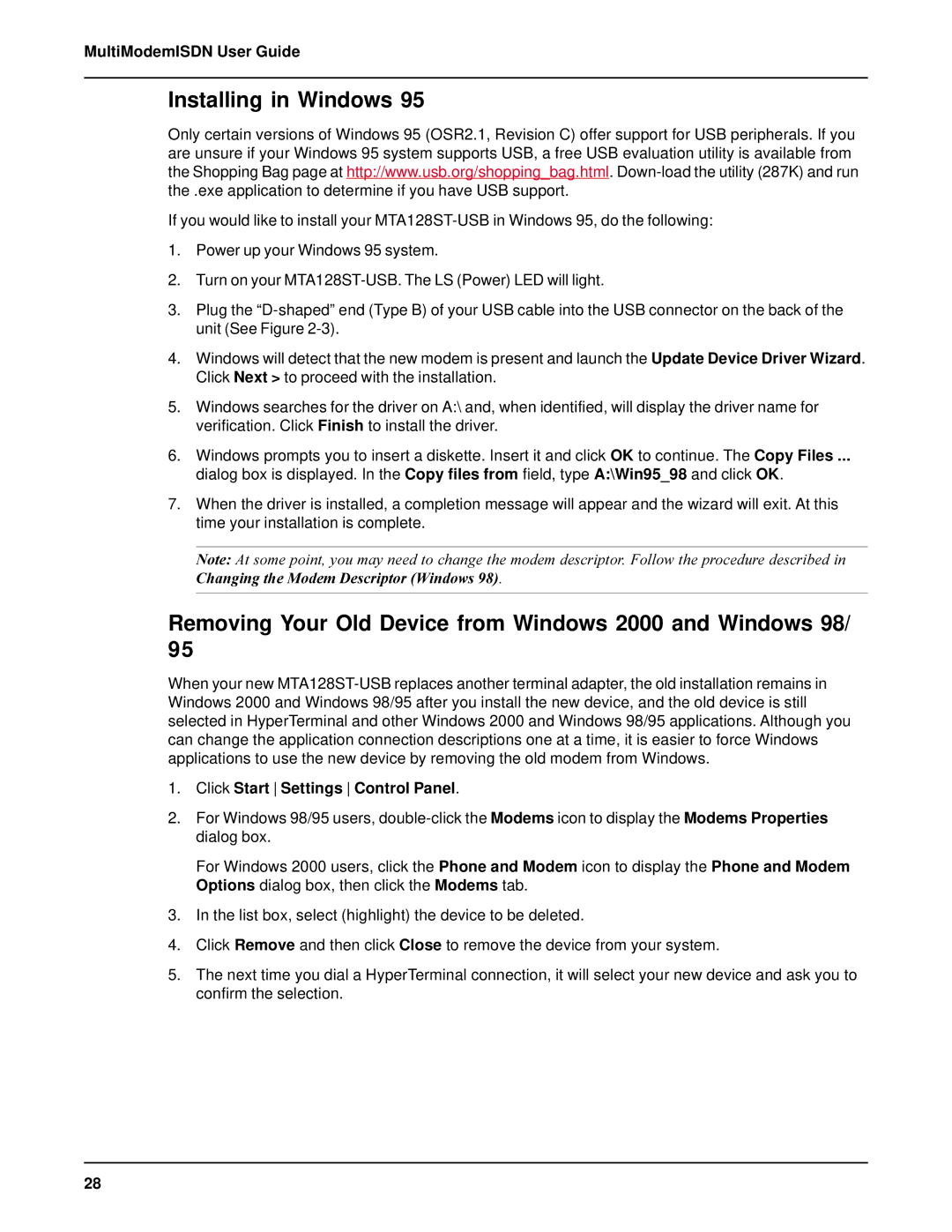MultiModemISDN User Guide
Installing in Windows 95
Only certain versions of Windows 95 (OSR2.1, Revision C) offer support for USB peripherals. If you are unsure if your Windows 95 system supports USB, a free USB evaluation utility is available from the Shopping Bag page at http://www.usb.org/shopping_bag.html.
If you would like to install your
1.Power up your Windows 95 system.
2.Turn on your
3.Plug the
4.Windows will detect that the new modem is present and launch the Update Device Driver Wizard. Click Next > to proceed with the installation.
5.Windows searches for the driver on A:\ and, when identified, will display the driver name for verification. Click Finish to install the driver.
6.Windows prompts you to insert a diskette. Insert it and click OK to continue. The Copy Files ...
dialog box is displayed. In the Copy files from field, type A:\Win95_98 and click OK.
7.When the driver is installed, a completion message will appear and the wizard will exit. At this time your installation is complete.
Note: At some point, you may need to change the modem descriptor. Follow the procedure described in Changing the Modem Descriptor (Windows 98).
Removing Your Old Device from Windows 2000 and Windows 98/ 95
When your new
1.Click Start Settings Control Panel.
2.For Windows 98/95 users,
For Windows 2000 users, click the Phone and Modem icon to display the Phone and Modem Options dialog box, then click the Modems tab.
3.In the list box, select (highlight) the device to be deleted.
4.Click Remove and then click Close to remove the device from your system.
5.The next time you dial a HyperTerminal connection, it will select your new device and ask you to confirm the selection.
28