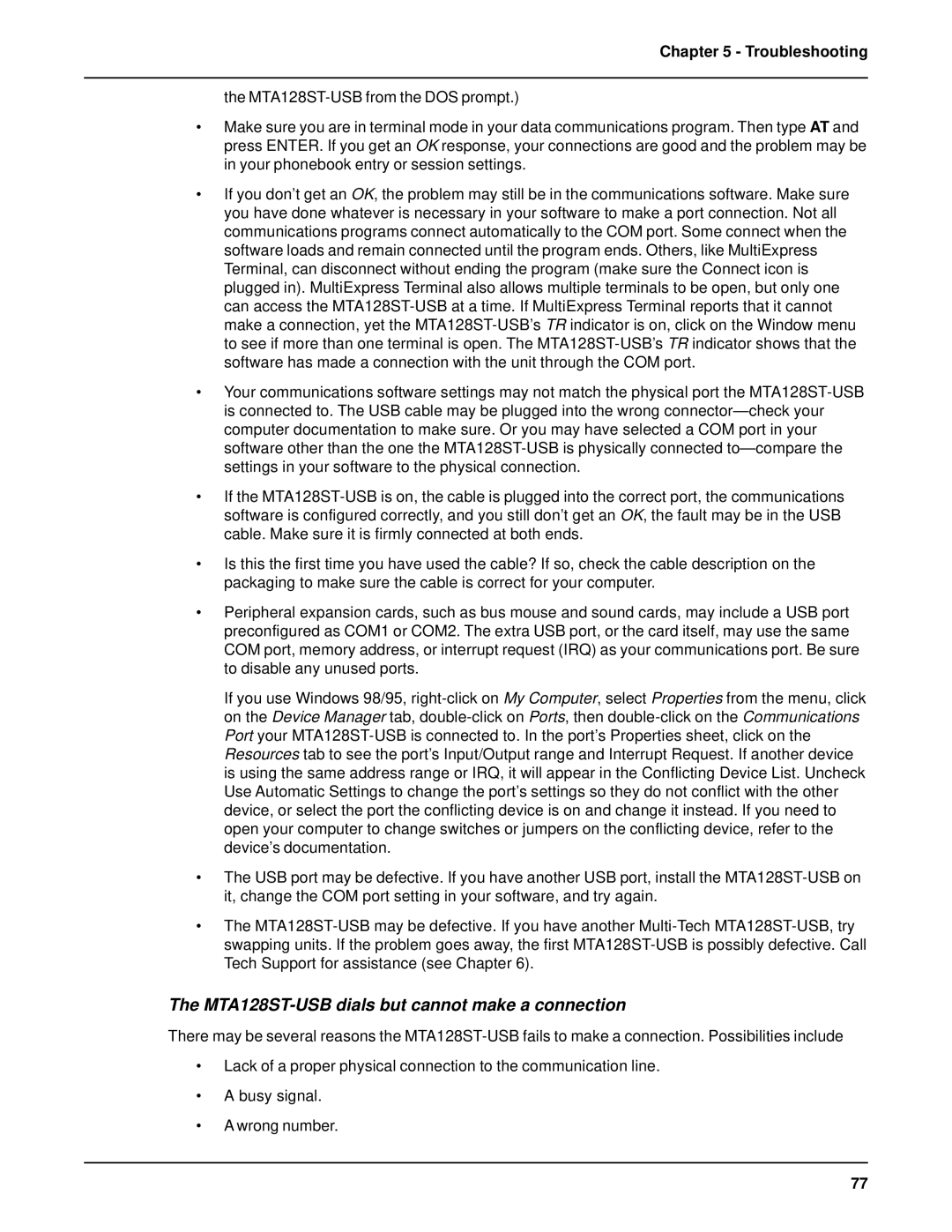Chapter 5 - Troubleshooting
the MTA128ST-USB from the DOS prompt.)
•Make sure you are in terminal mode in your data communications program. Then type AT and press ENTER. If you get an OK response, your connections are good and the problem may be in your phonebook entry or session settings.
•If you don’t get an OK, the problem may still be in the communications software. Make sure you have done whatever is necessary in your software to make a port connection. Not all communications programs connect automatically to the COM port. Some connect when the software loads and remain connected until the program ends. Others, like MultiExpress Terminal, can disconnect without ending the program (make sure the Connect icon is plugged in). MultiExpress Terminal also allows multiple terminals to be open, but only one can access the MTA128ST-USB at a time. If MultiExpress Terminal reports that it cannot make a connection, yet the MTA128ST-USB’s TR indicator is on, click on the Window menu to see if more than one terminal is open. The MTA128ST-USB’s TR indicator shows that the software has made a connection with the unit through the COM port.
•Your communications software settings may not match the physical port the MTA128ST-USB is connected to. The USB cable may be plugged into the wrong connector— check your computer documentation to make sure. Or you may have selected a COM port in your software other than the one the MTA128ST-USB is physically connected to— compare the settings in your software to the physical connection.
•If the MTA128ST-USB is on, the cable is plugged into the correct port, the communications software is configured correctly, and you still don’t get an OK, the fault may be in the USB cable. Make sure it is firmly connected at both ends.
•Is this the first time you have used the cable? If so, check the cable description on the packaging to make sure the cable is correct for your computer.
•Peripheral expansion cards, such as bus mouse and sound cards, may include a USB port preconfigured as COM1 or COM2. The extra USB port, or the card itself, may use the same COM port, memory address, or interrupt request (IRQ) as your communications port. Be sure to disable any unused ports.
If you use Windows 98/95, right-click on My Computer, select Properties from the menu, click on the Device Manager tab, double-click on Ports, then double-click on the Communications Port your MTA128ST-USB is connected to. In the port’s Properties sheet, click on the Resources tab to see the port’s Input/Output range and Interrupt Request. If another device is using the same address range or IRQ, it will appear in the Conflicting Device List. Uncheck Use Automatic Settings to change the port’s settings so they do not conflict with the other device, or select the port the conflicting device is on and change it instead. If you need to open your computer to change switches or jumpers on the conflicting device, refer to the device’s documentation.
•The USB port may be defective. If you have another USB port, install the MTA128ST-USB on it, change the COM port setting in your software, and try again.
•The MTA128ST-USB may be defective. If you have another Multi-Tech MTA128ST-USB, try swapping units. If the problem goes away, the first MTA128ST-USB is possibly defective. Call Tech Support for assistance (see Chapter 6).
The MTA128ST-USB dials but cannot make a connection
There may be several reasons the MTA128ST-USB fails to make a connection. Possibilities include
•Lack of a proper physical connection to the communication line.
•A busy signal.
•A wrong number.