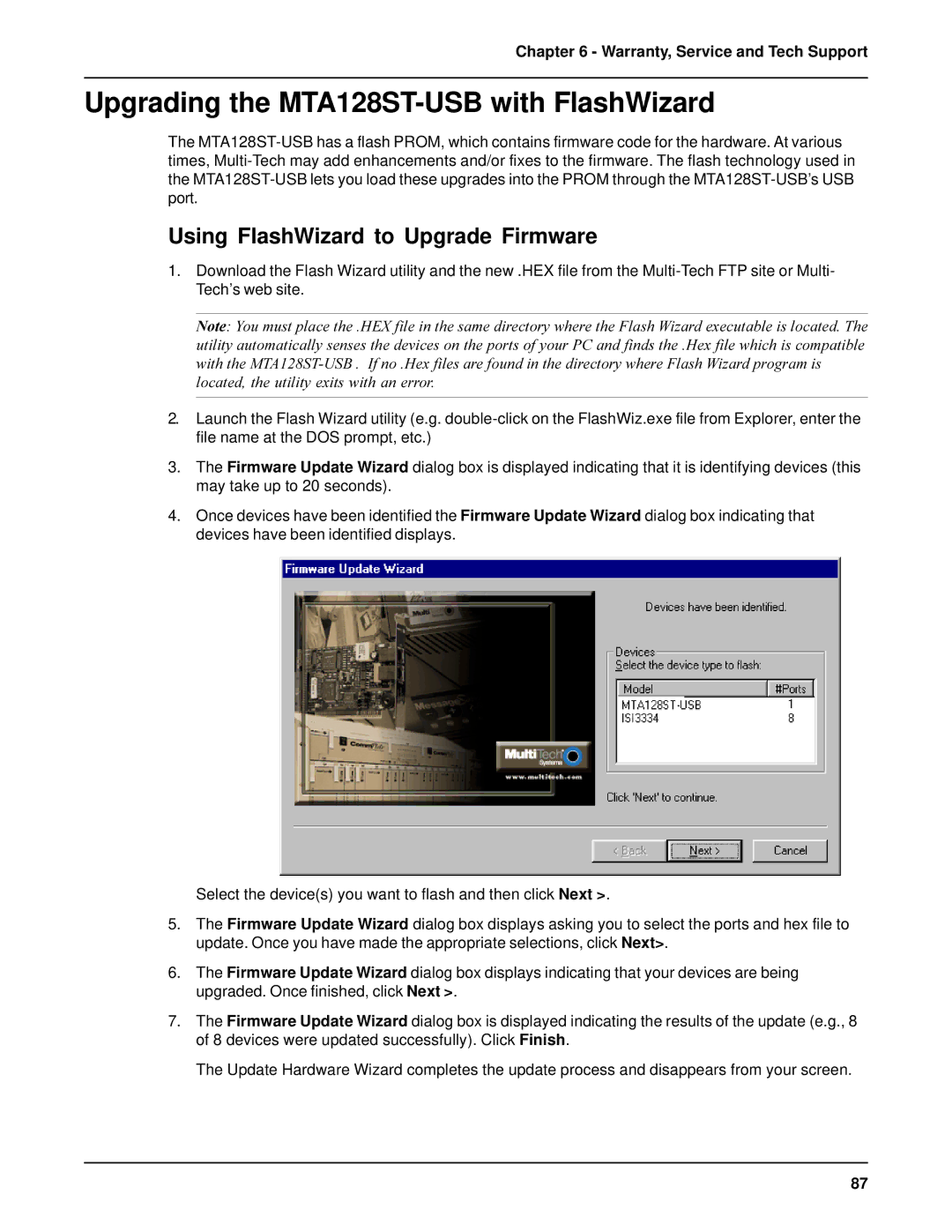Chapter 6 - Warranty, Service and Tech Support
Upgrading the MTA128ST-USB with FlashWizard
The
Using FlashWizard to Upgrade Firmware
1.Download the Flash Wizard utility and the new .HEX file from the
Note: You must place the .HEX file in the same directory where the Flash Wizard executable is located. The utility automatically senses the devices on the ports of your PC and finds the .Hex file which is compatible with the
2.Launch the Flash Wizard utility (e.g.
3.The Firmware Update Wizard dialog box is displayed indicating that it is identifying devices (this may take up to 20 seconds).
4.Once devices have been identified the Firmware Update Wizard dialog box indicating that devices have been identified displays.
Select the device(s) you want to flash and then click Next >.
5.The Firmware Update Wizard dialog box displays asking you to select the ports and hex file to update. Once you have made the appropriate selections, click Next>.
6.The Firmware Update Wizard dialog box displays indicating that your devices are being upgraded. Once finished, click Next >.
7.The Firmware Update Wizard dialog box is displayed indicating the results of the update (e.g., 8 of 8 devices were updated successfully). Click Finish.
The Update Hardware Wizard completes the update process and disappears from your screen.
87