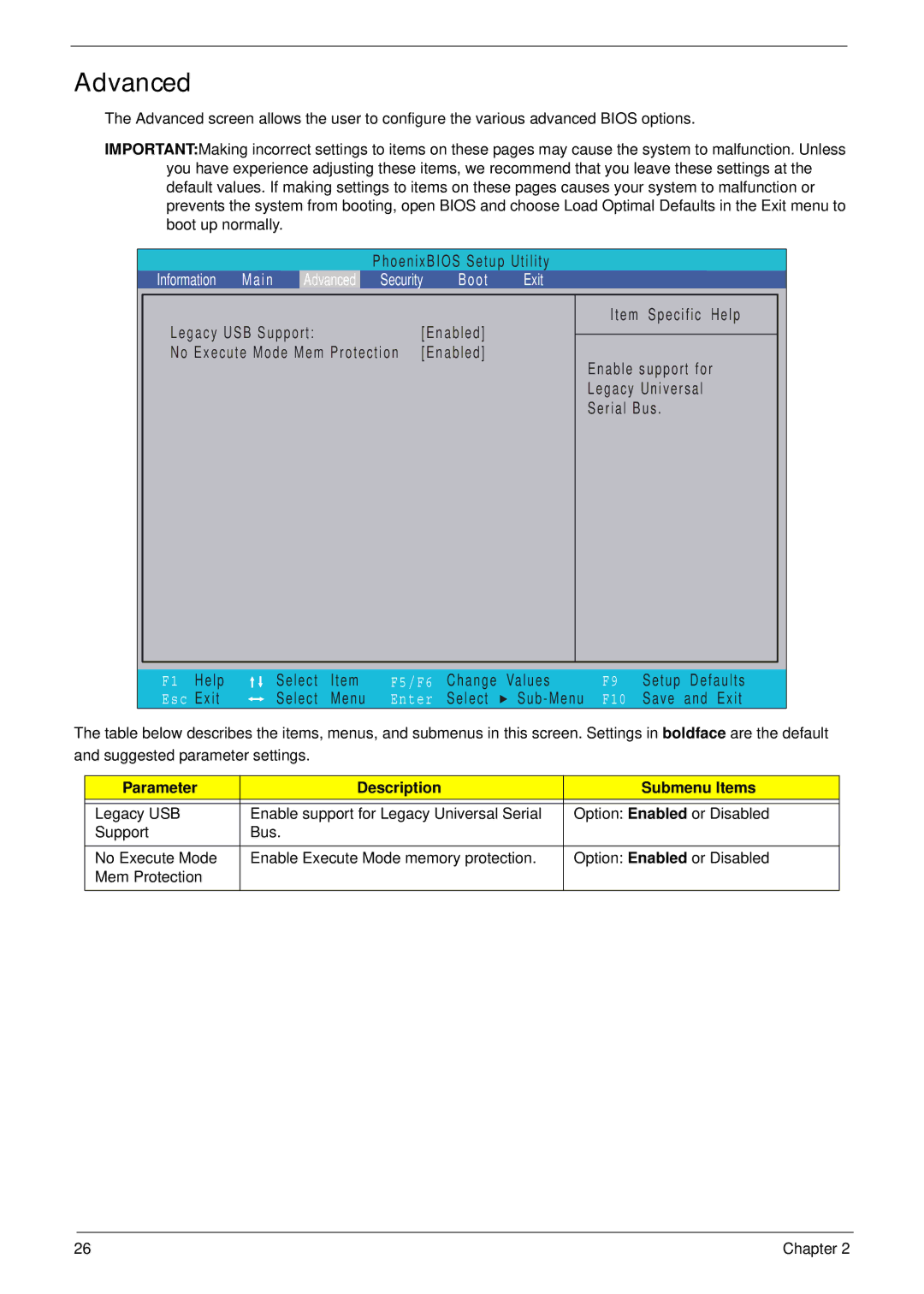Advanced
The Advanced screen allows the user to configure the various advanced BIOS options.
IMPORTANT:Making incorrect settings to items on these pages may cause the system to malfunction. Unless you have experience adjusting these items, we recommend that you leave these settings at the default values. If making settings to items on these pages causes your system to malfunction or prevents the system from booting, open BIOS and choose Load Optimal Defaults in the Exit menu to boot up normally.
|
|
|
|
| PhoenixBIOS Setup Utility |
|
|
|
| |||
Information | Main | Advanced | Security | Boot | Exit |
|
|
|
| |||
Legacy USB Support: |
|
| [Enabled] |
| Item | Specific | Help | |||||
|
|
|
|
|
|
| ||||||
No Execute Mode Mem Protection | [Enabled] |
| Enable support for | |||||||||
|
|
|
|
|
|
|
|
| ||||
|
|
|
|
|
|
|
|
| Legacy Universal |
| ||
|
|
|
|
|
|
|
|
| Serial Bus. |
|
| |
F1 | Help |
| Select | Item | F5/F6 Change | Values | F9 | Setup | Defaults | |||
Esc | Exit |
| Select | Menu | Enter | Select | F10 | Save | and | Exit | ||
The table below describes the items, menus, and submenus in this screen. Settings in boldface are the default and suggested parameter settings.
Parameter | Description | Submenu Items |
|
|
|
Legacy USB | Enable support for Legacy Universal Serial | Option: Enabled or Disabled |
Support | Bus. |
|
|
|
|
No Execute Mode | Enable Execute Mode memory protection. | Option: Enabled or Disabled |
Mem Protection |
|
|
26 | Chapter 2 |