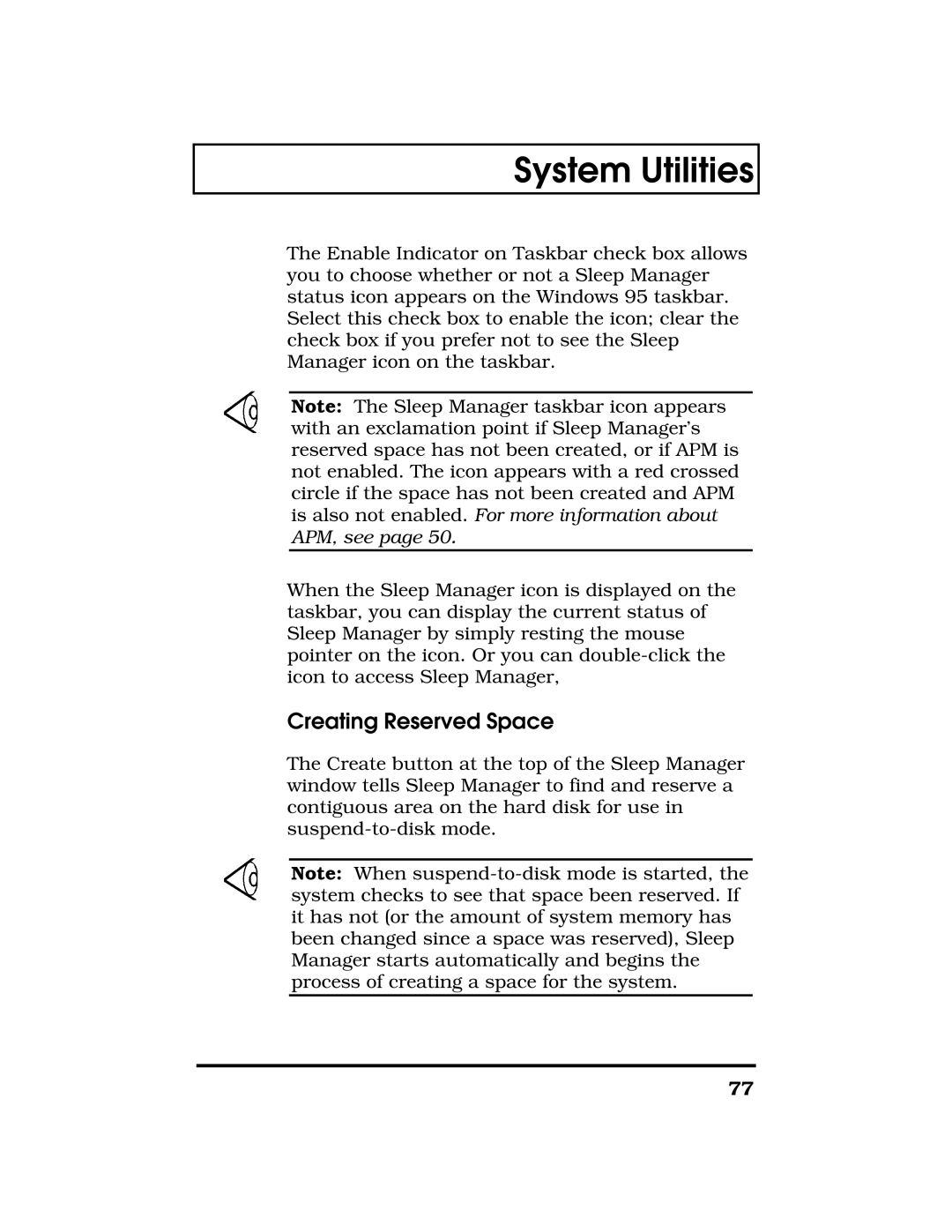System Utilities
The Enable Indicator on Taskbar check box allows you to choose whether or not a Sleep Manager status icon appears on the Windows 95 taskbar. Select this check box to enable the icon; clear the check box if you prefer not to see the Sleep Manager icon on the taskbar.
Note: The Sleep Manager taskbar icon appears with an exclamation point if Sleep Manager’s reserved space has not been created, or if APM is not enabled. The icon appears with a red crossed circle if the space has not been created and APM is also not enabled. For more information about APM, see page 50.
When the Sleep Manager icon is displayed on the taskbar, you can display the current status of Sleep Manager by simply resting the mouse pointer on the icon. Or you can
Creating Reserved Space
The Create button at the top of the Sleep Manager window tells Sleep Manager to find and reserve a contiguous area on the hard disk for use in
Note: When
77