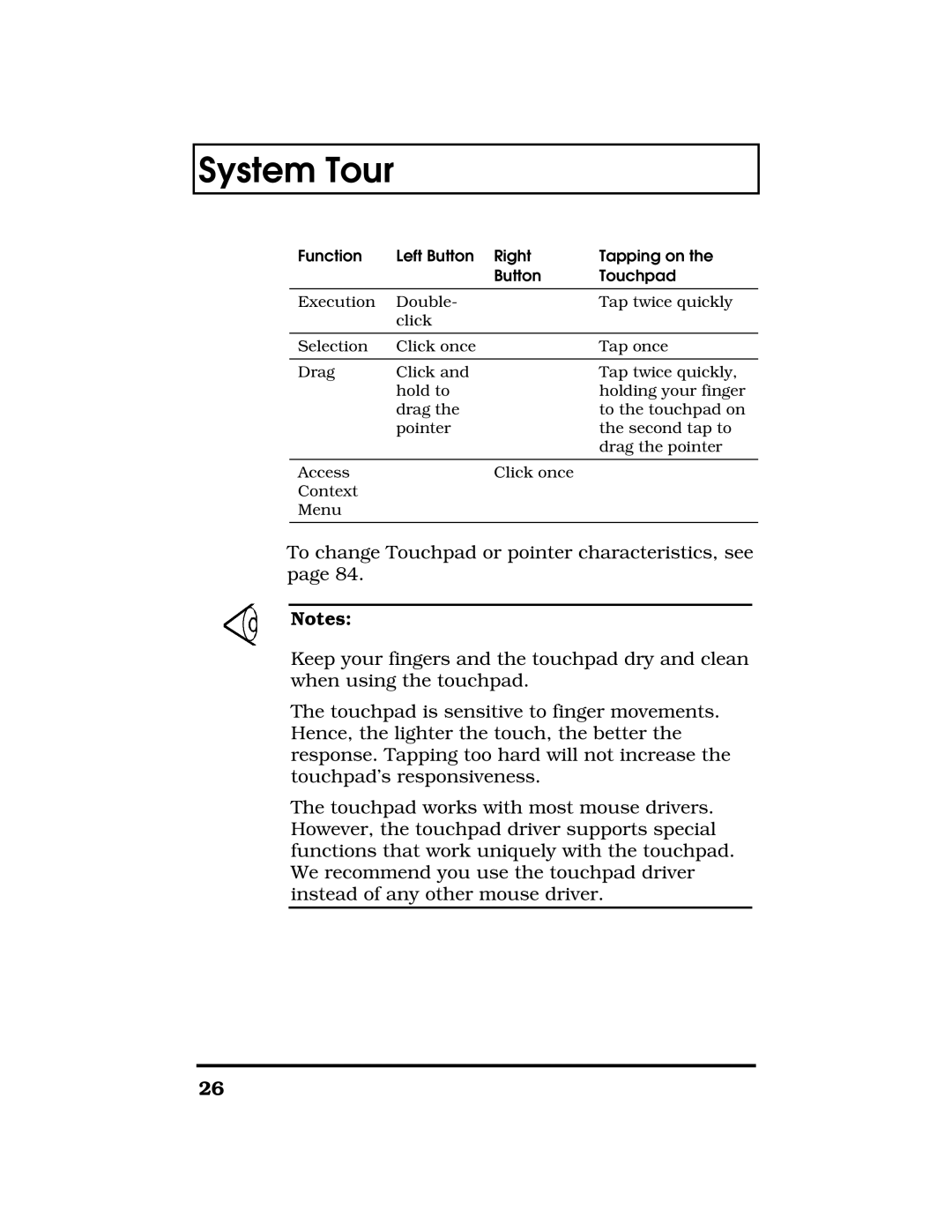System Tour
Function | Left Button | Right | Tapping on the |
|
| Button | Touchpad |
|
|
|
|
Execution | Double- |
| Tap twice quickly |
| click |
|
|
|
|
|
|
Selection | Click once |
| Tap once |
|
|
|
|
Drag | Click and |
| Tap twice quickly, |
| hold to |
| holding your finger |
| drag the |
| to the touchpad on |
| pointer |
| the second tap to |
|
|
| drag the pointer |
|
|
|
|
Access |
| Click once |
|
Context |
|
|
|
Menu |
|
|
|
|
|
|
|
To change Touchpad or pointer characteristics, see page 84.
Notes:
Keep your fingers and the touchpad dry and clean when using the touchpad.
The touchpad is sensitive to finger movements. Hence, the lighter the touch, the better the response. Tapping too hard will not increase the touchpad’s responsiveness.
The touchpad works with most mouse drivers. However, the touchpad driver supports special functions that work uniquely with the touchpad. We recommend you use the touchpad driver instead of any other mouse driver.
26