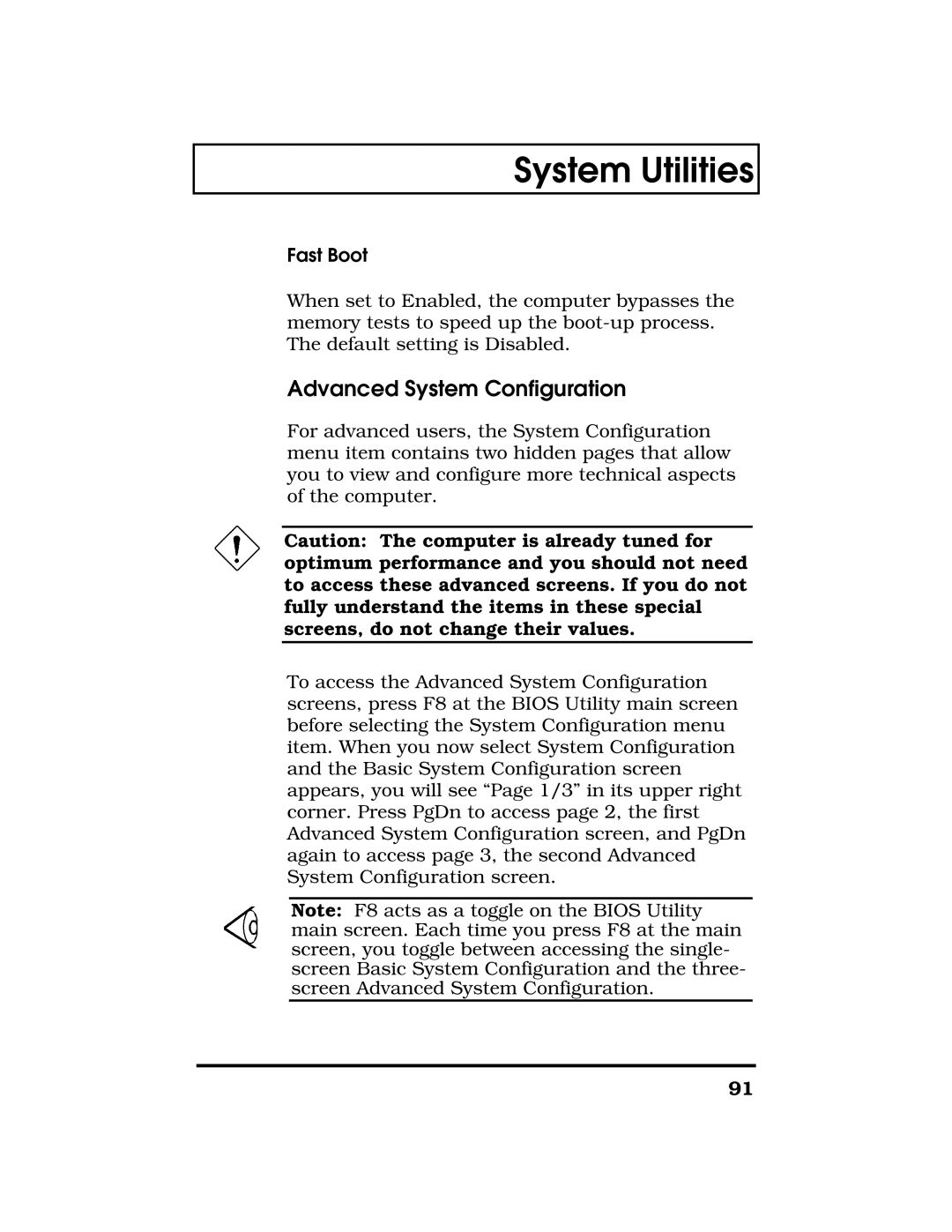System Utilities
Fast Boot
When set to Enabled, the computer bypasses the memory tests to speed up the
Advanced System Configuration
For advanced users, the System Configuration menu item contains two hidden pages that allow you to view and configure more technical aspects of the computer.
Caution: The computer is already tuned for optimum performance and you should not need to access these advanced screens. If you do not fully understand the items in these special screens, do not change their values.
To access the Advanced System Configuration screens, press F8 at the BIOS Utility main screen before selecting the System Configuration menu item. When you now select System Configuration and the Basic System Configuration screen appears, you will see “Page 1/3” in its upper right corner. Press PgDn to access page 2, the first Advanced System Configuration screen, and PgDn again to access page 3, the second Advanced System Configuration screen.
Note: F8 acts as a toggle on the BIOS Utility main screen. Each time you press F8 at the main screen, you toggle between accessing the single- screen Basic System Configuration and the three- screen Advanced System Configuration.
91