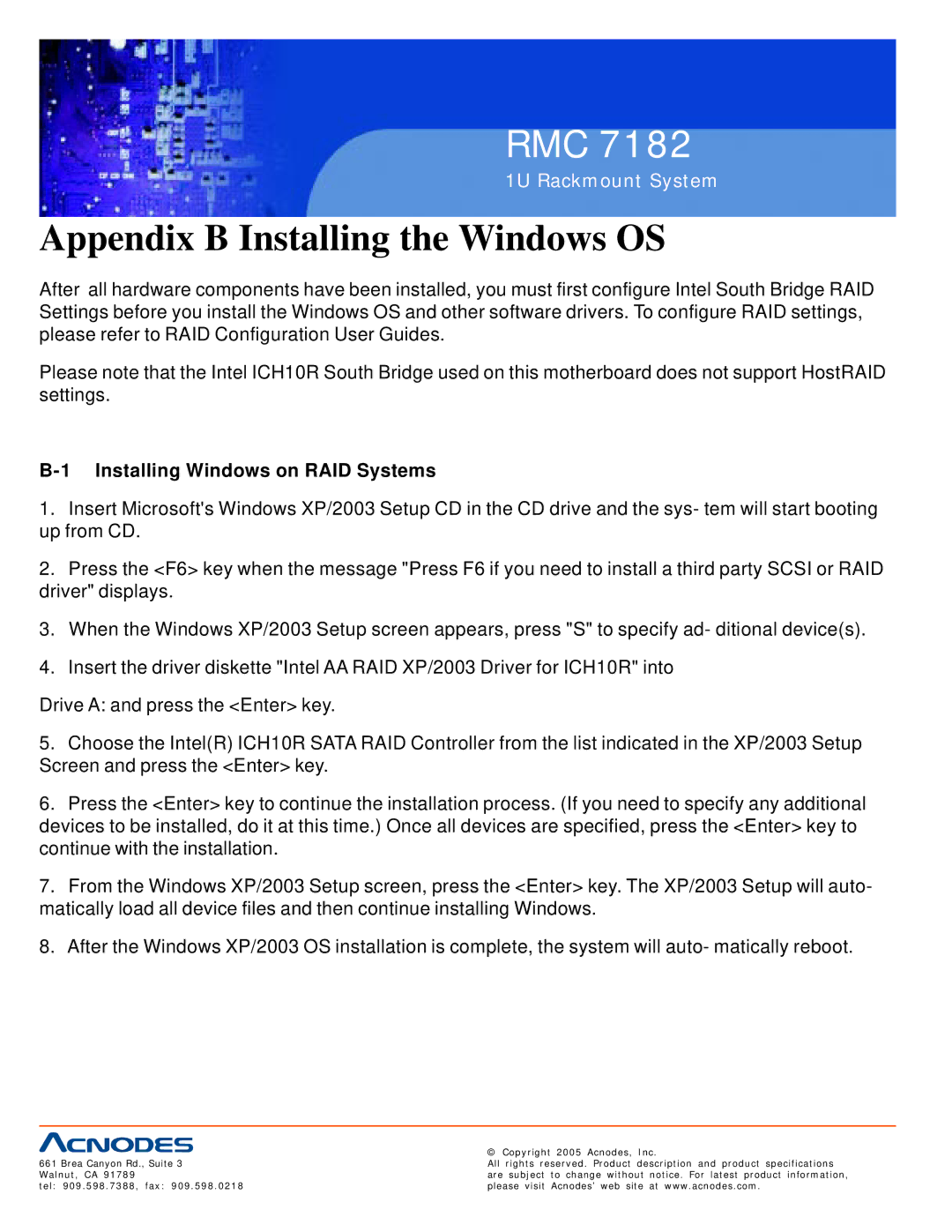RMC 7182
1U Rackmount System
Appendix B Installing the Windows OS
After all hardware components have been installed, you must first configure Intel South Bridge RAID Settings before you install the Windows OS and other software drivers. To configure RAID settings, please refer to RAID Configuration User Guides.
Please note that the Intel ICH10R South Bridge used on this motherboard does not support HostRAID settings.
B-1 Installing Windows on RAID Systems
1.Insert Microsoft's Windows XP/2003 Setup CD in the CD drive and the sys- tem will start booting up from CD.
2.Press the <F6> key when the message "Press F6 if you need to install a third party SCSI or RAID driver" displays.
3.When the Windows XP/2003 Setup screen appears, press "S" to specify ad- ditional device(s).
4.Insert the driver diskette "Intel AA RAID XP/2003 Driver for ICH10R" into
Drive A: and press the <Enter> key.
5.Choose the Intel(R) ICH10R SATA RAID Controller from the list indicated in the XP/2003 Setup Screen and press the <Enter> key.
6.Press the <Enter> key to continue the installation process. (If you need to specify any additional devices to be installed, do it at this time.) Once all devices are specified, press the <Enter> key to continue with the installation.
7.From the Windows XP/2003 Setup screen, press the <Enter> key. The XP/2003 Setup will auto- matically load all device files and then continue installing Windows.
8.After the Windows XP/2003 OS installation is complete, the system will auto- matically reboot.
| © Copyright 2005 Acnodes, Inc. |
661 Brea Canyon Rd., Suite 3 | All rights reserved. Product description and product specifications |
Walnut, CA 91789 | are subject to change without notice. For latest product information, |
tel: 909.598.7388, fax: 909.598.0218 | please visit Acnodes’ web site at www.acnodes.com. |