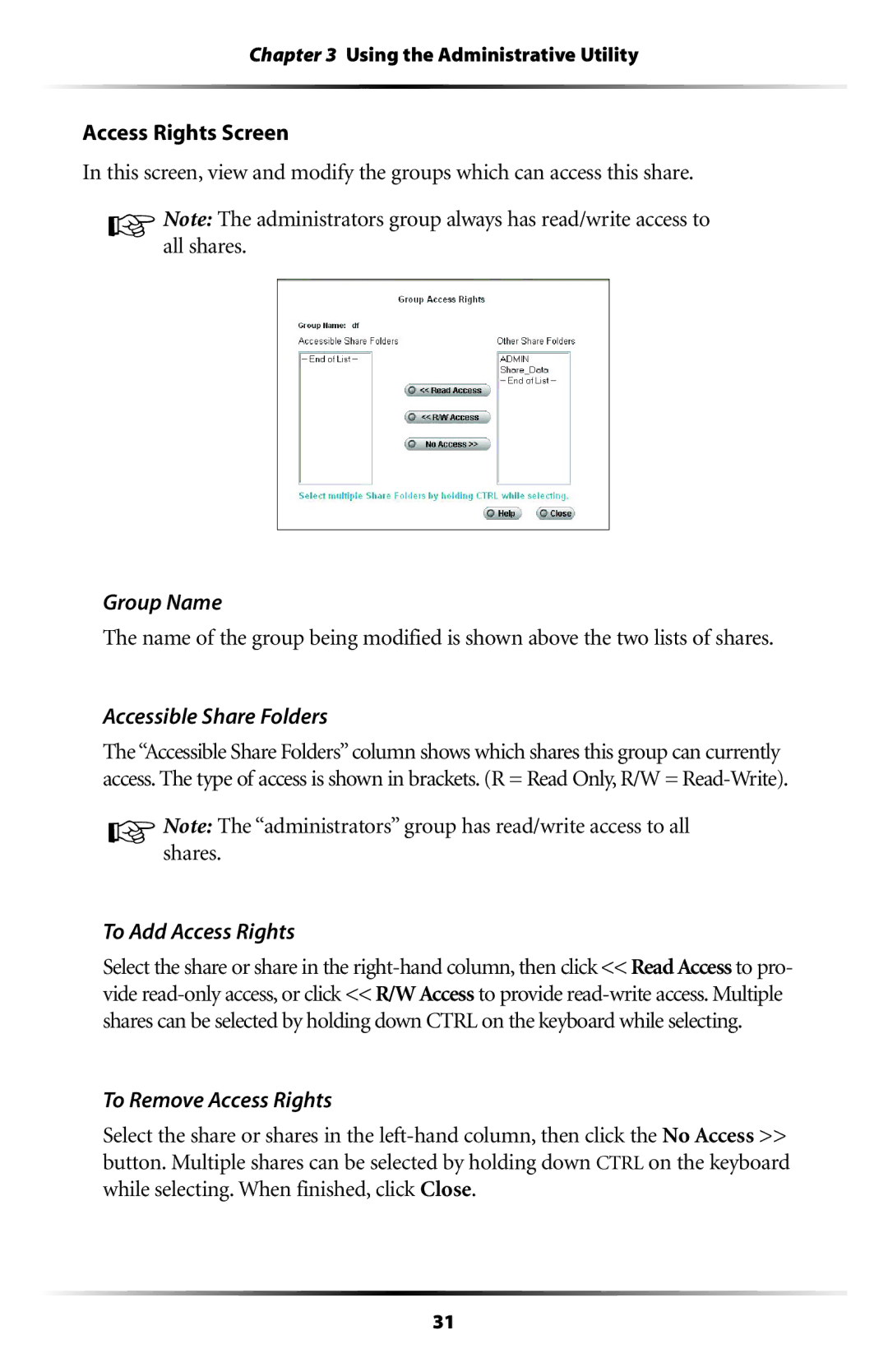Chapter 3 Using the Administrative Utility
Access Rights Screen
In this screen, view and modify the groups which can access this share.
☞Note:all shares.The administrators group always has read/write access to
Group Name
The name of the group being modified is shown above the two lists of shares.
Accessible Share Folders
The “Accessible Share Folders” column shows which shares this group can currently access. The type of access is shown in brackets. (R = Read Only, R/W =
☞Note:shares.The “administrators” group has read/write access to all
To Add Access Rights
Select the share or share in the
To Remove Access Rights
Select the share or shares in the
31