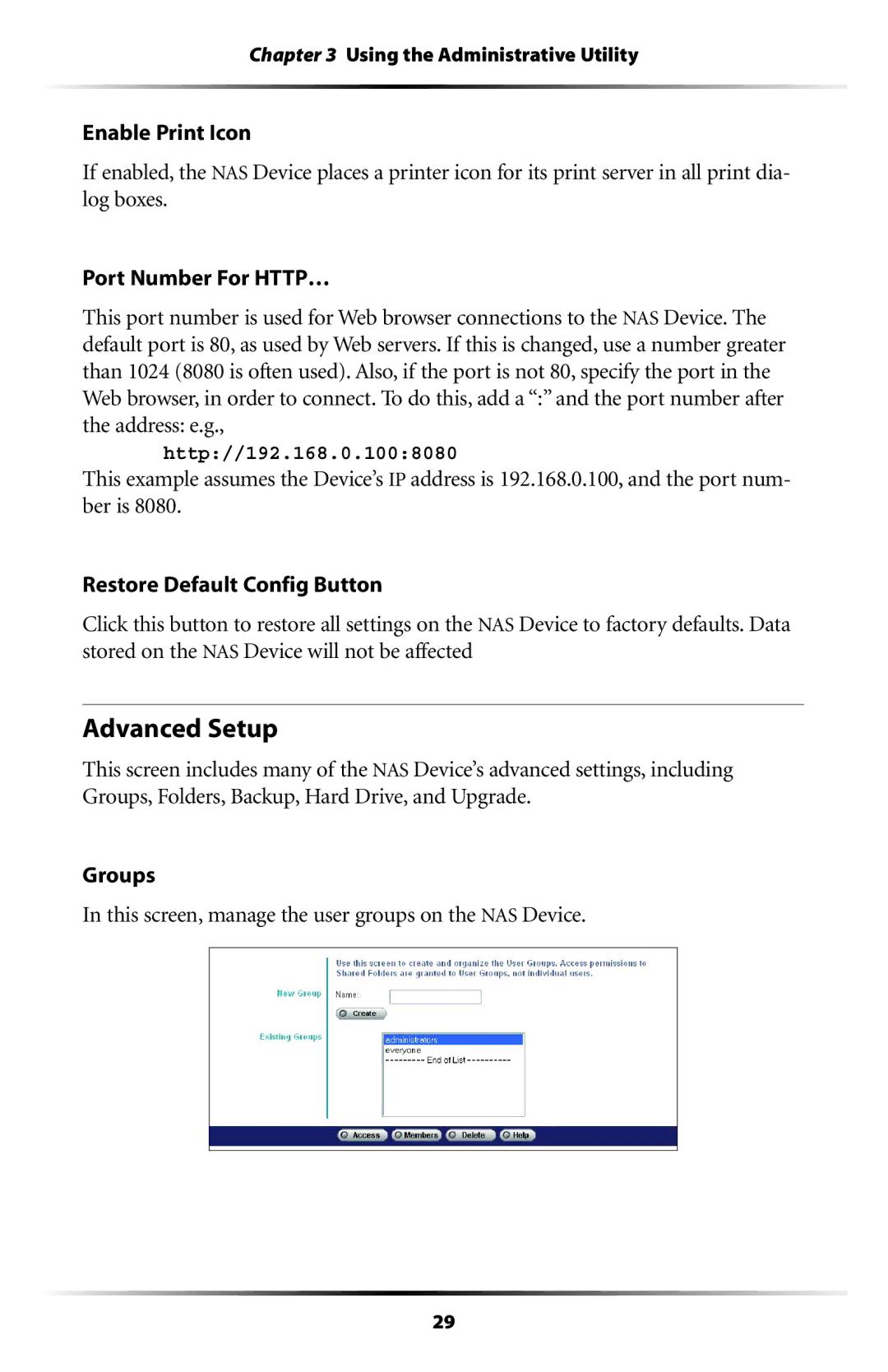Chapter 3 Using the Administrative Utility
Enable Print Icon
If enabled, the NAS Device places a printer icon for its print server in all print dia- log boxes.
Port Number For HTTP…
This port number is used for Web browser connections to the NAS Device. The default port is 80, as used by Web servers. If this is changed, use a number greater than 1024 (8080 is often used). Also, if the port is not 80, specify the port in the Web browser, in order to connect. To do this, add a “:” and the port number after the address: e.g.,
http://192.168.0.100:8080
This example assumes the Device’s IP address is 192.168.0.100, and the port num- ber is 8080.
Restore Default Config Button
Click this button to restore all settings on the NAS Device to factory defaults. Data stored on the NAS Device will not be affected
Advanced Setup
This screen includes many of the NAS Device’s advanced settings, including Groups, Folders, Backup, Hard Drive, and Upgrade.
Groups
In this screen, manage the user groups on the NAS Device.
29