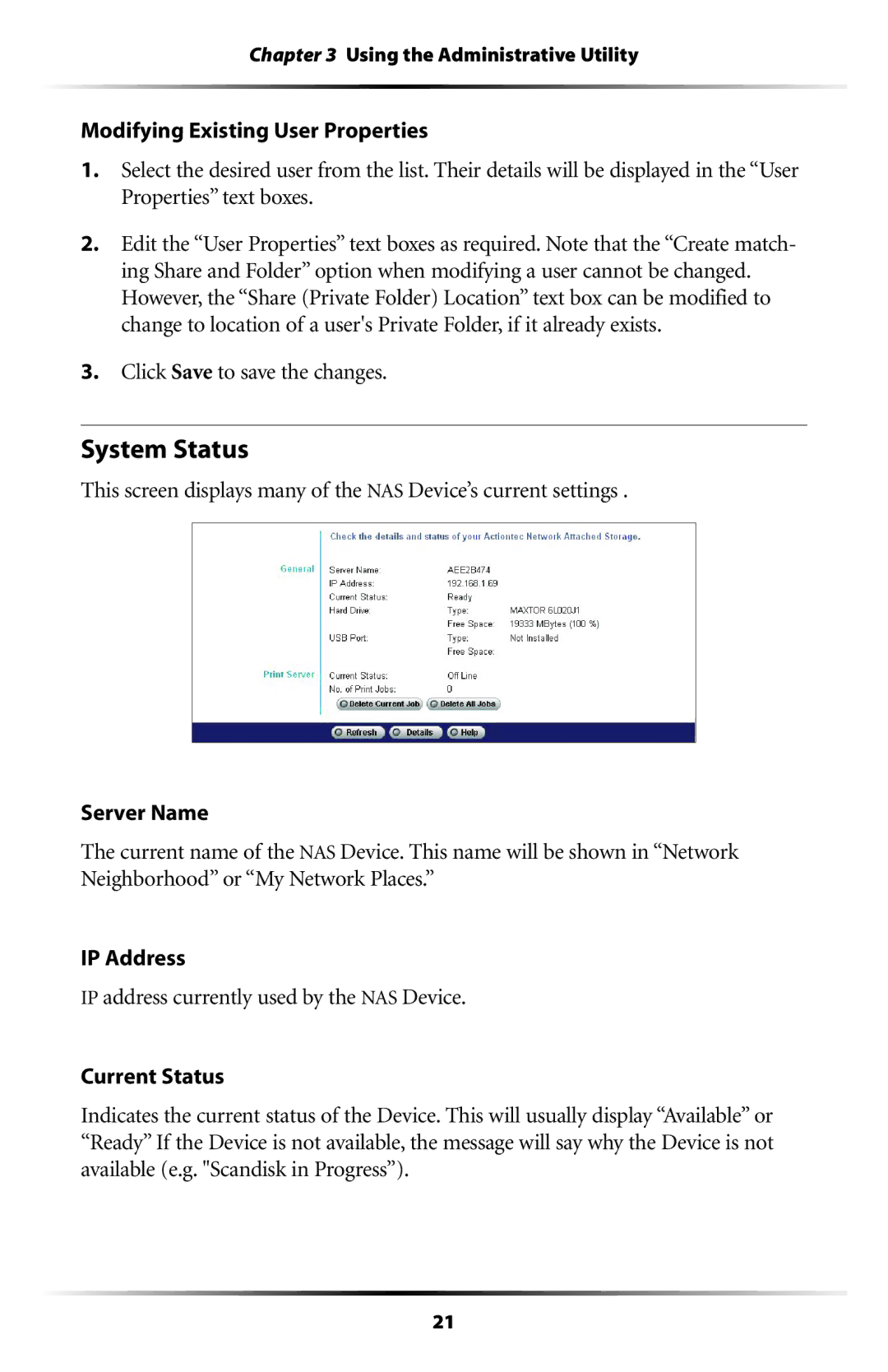Chapter 3 Using the Administrative Utility
Modifying Existing User Properties
1.Select the desired user from the list. Their details will be displayed in the “User Properties” text boxes.
2.Edit the “User Properties” text boxes as required. Note that the “Create match- ing Share and Folder” option when modifying a user cannot be changed. However, the “Share (Private Folder) Location” text box can be modified to change to location of a user's Private Folder, if it already exists.
3.Click Save to save the changes.
System Status
This screen displays many of the NAS Device’s current settings .
Server Name
The current name of the NAS Device. This name will be shown in “Network Neighborhood” or “My Network Places.”
IP Address
IP address currently used by the NAS Device.
Current Status
Indicates the current status of the Device. This will usually display “Available” or “Ready” If the Device is not available, the message will say why the Device is not available (e.g. "Scandisk in Progress”).
21