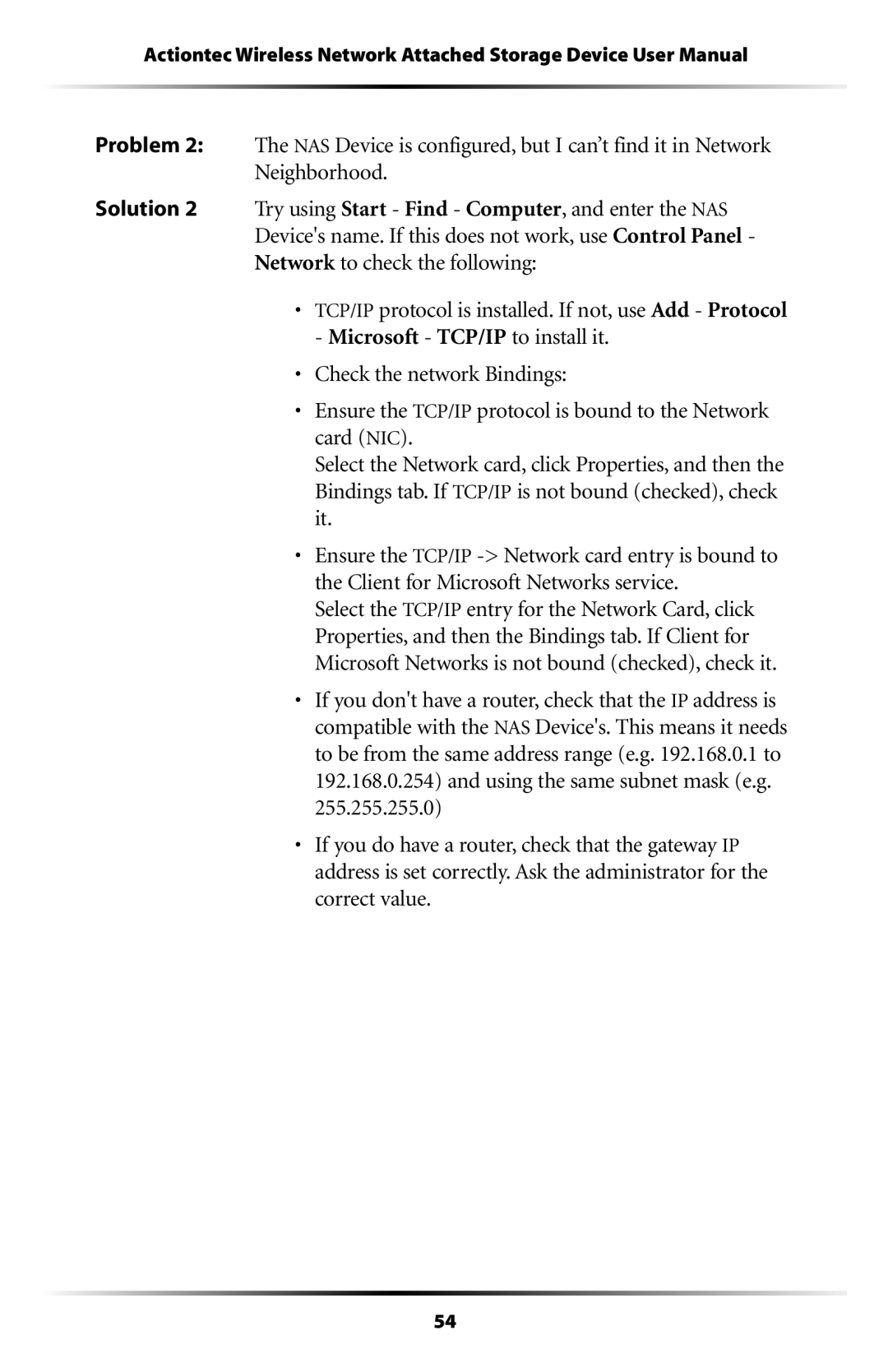Actiontec Wireless Network Attached Storage Device User Manual
Problem 2: The NAS Device is configured, but I can’t find it in Network Neighborhood.
Solution 2 Try using Start - Find - Computer, and enter the NAS Device's name. If this does not work, use Control Panel - Network to check the following:
•TCP/IP protocol is installed. If not, use Add - Protocol - Microsoft - TCP/IP to install it.
•Check the network Bindings:
•Ensure the TCP/IP protocol is bound to the Network card (NIC).
Select the Network card, click Properties, and then the Bindings tab. If TCP/IP is not bound (checked), check it.
•Ensure the TCP/IP
Select the TCP/IP entry for the Network Card, click Properties, and then the Bindings tab. If Client for Microsoft Networks is not bound (checked), check it.
•If you don't have a router, check that the IP address is compatible with the NAS Device's. This means it needs to be from the same address range (e.g. 192.168.0.1 to 192.168.0.254) and using the same subnet mask (e.g. 255.255.255.0)
•If you do have a router, check that the gateway IP address is set correctly. Ask the administrator for the correct value.
54