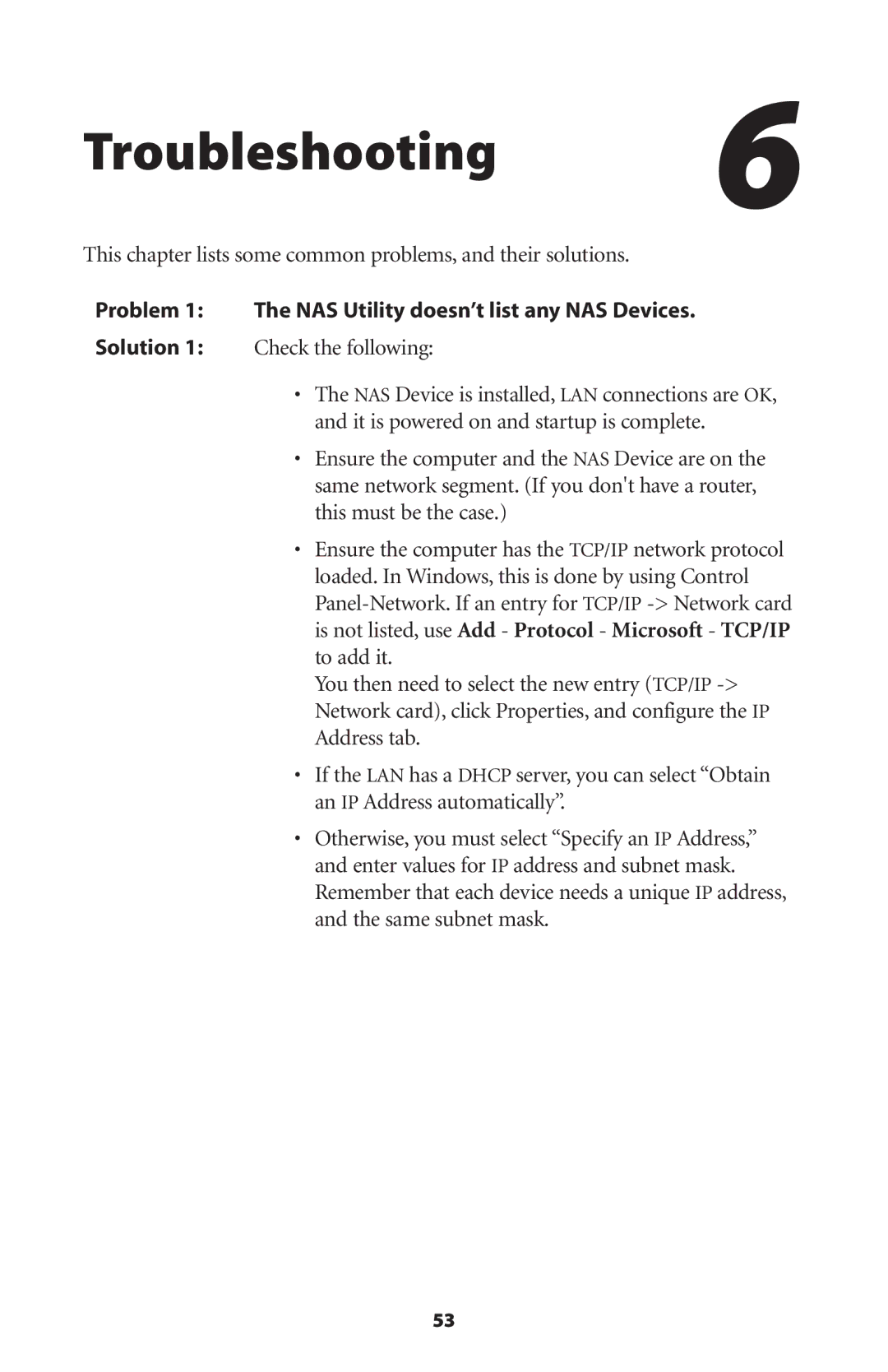Troubleshooting 6
This chapter lists some common problems, and their solutions.
Problem 1: The NAS Utility doesn’t list any NAS Devices.
Solution 1: Check the following:
•The NAS Device is installed, LAN connections are OK, and it is powered on and startup is complete.
•Ensure the computer and the NAS Device are on the same network segment. (If you don't have a router, this must be the case.)
•Ensure the computer has the TCP/IP network protocol loaded. In Windows, this is done by using Control
You then need to select the new entry (TCP/IP
•If the LAN has a DHCP server, you can select “Obtain an IP Address automatically”.
•Otherwise, you must select “Specify an IP Address,” and enter values for IP address and subnet mask. Remember that each device needs a unique IP address, and the same subnet mask.
53