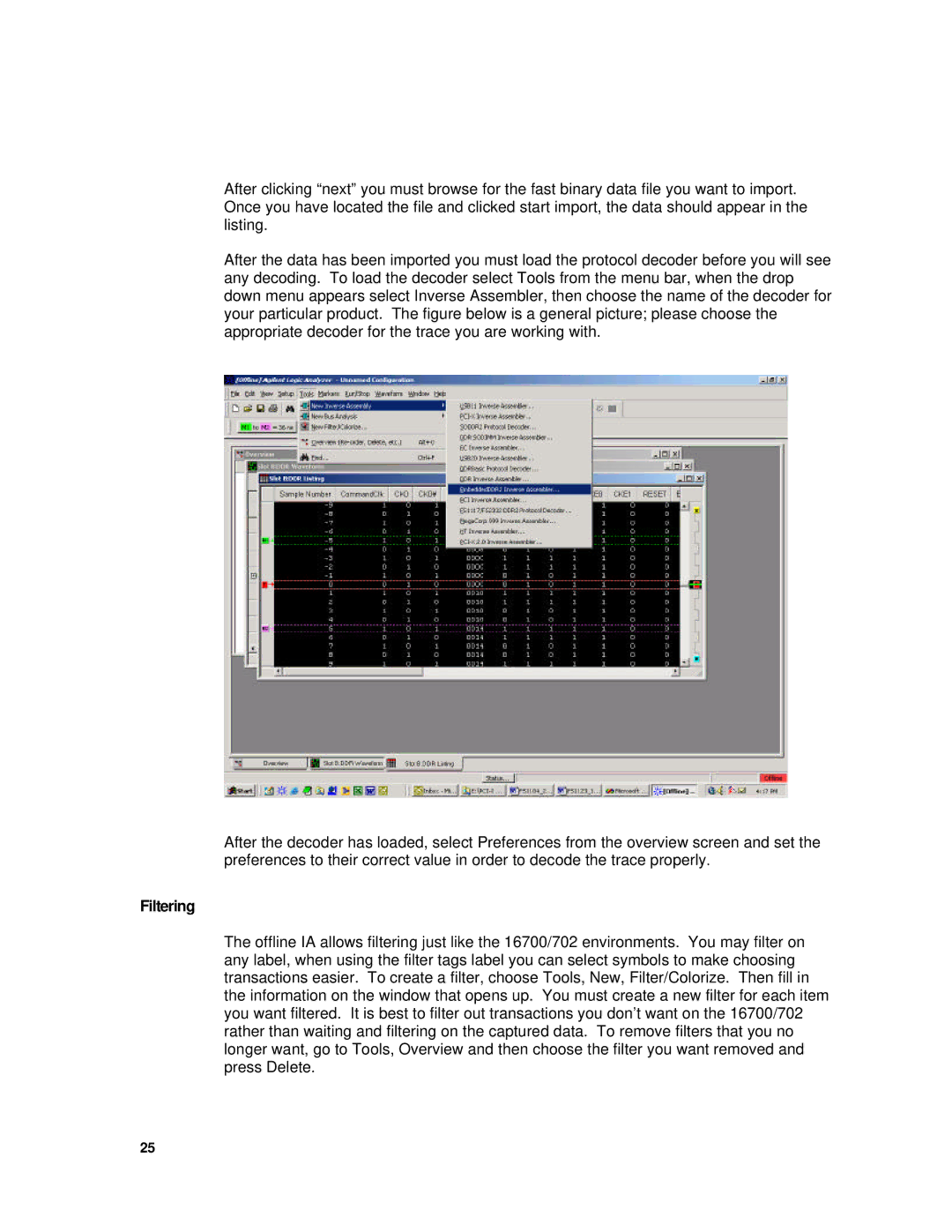After clicking “next” you must browse for the fast binary data file you want to import. Once you have located the file and clicked start import, the data should appear in the listing.
After the data has been imported you must load the protocol decoder before you will see any decoding. To load the decoder select Tools from the menu bar, when the drop down menu appears select Inverse Assembler, then choose the name of the decoder for your particular product. The figure below is a general picture; please choose the appropriate decoder for the trace you are working with.
After the decoder has loaded, select Preferences from the overview screen and set the preferences to their correct value in order to decode the trace properly.
Filtering
The offline IA allows filtering just like the 16700/702 environments. You may filter on any label, when using the filter tags label you can select symbols to make choosing transactions easier. To create a filter, choose Tools, New, Filter/Colorize. Then fill in the information on the window that opens up. You must create a new filter for each item you want filtered. It is best to filter out transactions you don’t want on the 16700/702 rather than waiting and filtering on the captured data. To remove filters that you no longer want, go to Tools, Overview and then choose the filter you want removed and press Delete.
25