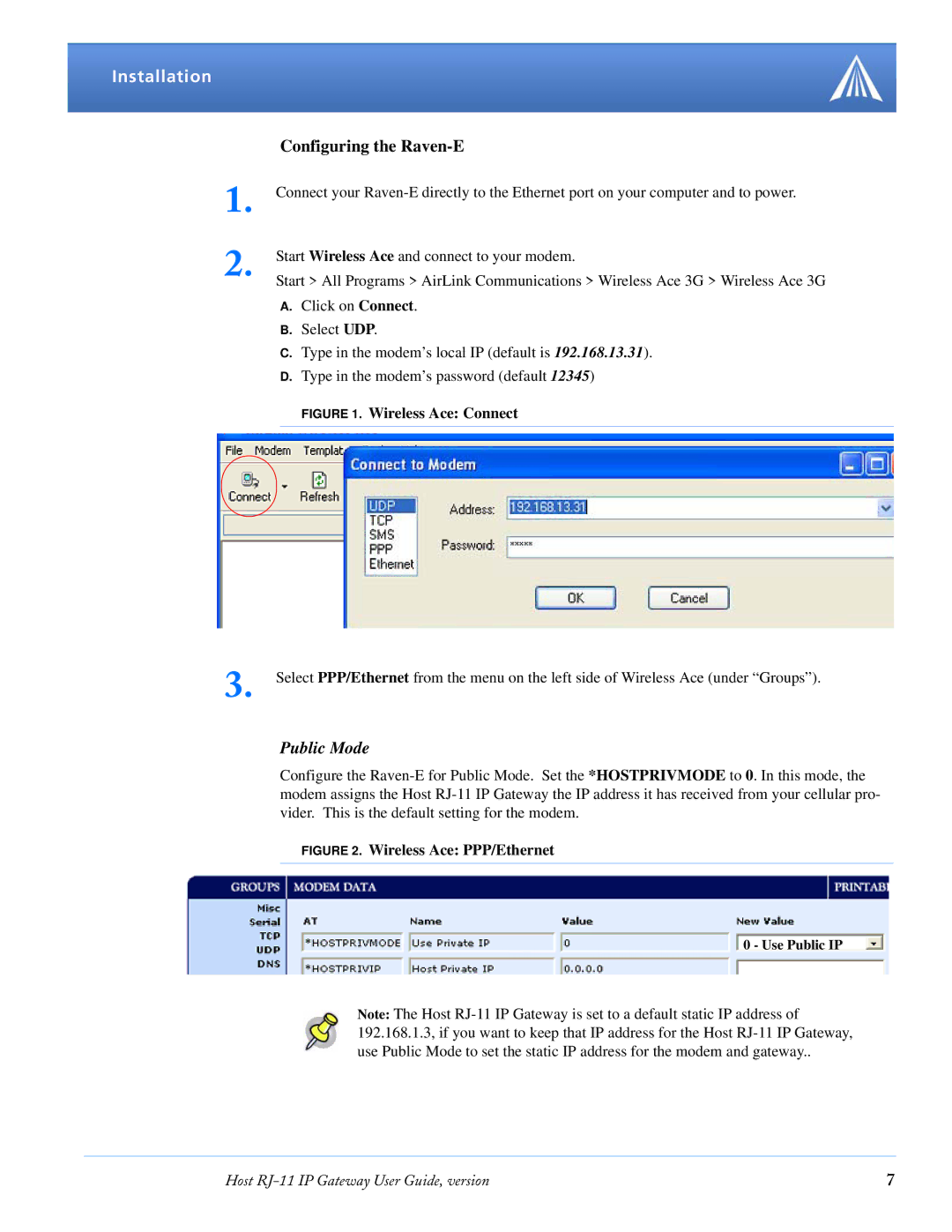Installation
1.
2.
3.
Configuring the Raven-E
Connect your
Start Wireless Ace and connect to your modem.
Start > All Programs > AirLink Communications > Wireless Ace 3G > Wireless Ace 3G
A.Click on Connect.
B.Select UDP.
C.Type in the modem’s local IP (default is 192.168.13.31).
D.Type in the modem’s password (default 12345)
FIGURE 1. Wireless Ace: Connect
Select PPP/Ethernet from the menu on the left side of Wireless Ace (under “Groups”).
Public Mode
Configure the
FIGURE 2. Wireless Ace: PPP/Ethernet
0 - Use Public IP
Note: The Host
Host | 7 |