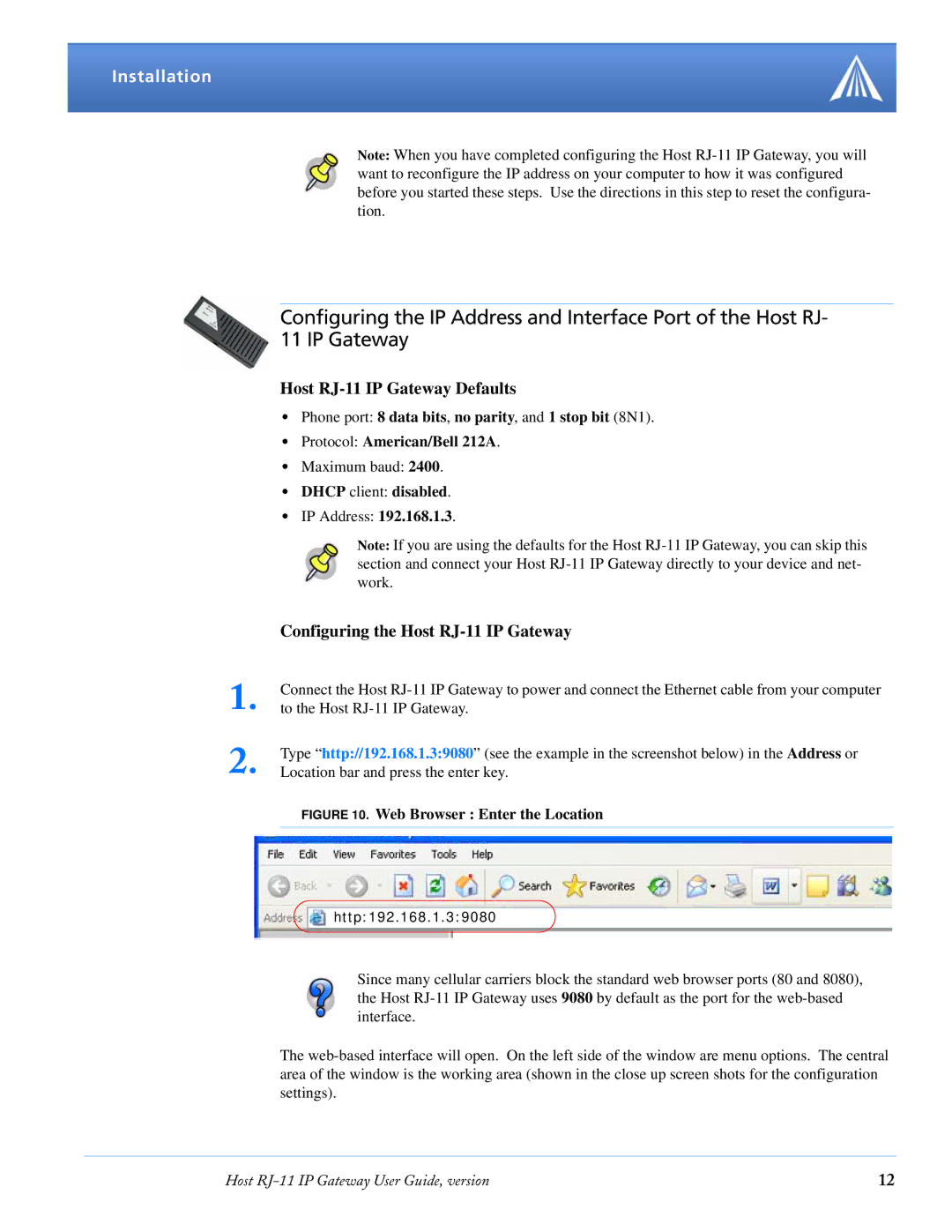Installation
Note: When you have completed configuring the Host
Configuring the IP Address and Interface Port of the Host RJ- 11 IP Gateway
Host RJ-11 IP Gateway Defaults
•Phone port: 8 data bits, no parity, and 1 stop bit (8N1).
•Protocol: American/Bell 212A.
•Maximum baud: 2400.
•DHCP client: disabled.
•IP Address: 192.168.1.3.
Note: If you are using the defaults for the Host
| Configuring the Host |
1. | Connect the Host |
to the Host | |
2. | Type “http://192.168.1.3:9080” (see the example in the screenshot below) in the Address or |
Location bar and press the enter key. |
FIGURE 10. Web Browser : Enter the Location
![]() http:192.168.1.3:9080
http:192.168.1.3:9080
Since many cellular carriers block the standard web browser ports (80 and 8080), the Host
The
Host | 12 |