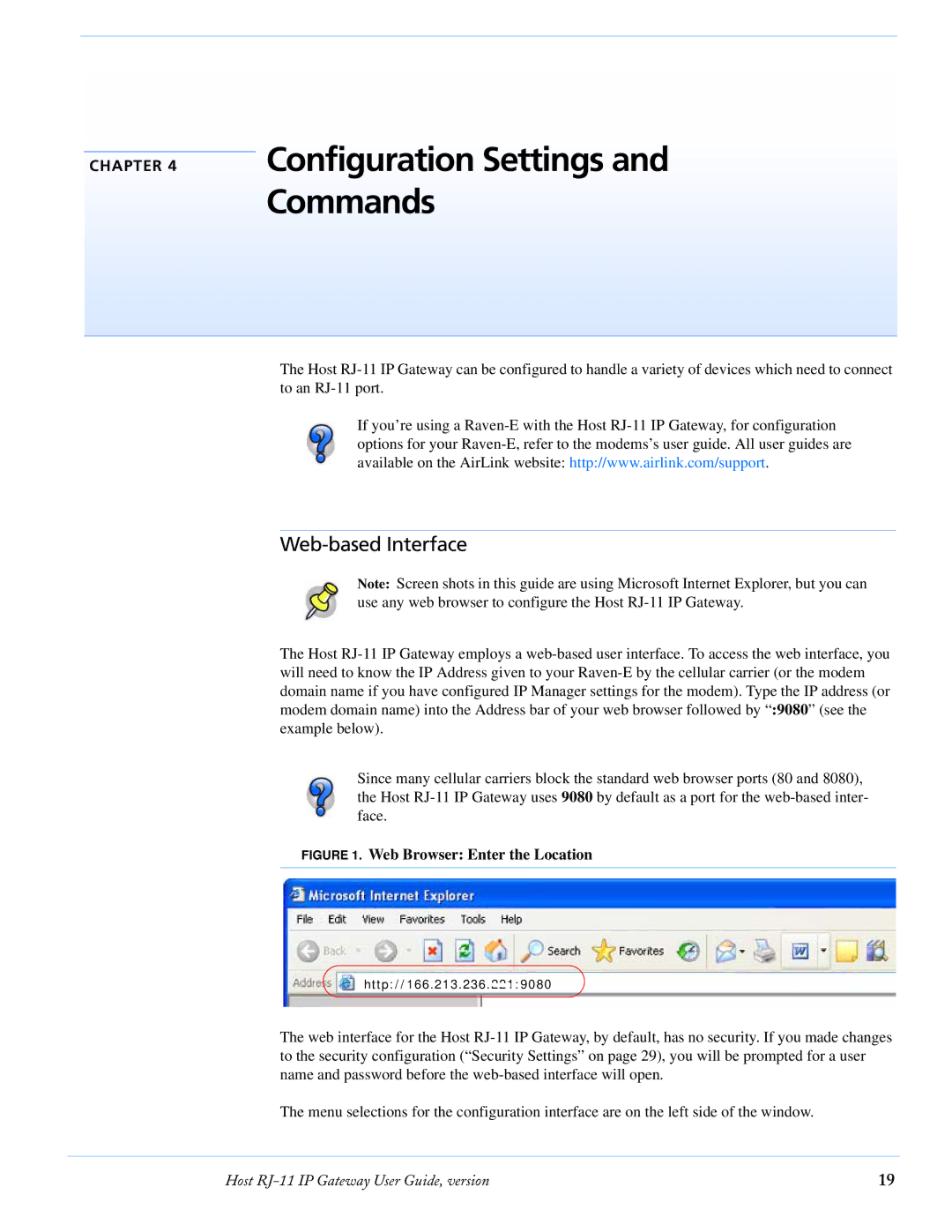Configuration Settings and Commands
The Host RJ-11 IP Gateway can be configured to handle a variety of devices which need to connect to an RJ-11 port.
If you’re using a Raven-E with the Host RJ-11 IP Gateway, for configuration options for your Raven-E, refer to the modems’s user guide. All user guides are available on the AirLink website: http://www.airlink.com/support.
Web-based Interface
Note: Screen shots in this guide are using Microsoft Internet Explorer, but you can use any web browser to configure the Host RJ-11 IP Gateway.
The Host RJ-11 IP Gateway employs a web-based user interface. To access the web interface, you will need to know the IP Address given to your Raven-E by the cellular carrier (or the modem domain name if you have configured IP Manager settings for the modem). Type the IP address (or modem domain name) into the Address bar of your web browser followed by “:9080” (see the example below).
Since many cellular carriers block the standard web browser ports (80 and 8080), the Host RJ-11 IP Gateway uses 9080 by default as a port for the web-based inter- face.
FIGURE 1. Web Browser: Enter the Location
http://166.213.236.221:9080
The web interface for the Host RJ-11 IP Gateway, by default, has no security. If you made changes to the security configuration (“Security Settings” on page 29), you will be prompted for a user name and password before the web-based interface will open.
The menu selections for the configuration interface are on the left side of the window.
Host RJ-11 IP Gateway User Guide, version | 19 |