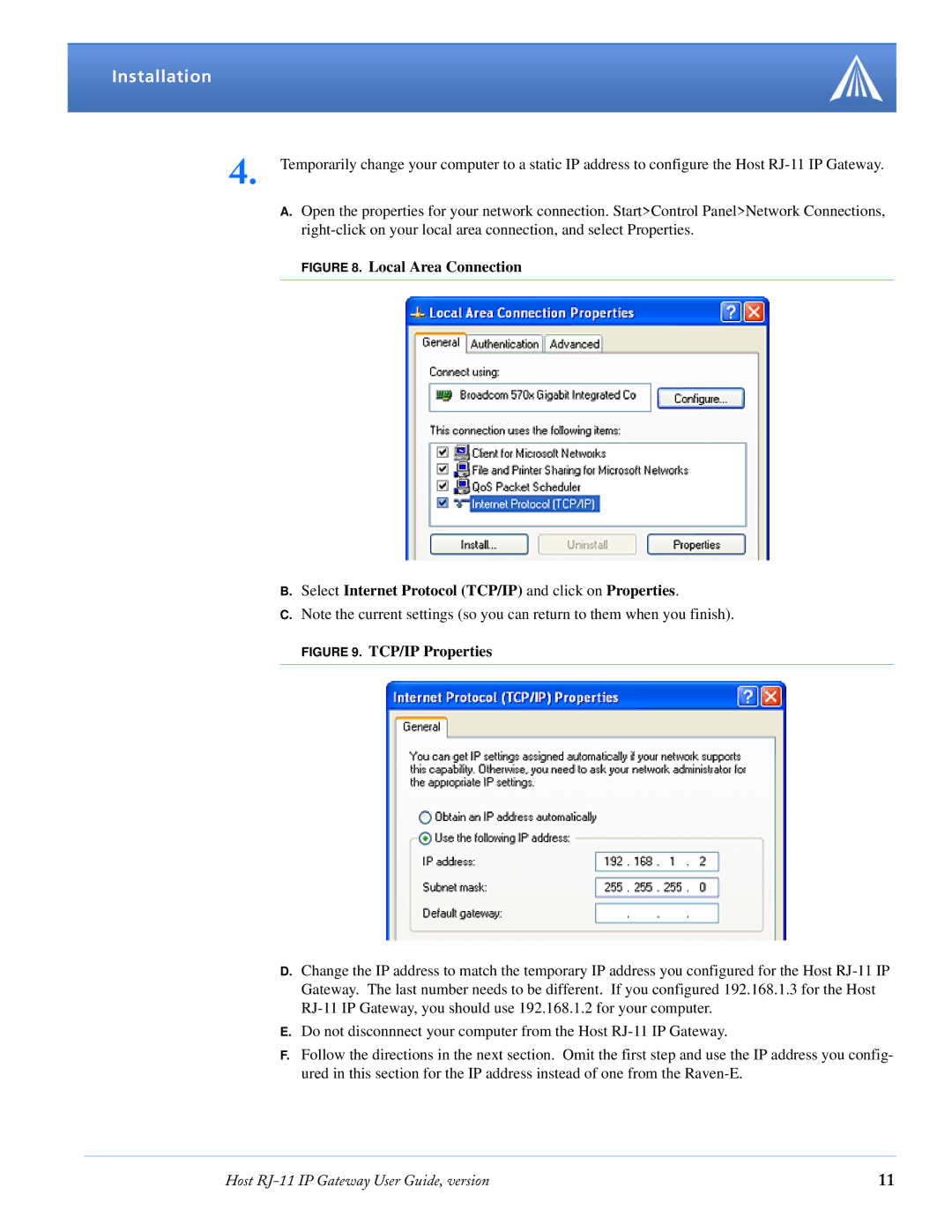Installation
4. Temporarily change your computer to a static IP address to configure the Host
A. Open the properties for your network connection. Start>Control Panel>Network Connections,
FIGURE 8. Local Area Connection
B.Select Internet Protocol (TCP/IP) and click on Properties.
C.Note the current settings (so you can return to them when you finish).
FIGURE 9. TCP/IP Properties
D.Change the IP address to match the temporary IP address you configured for the Host
E.Do not disconnnect your computer from the Host
F.Follow the directions in the next section. Omit the first step and use the IP address you config- ured in this section for the IP address instead of one from the
Host | 11 |