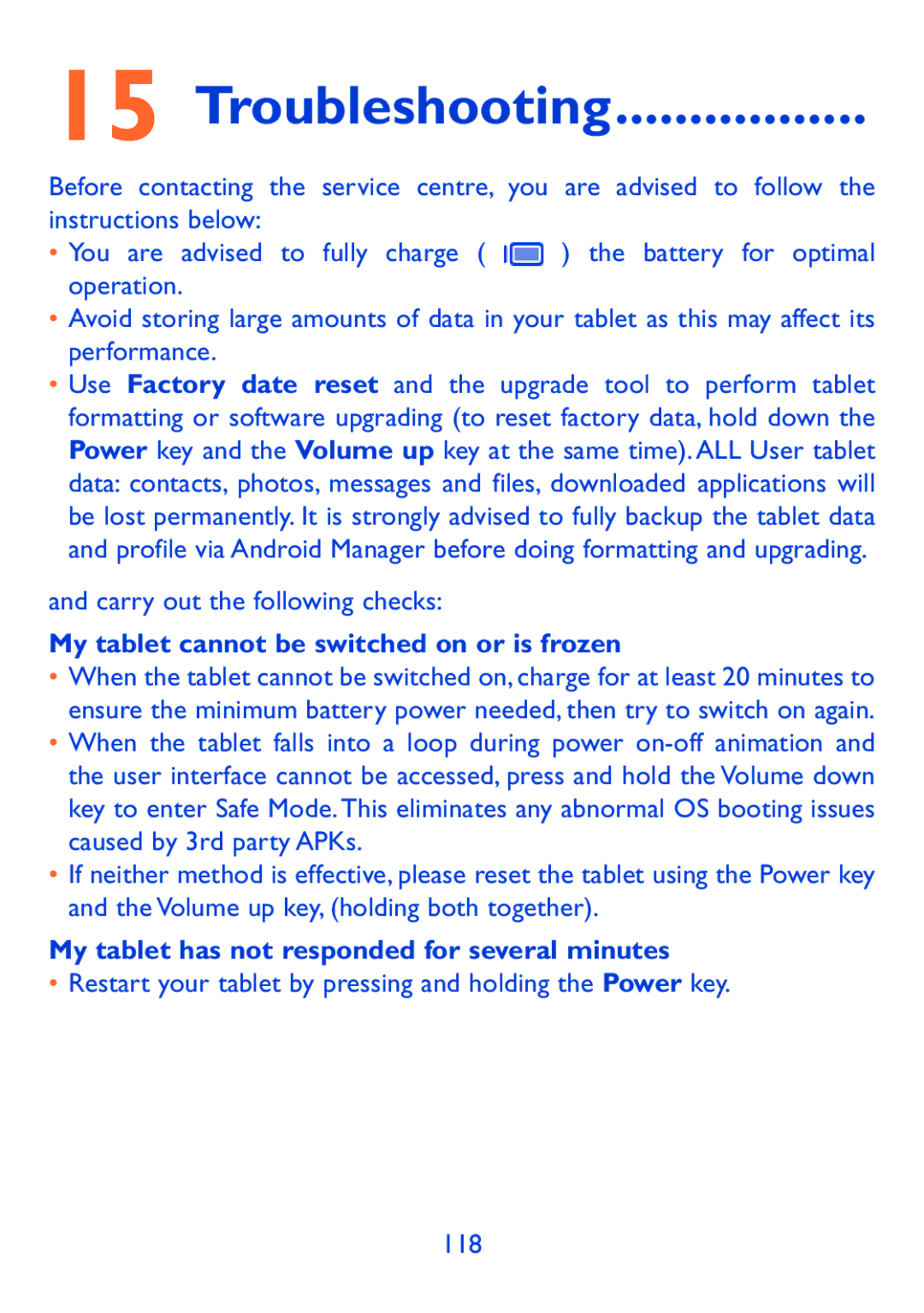15 Troubleshooting.................
Before contacting the service centre, you are advised to follow the instructions below:
•You are advised to fully charge ( ![]() ) the battery for optimal operation.
) the battery for optimal operation.
•Avoid storing large amounts of data in your tablet as this may affect its performance.
•Use Factory date reset and the upgrade tool to perform tablet formatting or software upgrading (to reset factory data, hold down the Power key and the Volume up key at the same time). ALL User tablet data: contacts, photos, messages and files, downloaded applications will be lost permanently. It is strongly advised to fully backup the tablet data and profile via Android Manager before doing formatting and upgrading.
and carry out the following checks:
My tablet cannot be switched on or is frozen
•When the tablet cannot be switched on, charge for at least 20 minutes to ensure the minimum battery power needed, then try to switch on again.
•When the tablet falls into a loop during power
•If neither method is effective, please reset the tablet using the Power key and the Volume up key, (holding both together).
My tablet has not responded for several minutes
•Restart your tablet by pressing and holding the Power key.
118