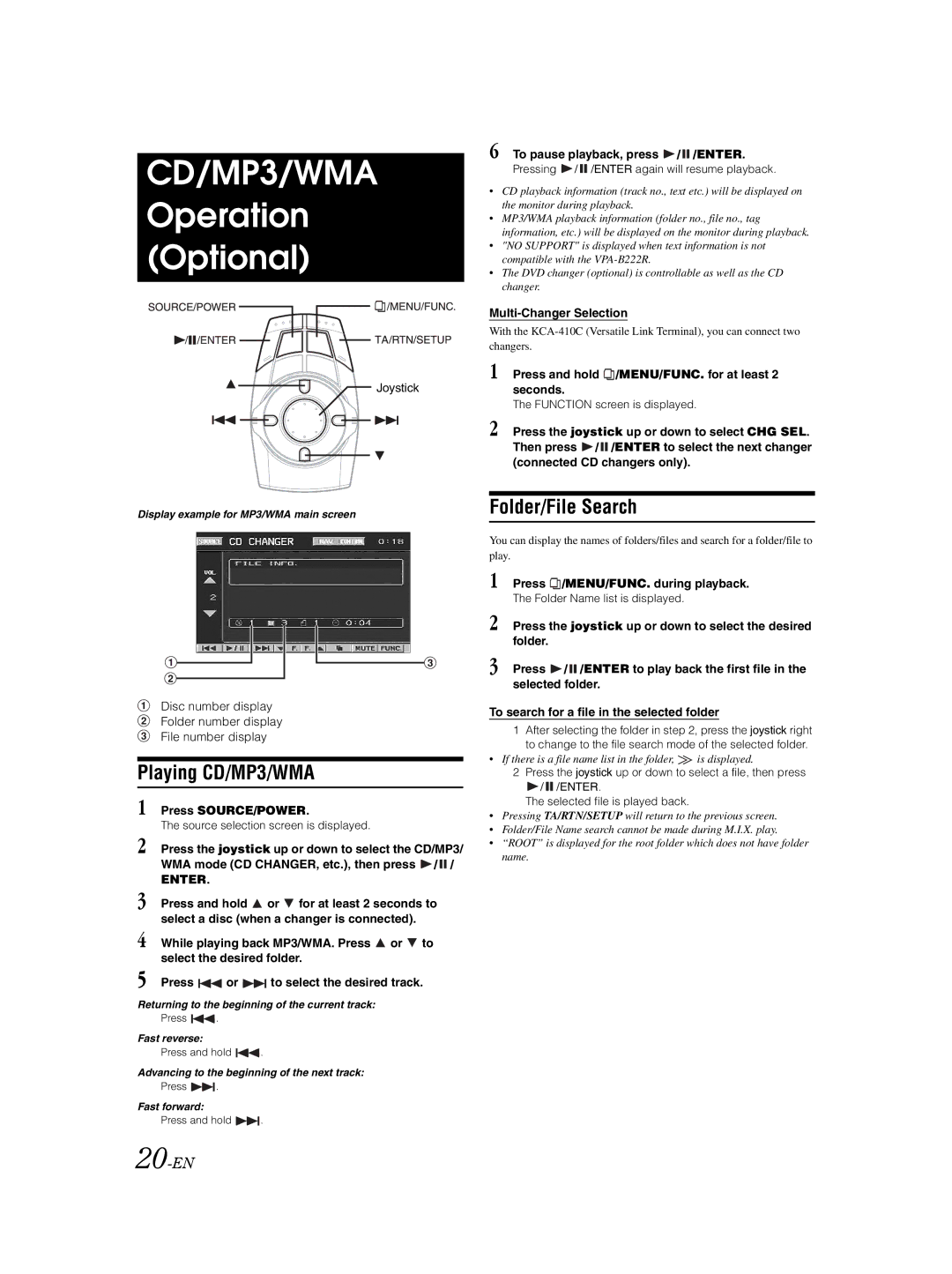CD/MP3/WMA Operation (Optional)
Joystick
Display example for MP3/WMA main screen
Disc number display
Folder number display
File number display
Playing CD/MP3/WMA
1 Press SOURCE/POWER.
The source selection screen is displayed.
2 Press the joystick up or down to select the CD/MP3/ WMA mode (CD CHANGER, etc.), then press ![]() /
/![]() /
/
ENTER.
3 Press and hold ![]() or
or ![]() for at least 2 seconds to select a disc (when a changer is connected).
for at least 2 seconds to select a disc (when a changer is connected).
4 While playing back MP3/WMA. Press ![]() or
or ![]() to select the desired folder.
to select the desired folder.
5 Press ![]() or
or ![]() to select the desired track.
to select the desired track.
Returning to the beginning of the current track:
Press ![]() .
.
Fast reverse:
Press and hold ![]() .
.
Advancing to the beginning of the next track:
Press ![]() .
.
Fast forward:
Press and hold ![]() .
.
6 To pause playback, press  /
/ /ENTER.
/ENTER.
Pressing  /
/ /ENTER again will resume playback.
/ENTER again will resume playback.
•CD playback information (track no., text etc.) will be displayed on the monitor during playback.
•MP3/WMA playback information (folder no., file no., tag information, etc.) will be displayed on the monitor during playback.
•"NO SUPPORT" is displayed when text information is not compatible with the
•The DVD changer (optional) is controllable as well as the CD changer.
With the
1 Press and hold  /MENU/FUNC. for at least 2 seconds.
/MENU/FUNC. for at least 2 seconds.
The FUNCTION screen is displayed.
2 Press the joystick up or down to select CHG SEL. Then press ![]() /
/![]() /ENTER to select the next changer (connected CD changers only).
/ENTER to select the next changer (connected CD changers only).
Folder/File Search
You can display the names of folders/files and search for a folder/file to play.
1 Press ![]() /MENU/FUNC. during playback.
/MENU/FUNC. during playback.
The Folder Name list is displayed.
2 Press the joystick up or down to select the desired folder.
3 Press ![]() /
/![]() /ENTER to play back the first file in the selected folder.
/ENTER to play back the first file in the selected folder.
To search for a file in the selected folder
1After selecting the folder in step 2, press the joystick right to change to the file search mode of the selected folder.
•If there is a file name list in the folder, ![]() is displayed.
is displayed.
2Press the joystick up or down to select a file, then press
![]() /
/![]() /ENTER.
/ENTER.
The selected file is played back.
•Pressing TA/RTN/SETUP will return to the previous screen.
•Folder/File Name search cannot be made during M.I.X. play.
•“ROOT” is displayed for the root folder which does not have folder name.