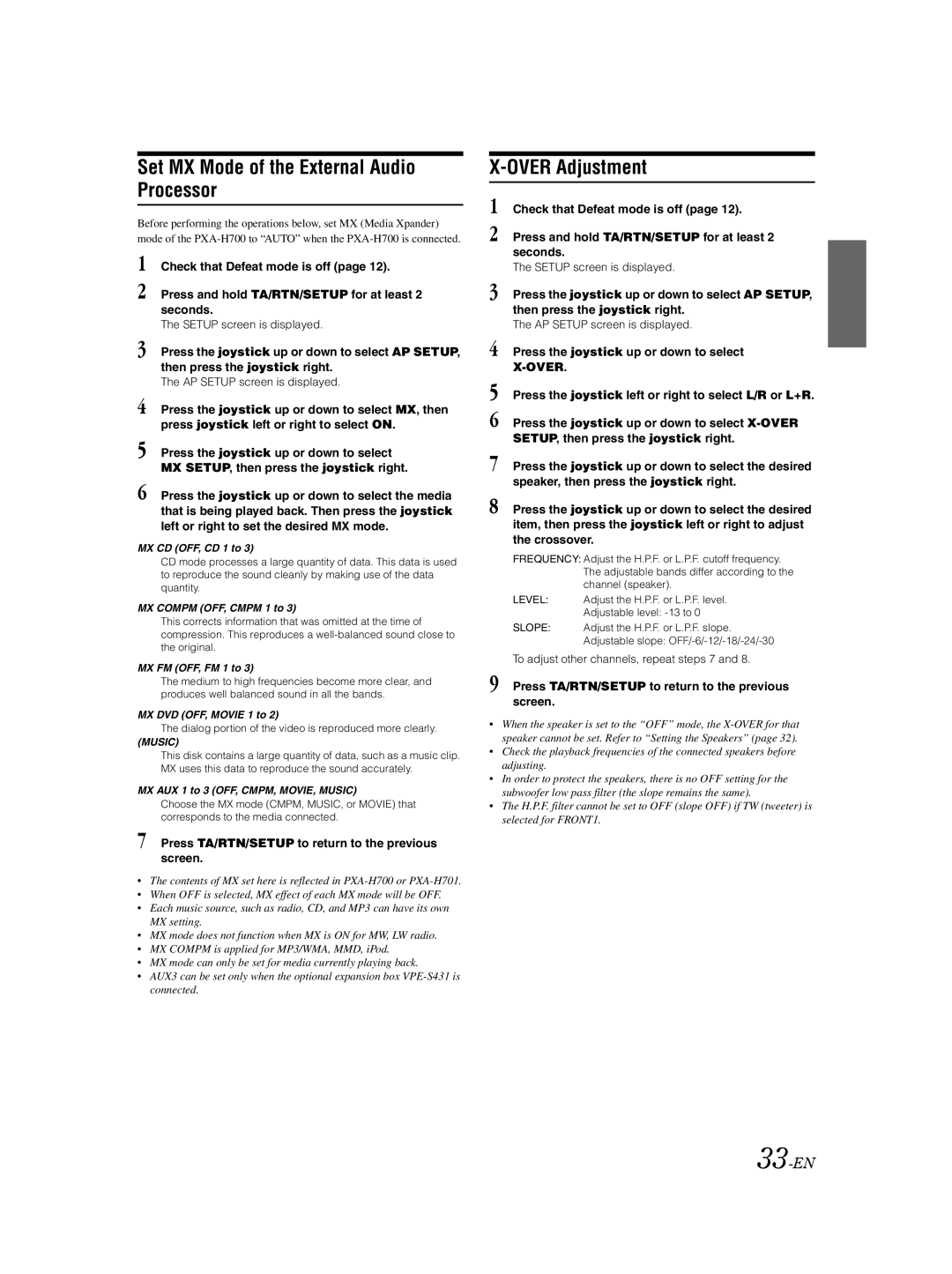Set MX Mode of the External Audio Processor
Before performing the operations below, set MX (Media Xpander) mode of the
1 Check that Defeat mode is off (page 12).
2 Press and hold TA/RTN/SETUP for at least 2 seconds.
The SETUP screen is displayed.
3 Press the joystick up or down to select AP SETUP, then press the joystick right.
The AP SETUP screen is displayed.
4 Press the joystick up or down to select MX, then press joystick left or right to select ON.
5 Press the joystick up or down to select MX SETUP, then press the joystick right.
6 Press the joystick up or down to select the media that is being played back. Then press the joystick left or right to set the desired MX mode.
MX CD (OFF, CD 1 to 3)
CD mode processes a large quantity of data. This data is used to reproduce the sound cleanly by making use of the data quantity.
MX COMPM (OFF, CMPM 1 to 3)
This corrects information that was omitted at the time of compression. This reproduces a
MX FM (OFF, FM 1 to 3)
The medium to high frequencies become more clear, and produces well balanced sound in all the bands.
MX DVD (OFF, MOVIE 1 to 2)
The dialog portion of the video is reproduced more clearly.
(MUSIC)
This disk contains a large quantity of data, such as a music clip. MX uses this data to reproduce the sound accurately.
MX AUX 1 to 3 (OFF, CMPM, MOVIE, MUSIC)
Choose the MX mode (CMPM, MUSIC, or MOVIE) that corresponds to the media connected.
7 Press TA/RTN/SETUP to return to the previous screen.
•The contents of MX set here is reflected in
•When OFF is selected, MX effect of each MX mode will be OFF.
•Each music source, such as radio, CD, and MP3 can have its own MX setting.
•MX mode does not function when MX is ON for MW, LW radio.
•MX COMPM is applied for MP3/WMA, MMD, iPod.
•MX mode can only be set for media currently playing back.
•AUX3 can be set only when the optional expansion box
X-OVER Adjustment
1 Check that Defeat mode is off (page 12).
2 Press and hold TA/RTN/SETUP for at least 2 seconds.
The SETUP screen is displayed.
3 Press the joystick up or down to select AP SETUP, then press the joystick right.
The AP SETUP screen is displayed.
4 Press the joystick up or down to select
5 Press the joystick left or right to select L/R or L+R.
6 Press the joystick up or down to select
7 Press the joystick up or down to select the desired speaker, then press the joystick right.
8 Press the joystick up or down to select the desired item, then press the joystick left or right to adjust the crossover.
FREQUENCY: Adjust the H.P.F. or L.P.F. cutoff frequency. The adjustable bands differ according to the channel (speaker).
LEVEL: Adjust the H.P.F. or L.P.F. level. Adjustable level:
SLOPE: Adjust the H.P.F. or L.P.F. slope. Adjustable slope:
To adjust other channels, repeat steps 7 and 8.
9 Press TA/RTN/SETUP to return to the previous screen.
•When the speaker is set to the “OFF” mode, the
•Check the playback frequencies of the connected speakers before adjusting.
•In order to protect the speakers, there is no OFF setting for the subwoofer low pass filter (the slope remains the same).
•The H.P.F. filter cannot be set to OFF (slope OFF) if TW (tweeter) is selected for FRONT1.