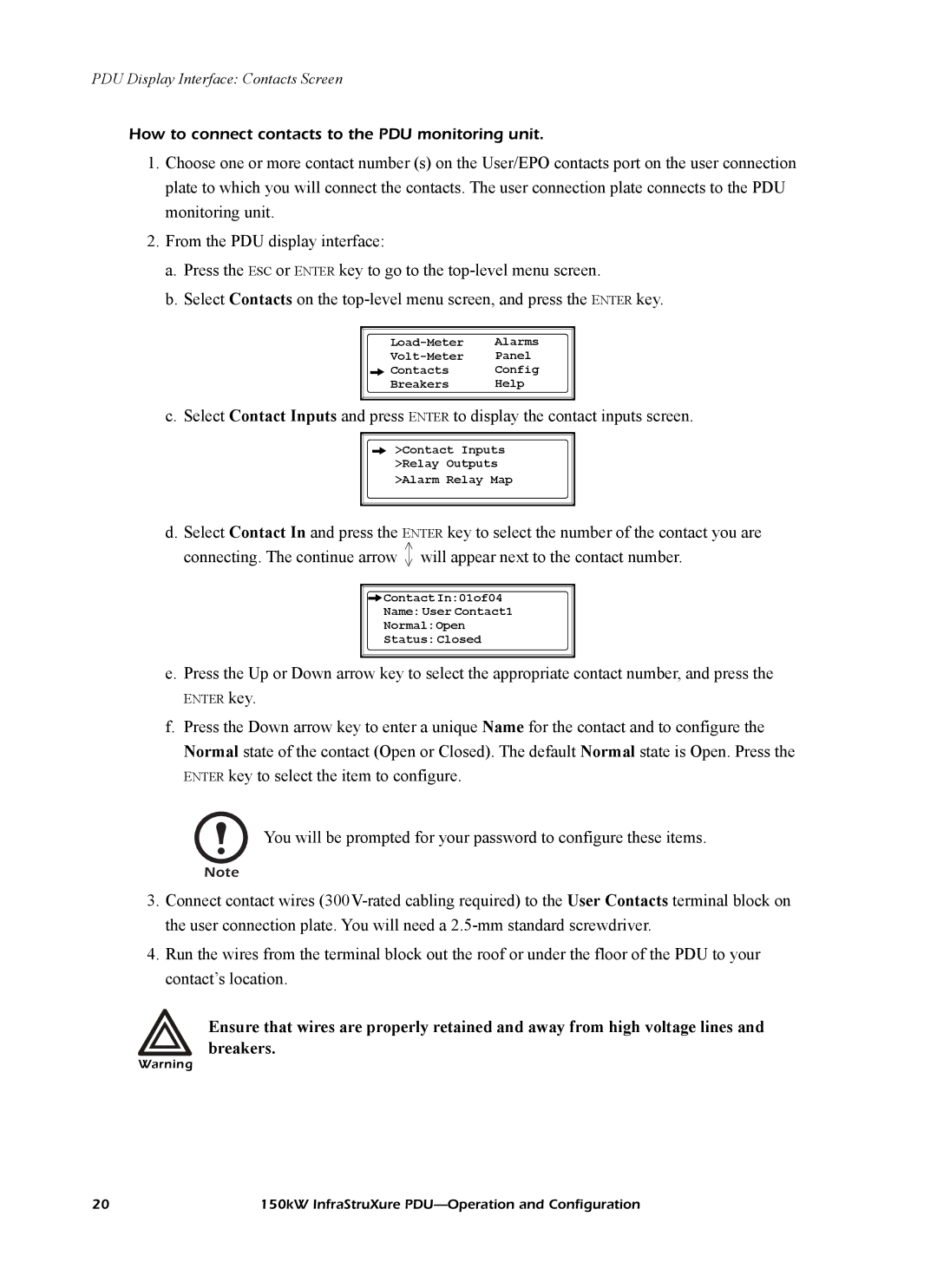PDU Display Interface: Contacts Screen
How to connect contacts to the PDU monitoring unit.
1.Choose one or more contact number (s) on the User/EPO contacts port on the user connection plate to which you will connect the contacts. The user connection plate connects to the PDU monitoring unit.
2.From the PDU display interface:
a.Press the ESC or ENTER key to go to the
b.Select Contacts on the
Alarms | |
Panel | |
Contacts | Config |
Breakers | Help |
c. Select Contact Inputs and press ENTER to display the contact inputs screen.
>Contact Inputs
>Relay Outputs
>Alarm Relay Map
d. Select Contact In and press the ENTER key to select the number of the contact you are connecting. The continue arrow will appear next to the contact number.
![]()
![]() Contact In:01of04
Contact In:01of04
Name: User Contact1
Normal:Open
Status: Closed
e. Press the Up or Down arrow key to select the appropriate contact number, and press the
ENTER key.
f.Press the Down arrow key to enter a unique Name for the contact and to configure the Normal state of the contact (Open or Closed). The default Normal state is Open. Press the ENTER key to select the item to configure.
You will be prompted for your password to configure these items.
Note
3.Connect contact wires
4.Run the wires from the terminal block out the roof or under the floor of the PDU to your contact’s location.
Ensure that wires are properly retained and away from high voltage lines and breakers.
Warning
20 | 150kW InfraStruXure |