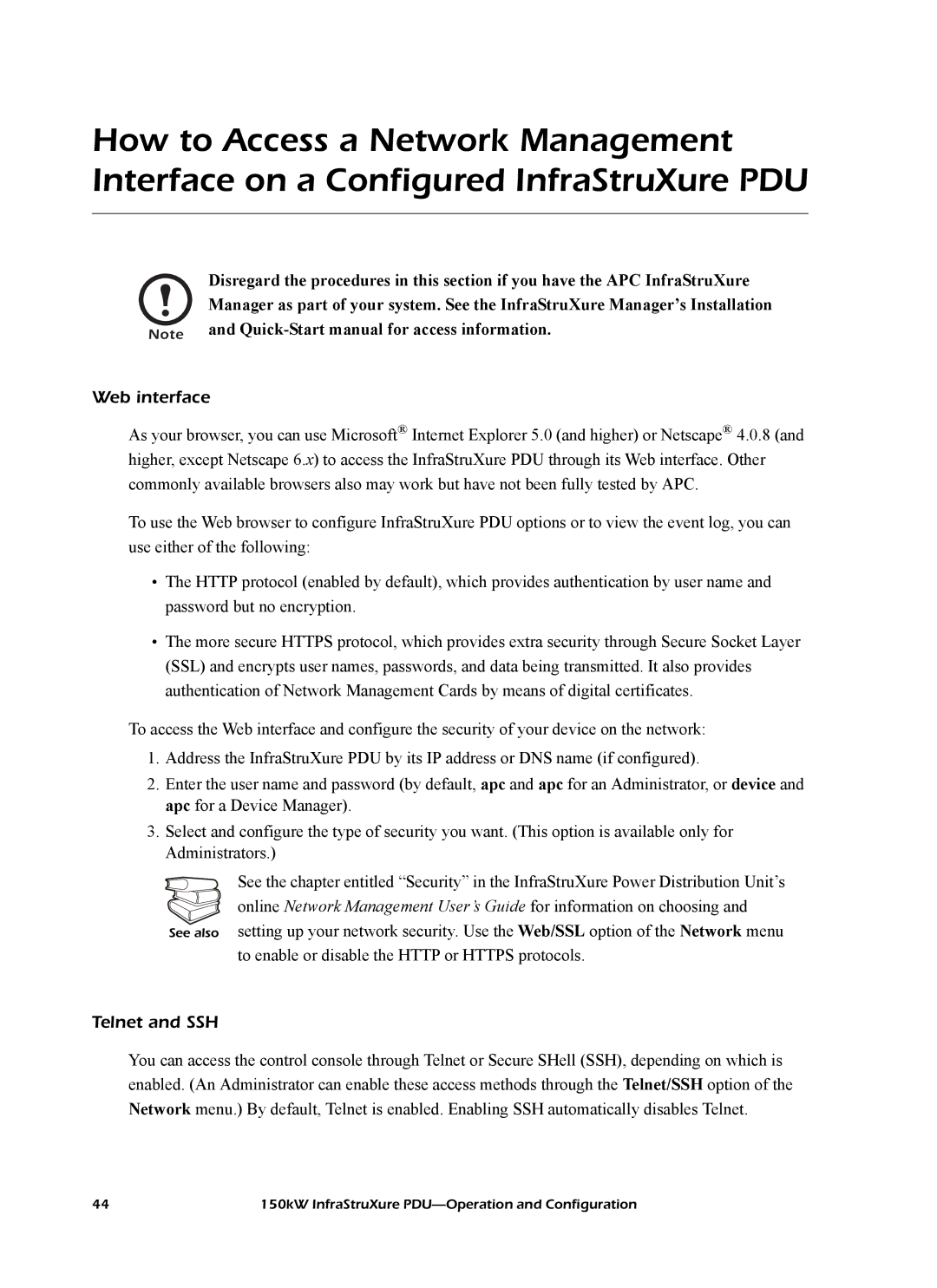How to Access a Network Management Interface on a Configured InfraStruXure PDU
Disregard the procedures in this section if you have the APC InfraStruXure Manager as part of your system. See the InfraStruXure Manager’s Installation
Note and
Web interface
As your browser, you can use Microsoft® Internet Explorer 5.0 (and higher) or Netscape® 4.0.8 (and higher, except Netscape 6.x) to access the InfraStruXure PDU through its Web interface. Other commonly available browsers also may work but have not been fully tested by APC.
To use the Web browser to configure InfraStruXure PDU options or to view the event log, you can use either of the following:
•The HTTP protocol (enabled by default), which provides authentication by user name and password but no encryption.
•The more secure HTTPS protocol, which provides extra security through Secure Socket Layer (SSL) and encrypts user names, passwords, and data being transmitted. It also provides authentication of Network Management Cards by means of digital certificates.
To access the Web interface and configure the security of your device on the network:
1.Address the InfraStruXure PDU by its IP address or DNS name (if configured).
2.Enter the user name and password (by default, apc and apc for an Administrator, or device and apc for a Device Manager).
3.Select and configure the type of security you want. (This option is available only for Administrators.)
See the chapter entitled “Security” in the InfraStruXure Power Distribution Unit’s online Network Management User’s Guide for information on choosing and setting up your network security. Use the Web/SSL option of the Network menu to enable or disable the HTTP or HTTPS protocols.
You can access the control console through Telnet or Secure SHell (SSH), depending on which is enabled. (An Administrator can enable these access methods through the Telnet/SSH option of the Network menu.) By default, Telnet is enabled. Enabling SSH automatically disables Telnet.
44 | 150kW InfraStruXure |