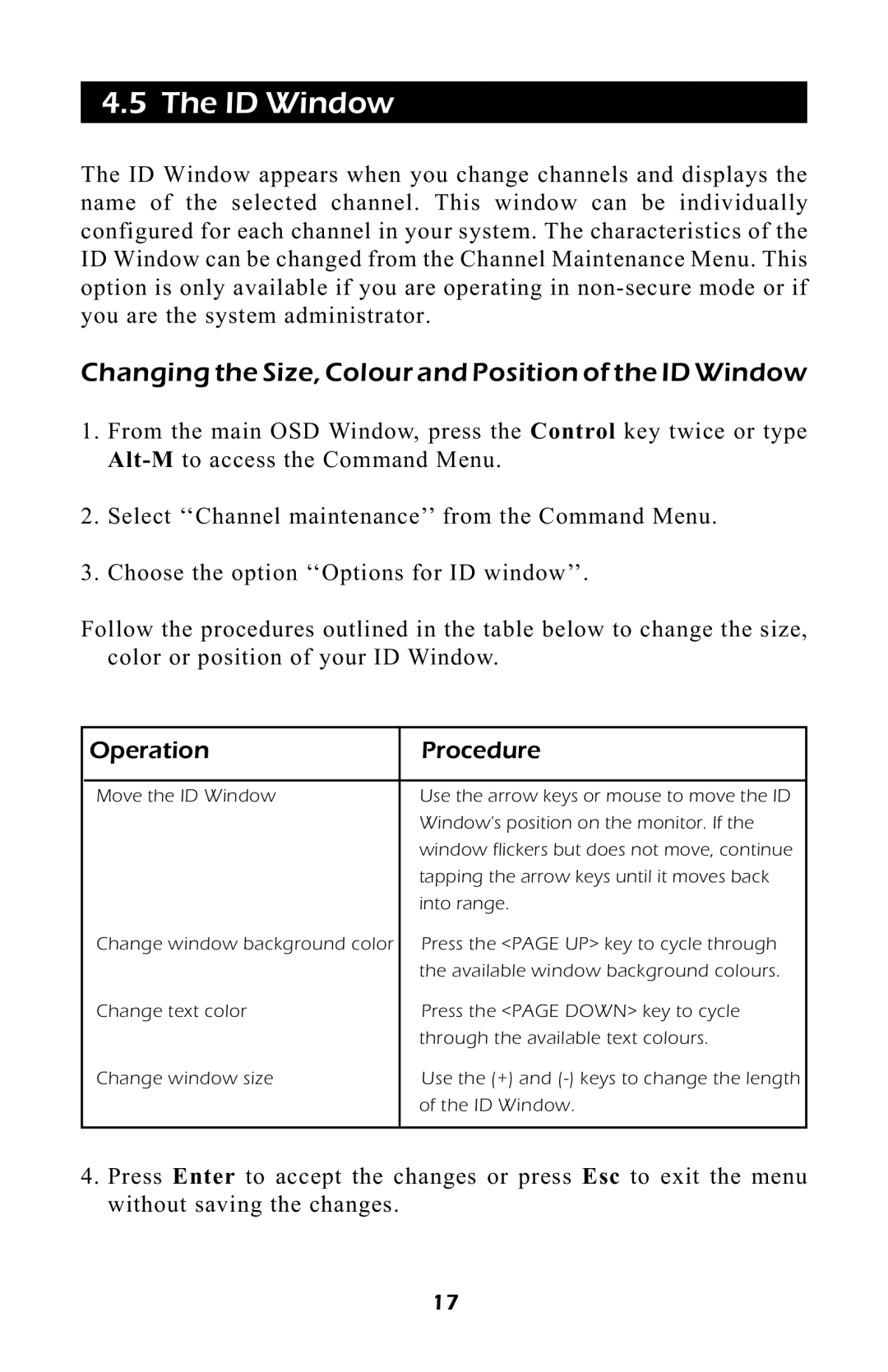4.5 The ID Window
The ID Window appears when you change channels and displays the name of the selected channel. This window can be individually configured for each channel in your system. The characteristics of the ID Window can be changed from the Channel Maintenance Menu. This option is only available if you are operating in
Changing the Size, Colour and Position of the ID Window
1.From the main OSD Window, press the Control key twice or type
2.Select ÔÔChannel maintenanceÕÕ from the Command Menu.
3.Choose the option ÔÔOptions for ID windowÕÕ.
Follow the procedures outlined in the table below to change the size, color or position of your ID Window.
Operation | Procedure |
|
|
Move the ID Window | Use the arrow keys or mouse to move the ID |
| Window's position on the monitor. If the |
| window flickers but does not move, continue |
| tapping the arrow keys until it moves back |
| into range. |
Change window background color | Press the <PAGE UP> key to cycle through |
| the available window background colours. |
Change text color | Press the <PAGE DOWN> key to cycle |
| through the available text colours. |
Change window size | Use the (+) and |
| of the ID Window. |
|
|
4.Press Enter to accept the changes or press Esc to exit the menu without saving the changes.
17