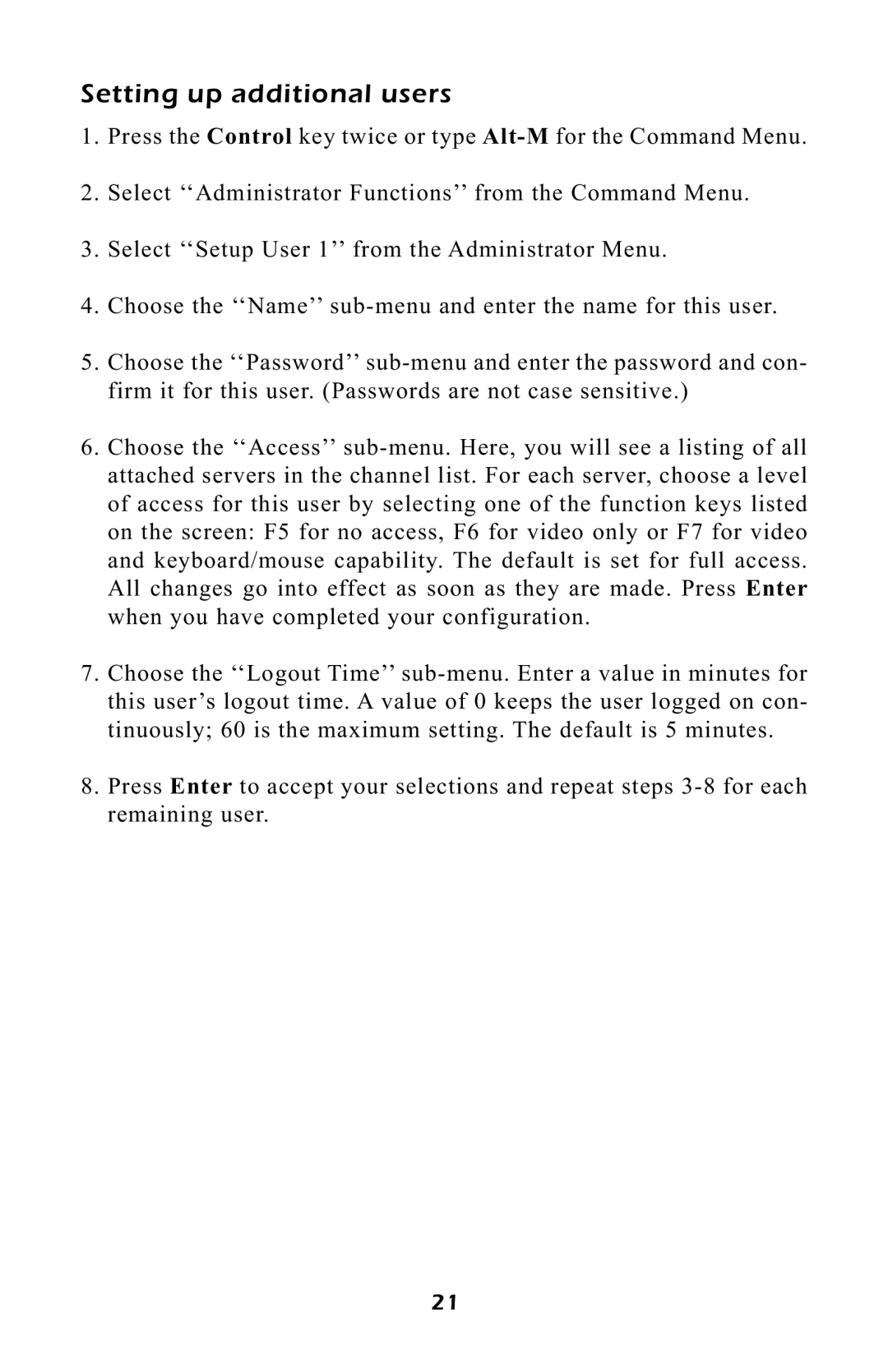Setting up additional users
1.Press the Control key twice or type Alt-Mfor the Command Menu.
2.Select ÔÔAdministrator FunctionsÕÕ from the Command Menu.
3.Select ÔÔSetup User 1ÕÕ from the Administrator Menu.
4.Choose the ÔÔNameÕÕ sub-menu and enter the name for this user.
5.Choose the ÔÔPasswordÕÕ sub-menu and enter the password and con- firm it for this user. (Passwords are not case sensitive.)
6.Choose the ÔÔAccessÕÕ sub-menu. Here, you will see a listing of all attached servers in the channel list. For each server, choose a level of access for this user by selecting one of the function keys listed on the screen: F5 for no access, F6 for video only or F7 for video and keyboard/mouse capability. The default is set for full access. All changes go into effect as soon as they are made. Press Enter when you have completed your configuration.
7.Choose the ÔÔLogout TimeÕÕ sub-menu. Enter a value in minutes for this userÕs logout time. A value of 0 keeps the user logged on con- tinuously; 60 is the maximum setting. The default is 5 minutes.
8.Press Enter to accept your selections and repeat steps 3-8 for each remaining user.