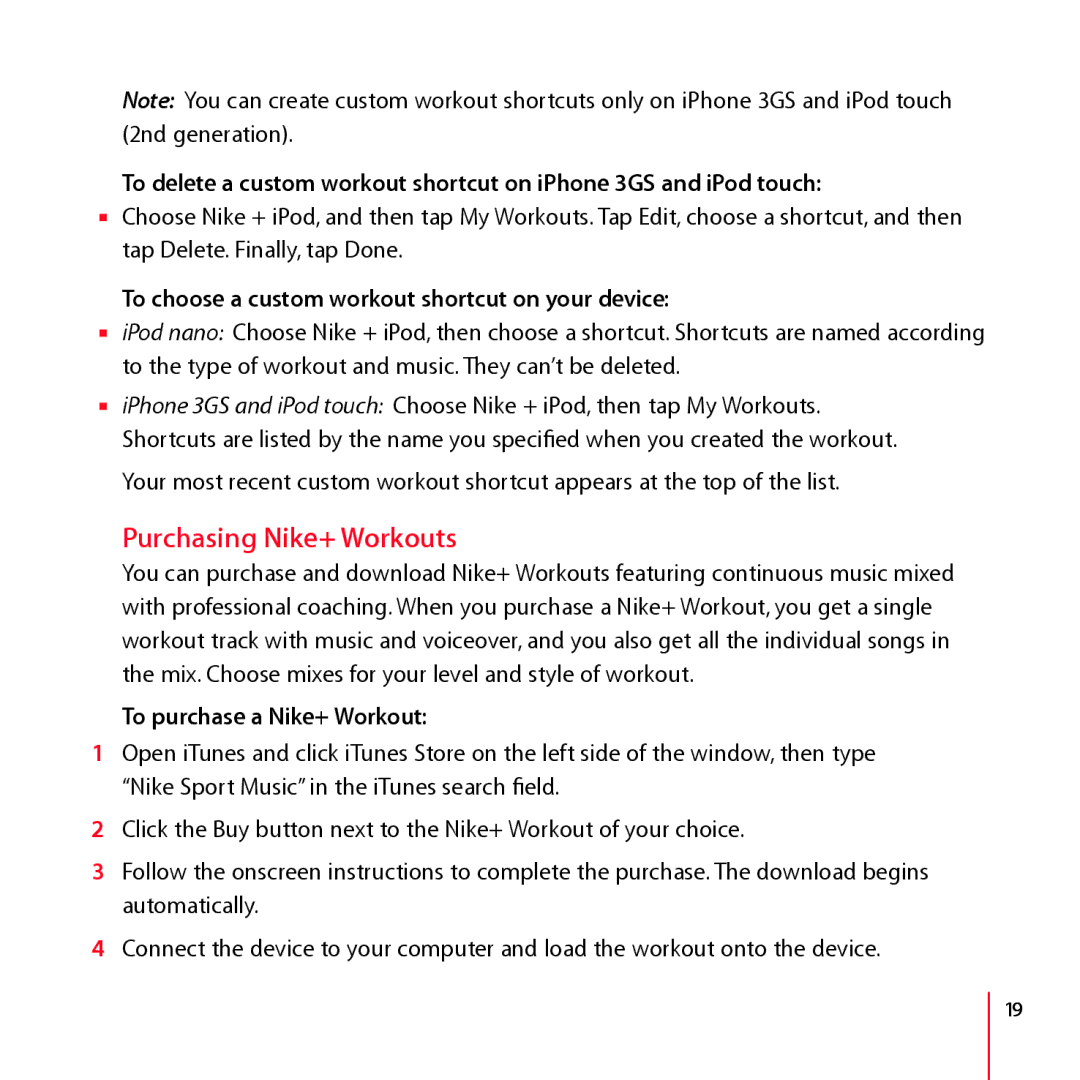Note: You can create custom workout shortcuts only on iPhone 3GS and iPod touch (2nd generation).
To delete a custom workout shortcut on iPhone 3GS and iPod touch:
mChoose Nike + iPod, and then tap My Workouts. Tap Edit, choose a shortcut, and then tap Delete. Finally, tap Done.
To choose a custom workout shortcut on your device:
miPod nano: Choose Nike + iPod, then choose a shortcut. Shortcuts are named according to the type of workout and music. They can’t be deleted.
miPhone 3GS and iPod touch: Choose Nike + iPod, then tap My Workouts. Shortcuts are listed by the name you specified when you created the workout.
Your most recent custom workout shortcut appears at the top of the list.
Purchasing Nike+ Workouts
You can purchase and download Nike+ Workouts featuring continuous music mixed with professional coaching. When you purchase a Nike+ Workout, you get a single workout track with music and voiceover, and you also get all the individual songs in the mix. Choose mixes for your level and style of workout.
To purchase a Nike+ Workout:
1Open iTunes and click iTunes Store on the left side of the window, then type “Nike Sport Music” in the iTunes search field.
2Click the Buy button next to the Nike+ Workout of your choice.
3Follow the onscreen instructions to complete the purchase. The download begins automatically.
4Connect the device to your computer and load the workout onto the device.
19