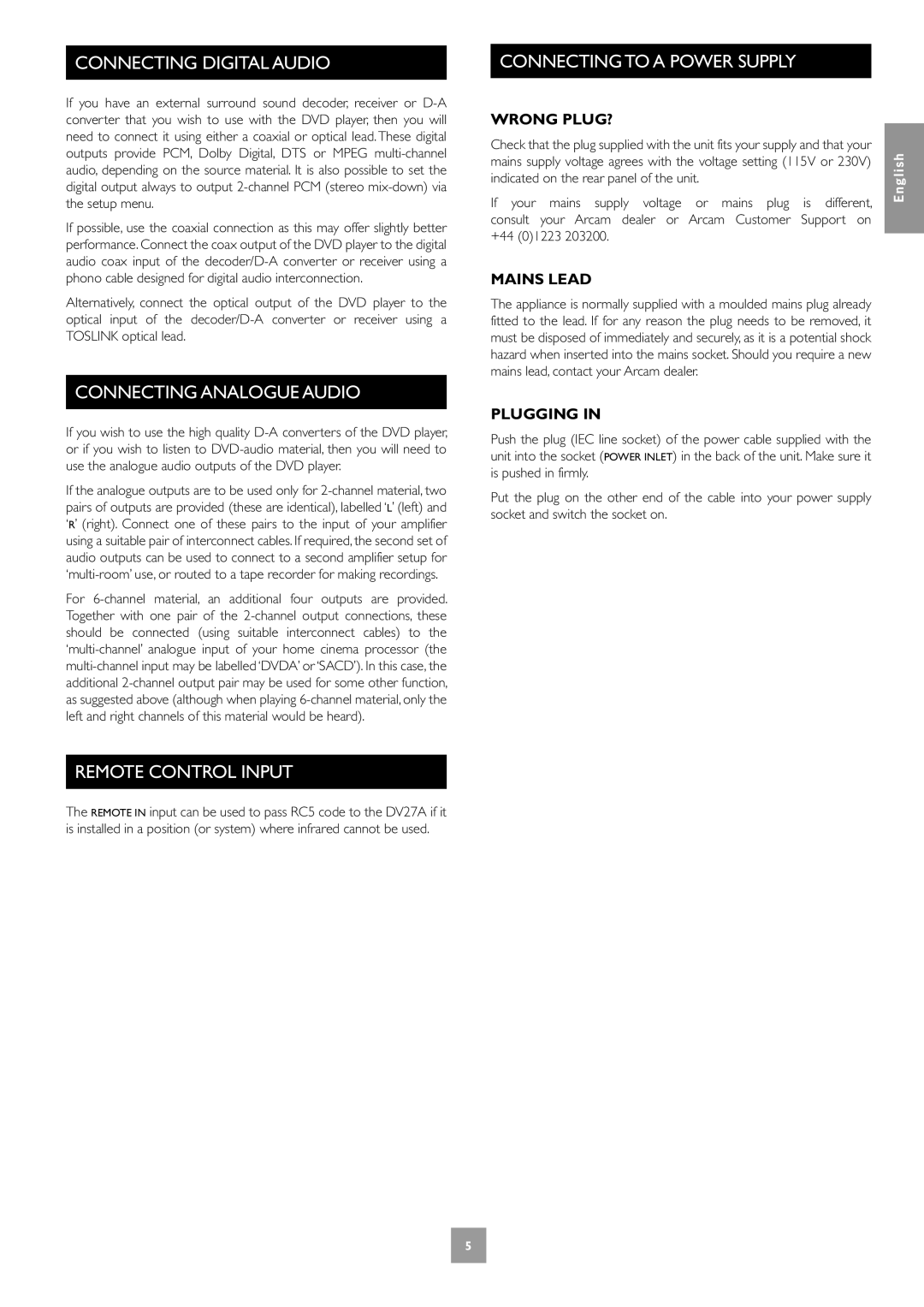CONNECTING DIGITAL AUDIO
If you have an external surround sound decoder, receiver or
If possible, use the coaxial connection as this may offer slightly better performance. Connect the coax output of the DVD player to the digital audio coax input of the
Alternatively, connect the optical output of the DVD player to the optical input of the
CONNECTING ANALOGUE AUDIO
If you wish to use the high quality
If the analogue outputs are to be used only for
For
REMOTE CONTROL INPUT
The REMOTE IN input can be used to pass RC5 code to the DV27A if it is installed in a position (or system) where infrared cannot be used.
CONNECTING TO A POWER SUPPLY
WRONG PLUG? |
|
|
|
Check that the plug supplied with the unit fits your supply and that your | English | ||
mains supply voltage agrees with the voltage setting (115V or 230V) | |||
indicated on the rear panel of the unit. |
| ||
|
| ||
If your mains supply voltage | or mains plug | is different, |
|
consult your Arcam dealer or | Arcam Customer | Support on |
|
+44 (0)1223 203200. |
|
|
|
MAINS LEAD
The appliance is normally supplied with a moulded mains plug already fitted to the lead. If for any reason the plug needs to be removed, it must be disposed of immediately and securely, as it is a potential shock hazard when inserted into the mains socket. Should you require a new mains lead, contact your Arcam dealer.
PLUGGING IN
Push the plug (IEC line socket) of the power cable supplied with the unit into the socket (POWER INLET) in the back of the unit. Make sure it is pushed in firmly.
Put the plug on the other end of the cable into your power supply socket and switch the socket on.
5