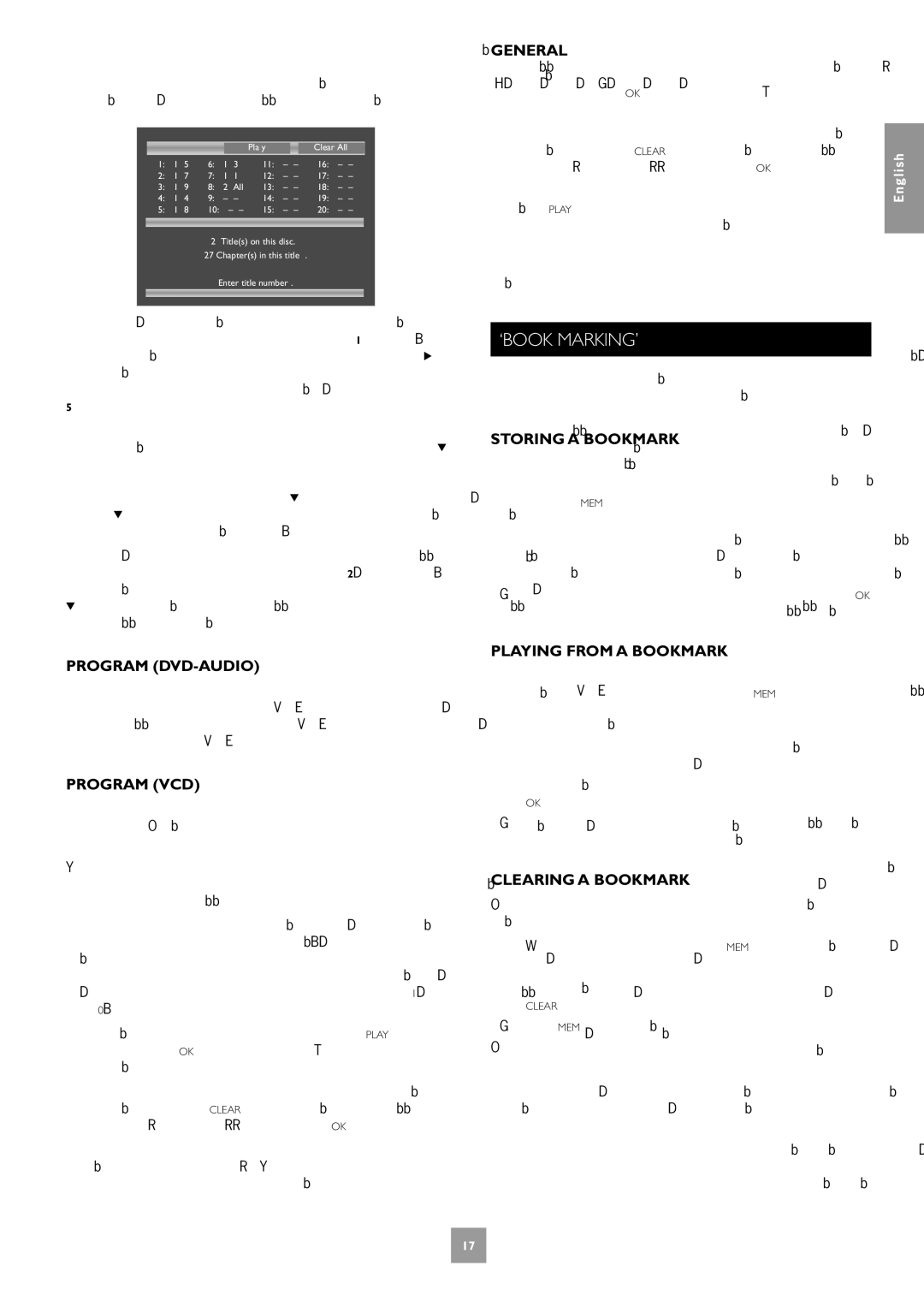A number of aids have been built in to the programme menu to make it easier to use.These are best illustrated by an example. Let’s assume that you want to play chapters 5, 7, 9, 4, 8, 3, and 1 (in that order) of title 1, then all of title 2.
|
|
|
|
|
| Play |
|
| Clear All | ||
1: | 1 | 5 | 6: | 1 | 3 | 11: | – | – | 16: | – | – |
2: | 1 | 7 | 7: | 1 | 1 | 12: | – | – | 17: | – | – |
3: | 1 | 9 | 8: | 2 | All | 13: | – | – | 18: | – | – |
4: | 1 | 4 | 9: | – | – | 14: | – | – | 19: | – | – |
5: | 1 | 8 | 10: | – | – | 15: | – | – | 20: | – | – |
2Title(s) on this disc. 27 Chapter(s) in this title.
Enter title number.
First, highlight the title position for the first programmed item (as shown in the screen above).Then press the number 1 on the remote control:‘1’ is shown in the position. Using the remote control, press ![]() to highlight the chapter position.The message at the bottom of the screen changes accordingly, prompting you for the required information. Press 5 on the remote handset.
to highlight the chapter position.The message at the bottom of the screen changes accordingly, prompting you for the required information. Press 5 on the remote handset.
Since we have a number of chapters all from the same title, it would be a lot of work to have to enter the title number each time. Press ![]() on the remote handset. Notice that the player assumes that the title number remains the same for this entry as for the previous one. Enter the remaining chapter numbers, pressing
on the remote handset. Notice that the player assumes that the title number remains the same for this entry as for the previous one. Enter the remaining chapter numbers, pressing ![]() after each one. (Note that pressing
after each one. (Note that pressing ![]() at the bottom of a column places the cursor at the top of the next column.)
at the bottom of a column places the cursor at the top of the next column.)
Next, we want to specify all of title 2. For this, highlight the title position of the next entry (entry 8) and enter the number 2, indicating title 2. Highlight the chapter position and, without entering any number, press
![]() .The player fills in the text ‘All’ to indicate that all the chapters in title
.The player fills in the text ‘All’ to indicate that all the chapters in title
2 will be played.
PROGRAM (DVD-AUDIO)
The programming of a sequence for a
PROGRAM (VCD)
The bottom of the screen shows the number of tracks present on the disc. Below this is an information line, giving relevant information for the cursor position.
You can enter a sequence of up to 20 tracks for programmed playback. If you enter data that is invalid for the current disc, the field is erased automatically.
To program the player, highlight the first entry (using the cursor pad on the remote control), then press the number of the track you want to play first. To enter a second track, move down, then type the number of the second track to play, etc. To enter a track number greater than 9, press the two digits sequentially (e.g., for track 10, first press 1, then press 0).
To play the programme you have entered, highlight the PLAY button on the screen and press OK.The ‘PROG’ indicator shows on the front panel display and the programmed sequence begins.
If you make a mistake while programming, you can clear a single field by highlighting it and pressing CLEAR.To clear all the fields at once, highlight the ‘CLEAR ALL’ button on the screen and press OK.
To stop the programmed sequence and return to normal playback, select the ‘PLAY’ button in the programme menu with no programme specified. This clears programme mode and causes normal playback order to be resumed.
GENERAL |
| |
To play the programme you have entered, highlight the ‘PLAY’ button |
| |
on the screen and press OK.The ‘PROG’ indicator shows in the display |
| |
and the programmed sequence begins. |
| |
If you make a mistake while programming, you can clear a single field by |
| |
highlighting it and pressing CLEAR.To clear all the fields at once, highlight | English | |
the ‘CLEAR ALL’ button on the screen and press OK. | ||
| ||
To stop the programmed sequence and return to normal playback, |
| |
select the PLAY button in the programme menu, with no programme |
| |
specified.This clears the programme mode and causes normal playback |
| |
order to be resumed. |
| |
Note that skipping forward or back through tracks while in programmed |
| |
play mode skips through the programmed sequence. |
|
‘BOOK MARKING’
It is possible to ‘bookmark’ up to three points on a DVD title, allowing you to jump directly to those parts of the disc in the future.
STORING A BOOKMARK
1.Start playback of the disc from a point about 30 seconds before the point that you would like to bookmark.
2.Press the MEM button on the remote control.This will open up the bookmark menu.
3.Three bookmark locations will be displayed. Highlight one of the locations using the cursor pad on the remote control. It does not matter to the player which location you use.
4.At the point of the disc you wish to bookmark, press the OK button.The menu will close automatically.
PLAYING FROM A BOOKMARK
1.Insert the disc into the machine that you would like to play. Once playback of the disc has started, press the MEM button.
2.Any bookmarks set for this disc will be shown on the display (indicated by the time of the bookmark). Note that the time of each bookmark is relative to the start of the title that contains the bookmark, not to the start of the disc.
3.Highlight the bookmark that you wish to activate, then press
OK.
4.The bookmark menu will close automatically, and playback will start from the location of the bookmark.
CLEARING A BOOKMARK
Bookmarks for a particular disc may be cleared only if the disc is in the player.
1.With the disc in the player, press the MEM button.
2.Any bookmarks set for this disc will be shown on the display.
3.Highlight the bookmark that you wish to clear, then press
CLEAR.
4.Press MEM to close the bookmark menu.
Bookmarks may be stored for up to 50 discs, with each disc having up to three bookmarks.
17