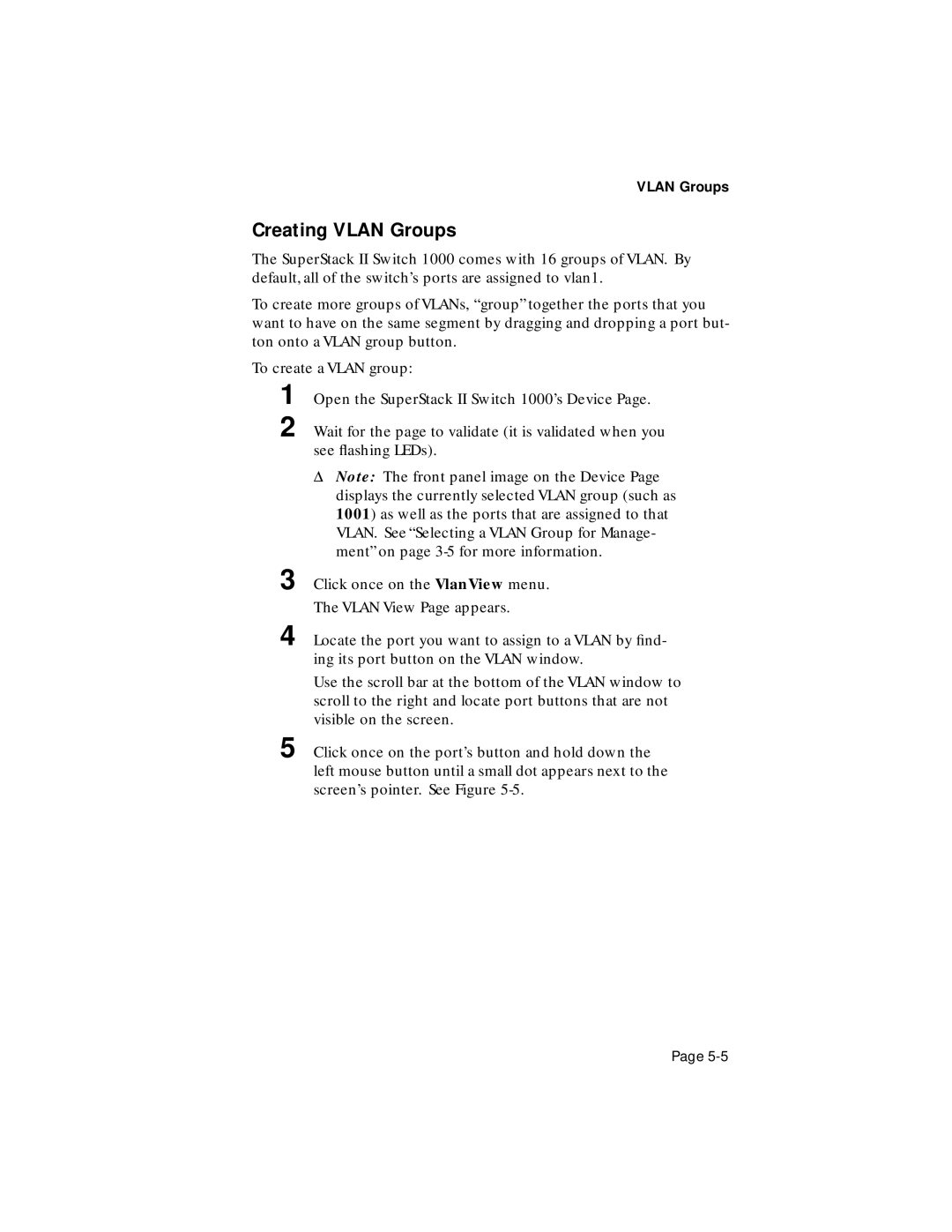VLAN Groups
Creating VLAN Groups
The SuperStack II Switch 1000 comes with 16 groups of VLAN. By default, all of the switch’s ports are assigned to vlan1.
To create more groups of VLANs, “group” together the ports that you want to have on the same segment by dragging and dropping a port but- ton onto a VLAN group button.
To create a VLAN group:
1
2
3
Open the SuperStack II Switch 1000’s Device Page.
Wait for the page to validate (it is validated when you see flashing LEDs).
ΔNote: The front panel image on the Device Page displays the currently selected VLAN group (such as 1001) as well as the ports that are assigned to that VLAN. See “Selecting a VLAN Group for Manage- ment” on page
Click once on the VlanView menu.
The VLAN View Page appears.
4 Locate the port you want to assign to a VLAN by find- ing its port button on the VLAN window.
Use the scroll bar at the bottom of the VLAN window to scroll to the right and locate port buttons that are not visible on the screen.
5 Click once on the port’s button and hold down the left mouse button until a small dot appears next to the screen’s pointer. See Figure
Page