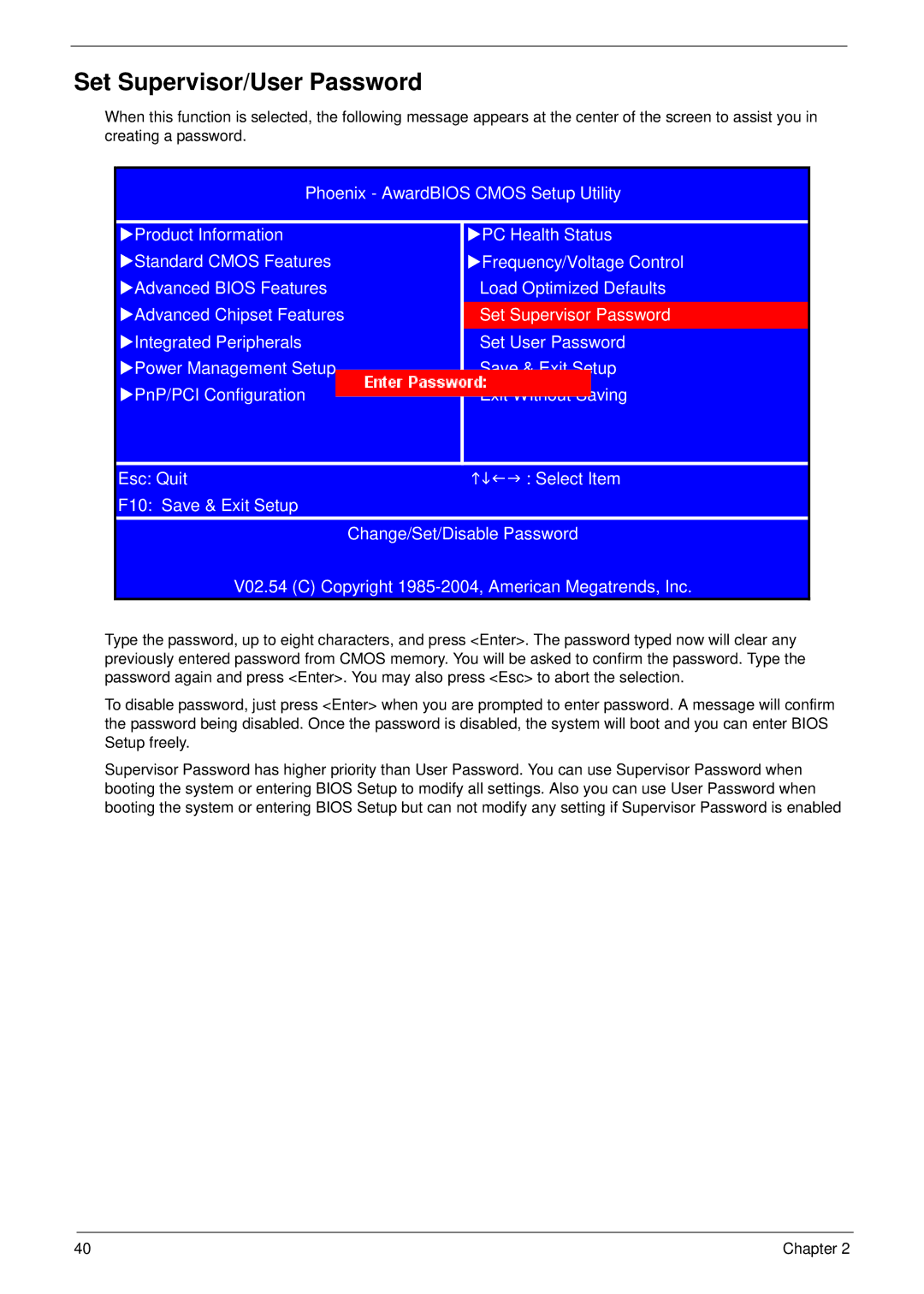Set Supervisor/User Password
When this function is selected, the following message appears at the center of the screen to assist you in creating a password.
Phoenix - AwardBIOS CMOS Setup Utility | ||
XProduct Information |
| XPC Health Status |
XStandard CMOS Features |
| XFrequency/Voltage Control |
XAdvanced BIOS Features |
| Load Optimized Defaults |
XAdvanced Chipset Features |
| Set Supervisor Password |
XIntegrated Peripherals |
| Set User Password |
XPower Management Setup |
| Save & Exit Setup |
XPnP/PCI Configuration |
| Exit Without Saving |
Esc: Quit |
| KLIJ : Select Item |
F10: Save & Exit Setup |
|
|
| Change/Set/Disable Password | |
V02.54 (C) Copyright | ||
Type the password, up to eight characters, and press <Enter>. The password typed now will clear any previously entered password from CMOS memory. You will be asked to confirm the password. Type the password again and press <Enter>. You may also press <Esc> to abort the selection.
To disable password, just press <Enter> when you are prompted to enter password. A message will confirm the password being disabled. Once the password is disabled, the system will boot and you can enter BIOS Setup freely.
Supervisor Password has higher priority than User Password. You can use Supervisor Password when booting the system or entering BIOS Setup to modify all settings. Also you can use User Password when booting the system or entering BIOS Setup but can not modify any setting if Supervisor Password is enabled
40 | Chapter 2 |