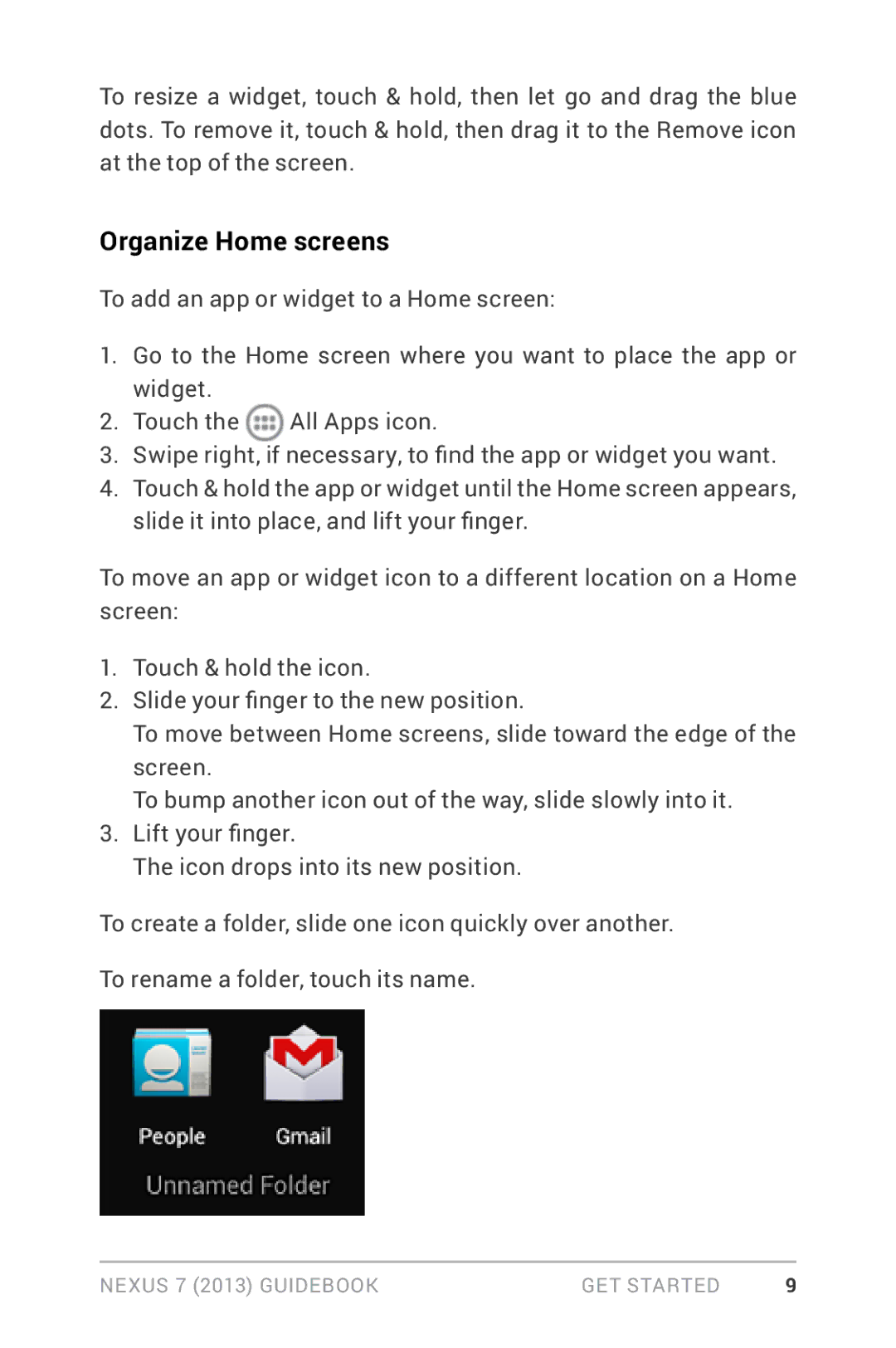To resize a widget, touch & hold, then let go and drag the blue dots. To remove it, touch & hold, then drag it to the Remove icon at the top of the screen.
Organize Home screens
To add an app or widget to a Home screen:
1.Go to the Home screen where you want to place the app or widget.
2. Touch the | All Apps icon. |
3.Swipe right, if necessary, to find the app or widget you want.
4.Touch & hold the app or widget until the Home screen appears, slide it into place, and lift your finger.
To move an app or widget icon to a different location on a Home screen:
1.Touch & hold the icon.
2.Slide your finger to the new position.
To move between Home screens, slide toward the edge of the screen.
To bump another icon out of the way, slide slowly into it.
3.Lift your finger.
The icon drops into its new position.
To create a folder, slide one icon quickly over another.
To rename a folder, touch its name.
Nexus 7 (2013) Guidebook | Get started | 9 |