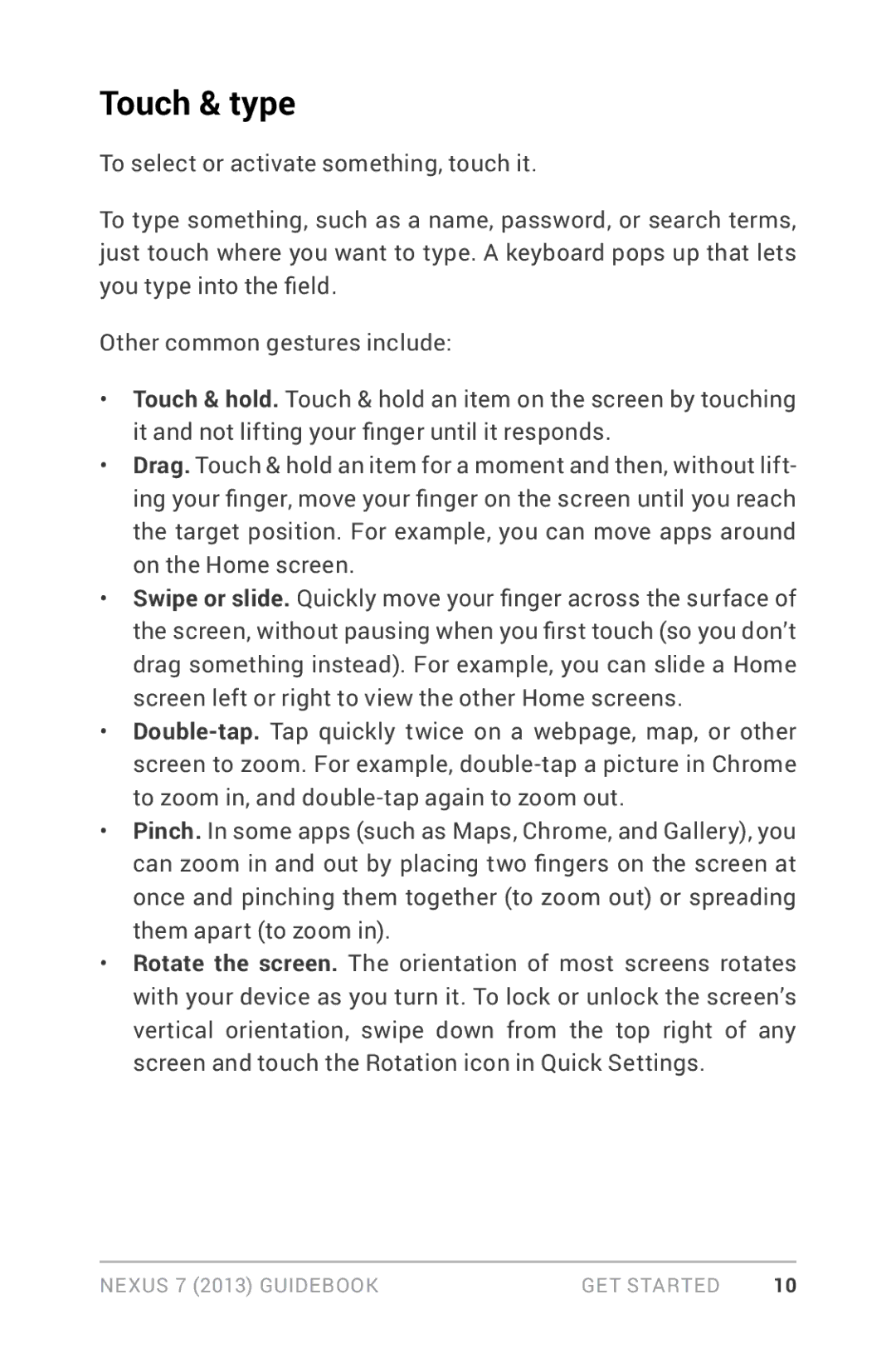Touch & type
To select or activate something, touch it.
To type something, such as a name, password, or search terms, just touch where you want to type. A keyboard pops up that lets you type into the field.
Other common gestures include:
•Touch & hold. Touch & hold an item on the screen by touching it and not lifting your finger until it responds.
•Drag. Touch & hold an item for a moment and then, without lift- ing your finger, move your finger on the screen until you reach the target position. For example, you can move apps around on the Home screen.
•Swipe or slide. Quickly move your finger across the surface of the screen, without pausing when you first touch (so you don’t drag something instead). For example, you can slide a Home screen left or right to view the other Home screens.
•
•Pinch. In some apps (such as Maps, Chrome, and Gallery), you can zoom in and out by placing two fingers on the screen at once and pinching them together (to zoom out) or spreading them apart (to zoom in).
•Rotate the screen. The orientation of most screens rotates with your device as you turn it. To lock or unlock the screen’s vertical orientation, swipe down from the top right of any screen and touch the Rotation icon in Quick Settings.
Nexus 7 (2013) Guidebook | Get started | 10 |