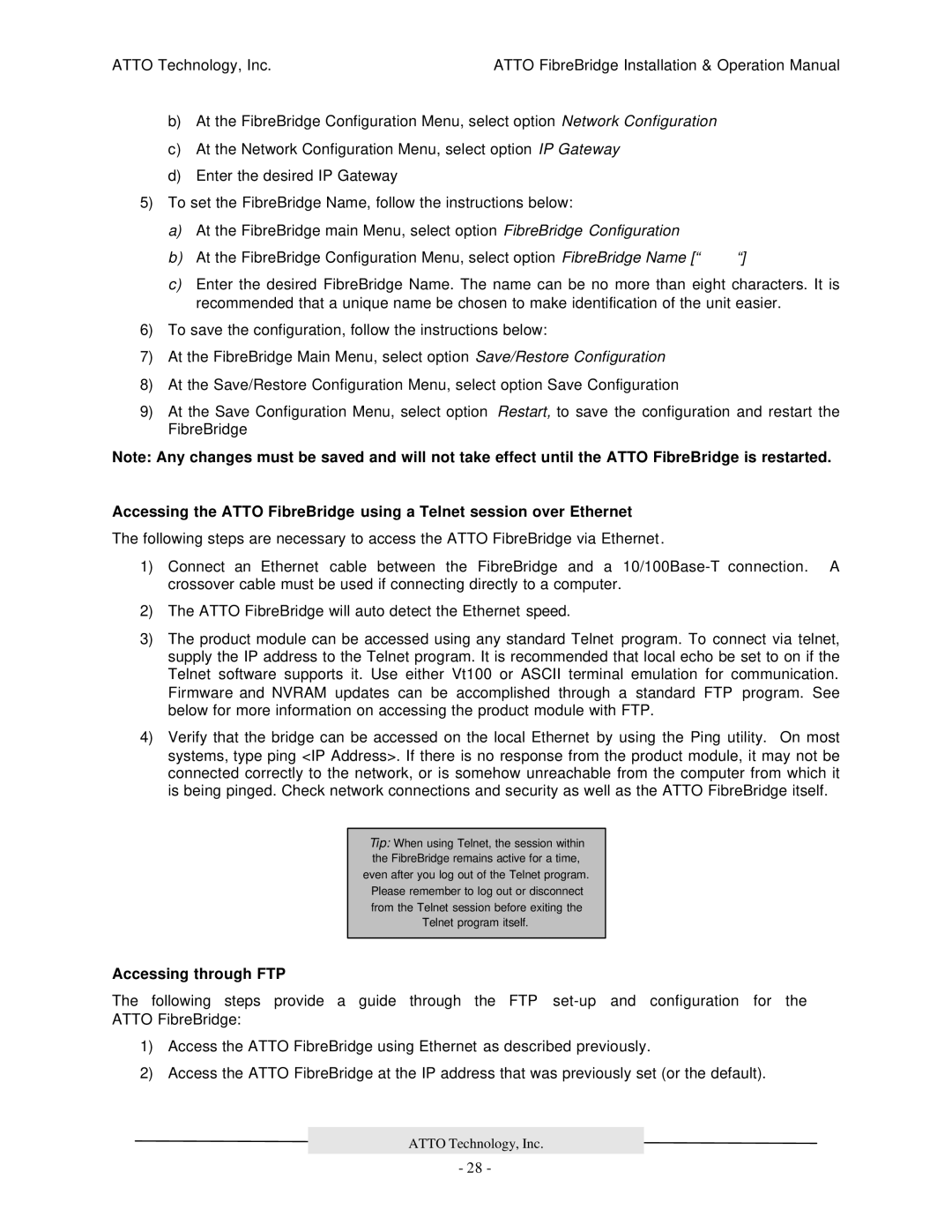ATTO Technology, Inc. | ATTO FibreBridge Installation & Operation Manual |
b)At the FibreBridge Configuration Menu, select option Network Configuration
c)At the Network Configuration Menu, select option IP Gateway
d)Enter the desired IP Gateway
5)To set the FibreBridge Name, follow the instructions below:
a)At the FibreBridge main Menu, select option FibreBridge Configuration
b) At the FibreBridge Configuration Menu, select option FibreBridge Name [“ | “] |
c)Enter the desired FibreBridge Name. The name can be no more than eight characters. It is recommended that a unique name be chosen to make identification of the unit easier.
6)To save the configuration, follow the instructions below:
7)At the FibreBridge Main Menu, select option Save/Restore Configuration
8)At the Save/Restore Configuration Menu, select option Save Configuration
9)At the Save Configuration Menu, select option Restart, to save the configuration and restart the FibreBridge
Note: Any changes must be saved and will not take effect until the ATTO FibreBridge is restarted.
Accessing the ATTO FibreBridge using a Telnet session over Ethernet
The following steps are necessary to access the ATTO FibreBridge via Ethernet.
1)Connect an Ethernet cable between the FibreBridge and a
2)The ATTO FibreBridge will auto detect the Ethernet speed.
3)The product module can be accessed using any standard Telnet program. To connect via telnet, supply the IP address to the Telnet program. It is recommended that local echo be set to on if the Telnet software supports it. Use either Vt100 or ASCII terminal emulation for communication. Firmware and NVRAM updates can be accomplished through a standard FTP program. See below for more information on accessing the product module with FTP.
4)Verify that the bridge can be accessed on the local Ethernet by using the Ping utility. On most systems, type ping <IP Address>. If there is no response from the product module, it may not be connected correctly to the network, or is somehow unreachable from the computer from which it is being pinged. Check network connections and security as well as the ATTO FibreBridge itself.
Tip: When using Telnet, the session within the FibreBridge remains active for a time, even after you log out of the Telnet program. Please remember to log out or disconnect from the Telnet session before exiting the Telnet program itself.
Accessing through FTP
The following steps provide a guide through the FTP
1)Access the ATTO FibreBridge using Ethernet as described previously.
2)Access the ATTO FibreBridge at the IP address that was previously set (or the default).
ATTO Technology, Inc.
- 28 -