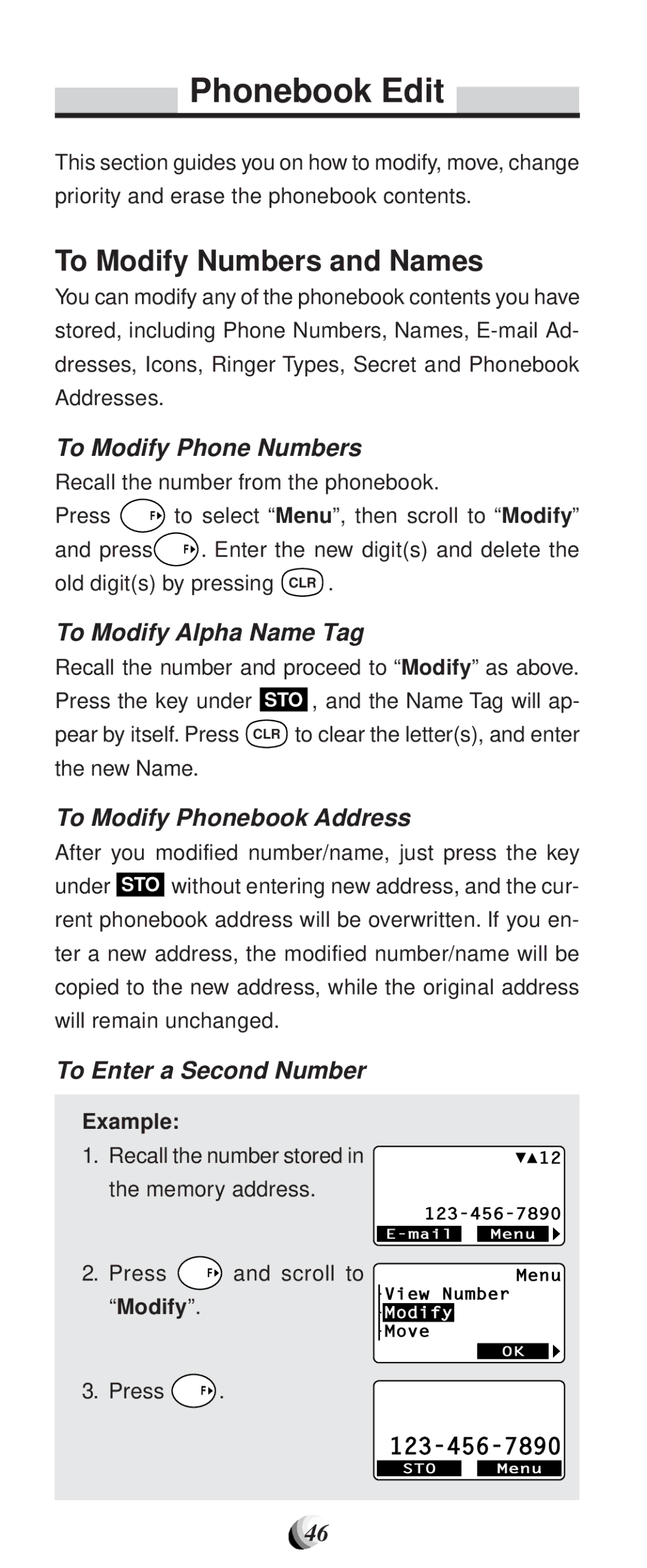Phonebook Edit
Phonebook Edit 
This section guides you on how to modify, move, change priority and erase the phonebook contents.
To Modify Numbers and Names
You can modify any of the phonebook contents you have stored, including Phone Numbers, Names,
To Modify Phone Numbers
Recall the number from the phonebook.
Press | F | to select “Menu”, then scroll to “Modify” |
and press | F . Enter the new digit(s) and delete the | |
old digit(s) by pressing CLR .
To Modify Alpha Name Tag
Recall the number and proceed to “Modify” as above. Press the key under STO , and the Name Tag will ap- pear by itself. Press CLR to clear the letter(s), and enter the new Name.
To Modify Phonebook Address
After you modified number/name, just press the key under STO without entering new address, and the cur- rent phonebook address will be overwritten. If you en- ter a new address, the modified number/name will be copied to the new address, while the original address will remain unchanged.
To Enter a Second Number
Example:
1.Recall the number stored in the memory address.
2. | Press | F and scroll to |
| “Modify”. |
|
3. | Press | F . |
![]()
![]() 12
12
Menu
View Number
Modify
Move
OK
STO Menu
46