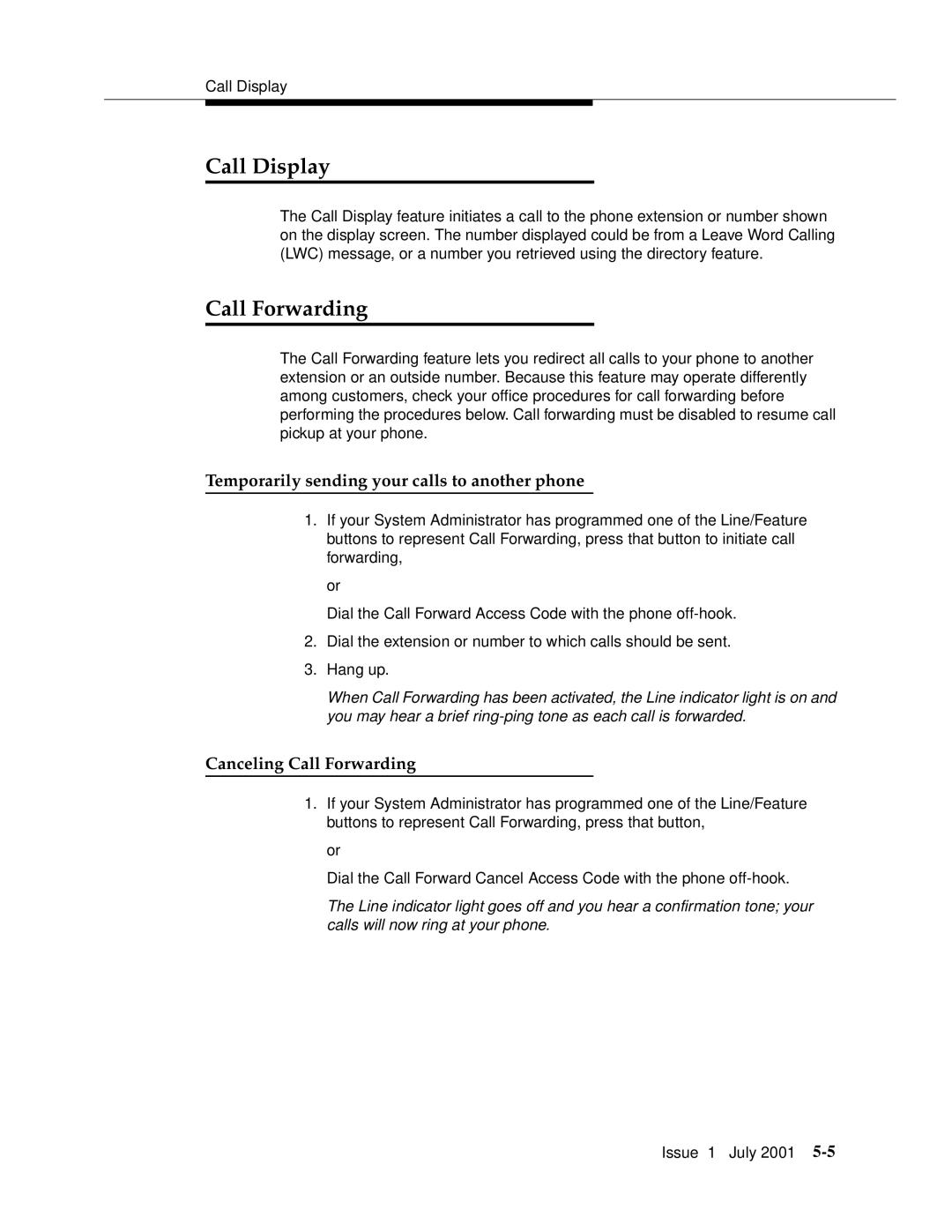Call Display
Call Display
The Call Display feature initiates a call to the phone extension or number shown on the display screen. The number displayed could be from a Leave Word Calling (LWC) message, or a number you retrieved using the directory feature.
Call Forwarding
The Call Forwarding feature lets you redirect all calls to your phone to another extension or an outside number. Because this feature may operate differently among customers, check your office procedures for call forwarding before performing the procedures below. Call forwarding must be disabled to resume call pickup at your phone.
Temporarily sending your calls to another phone
1.If your System Administrator has programmed one of the Line/Feature buttons to represent Call Forwarding, press that button to initiate call forwarding,
or
Dial the Call Forward Access Code with the phone
2.Dial the extension or number to which calls should be sent.
3.Hang up.
When Call Forwarding has been activated, the Line indicator light is on and you may hear a brief
Canceling Call Forwarding
1.If your System Administrator has programmed one of the Line/Feature buttons to represent Call Forwarding, press that button,
or
Dial the Call Forward Cancel Access Code with the phone
The Line indicator light goes off and you hear a confirmation tone; your calls will now ring at your phone.
Issue 1 July 2001