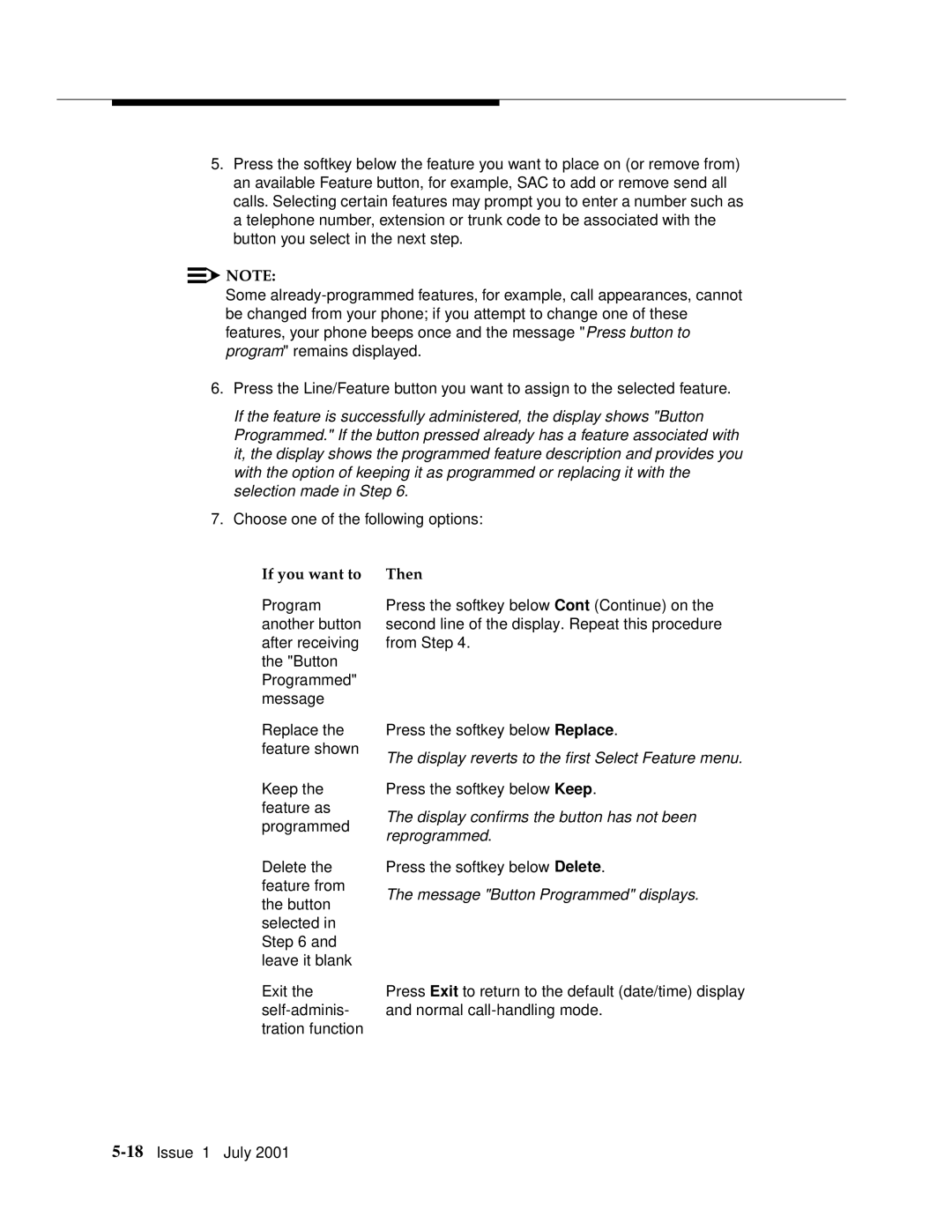5.Press the softkey below the feature you want to place on (or remove from) an available Feature button, for example, SAC to add or remove send all calls. Selecting certain features may prompt you to enter a number such as a telephone number, extension or trunk code to be associated with the button you select in the next step.
![]()
![]() NOTE:
NOTE:
Some
6.Press the Line/Feature button you want to assign to the selected feature.
If the feature is successfully administered, the display shows "Button Programmed." If the button pressed already has a feature associated with it, the display shows the programmed feature description and provides you with the option of keeping it as programmed or replacing it with the selection made in Step 6.
7.Choose one of the following options:
If you want to Then
Program another button after receiving the "Button Programmed" message
Replace the feature shown
Keep the feature as programmed
Delete the feature from the button selected in Step 6 and leave it blank
Exit the
Press the softkey below Cont (Continue) on the second line of the display. Repeat this procedure from Step 4.
Press the softkey below Replace.
The display reverts to the first Select Feature menu.
Press the softkey below Keep.
The display confirms the button has not been reprogrammed.
Press the softkey below Delete.
The message "Button Programmed" displays.
Press Exit to return to the default (date/time) display and normal