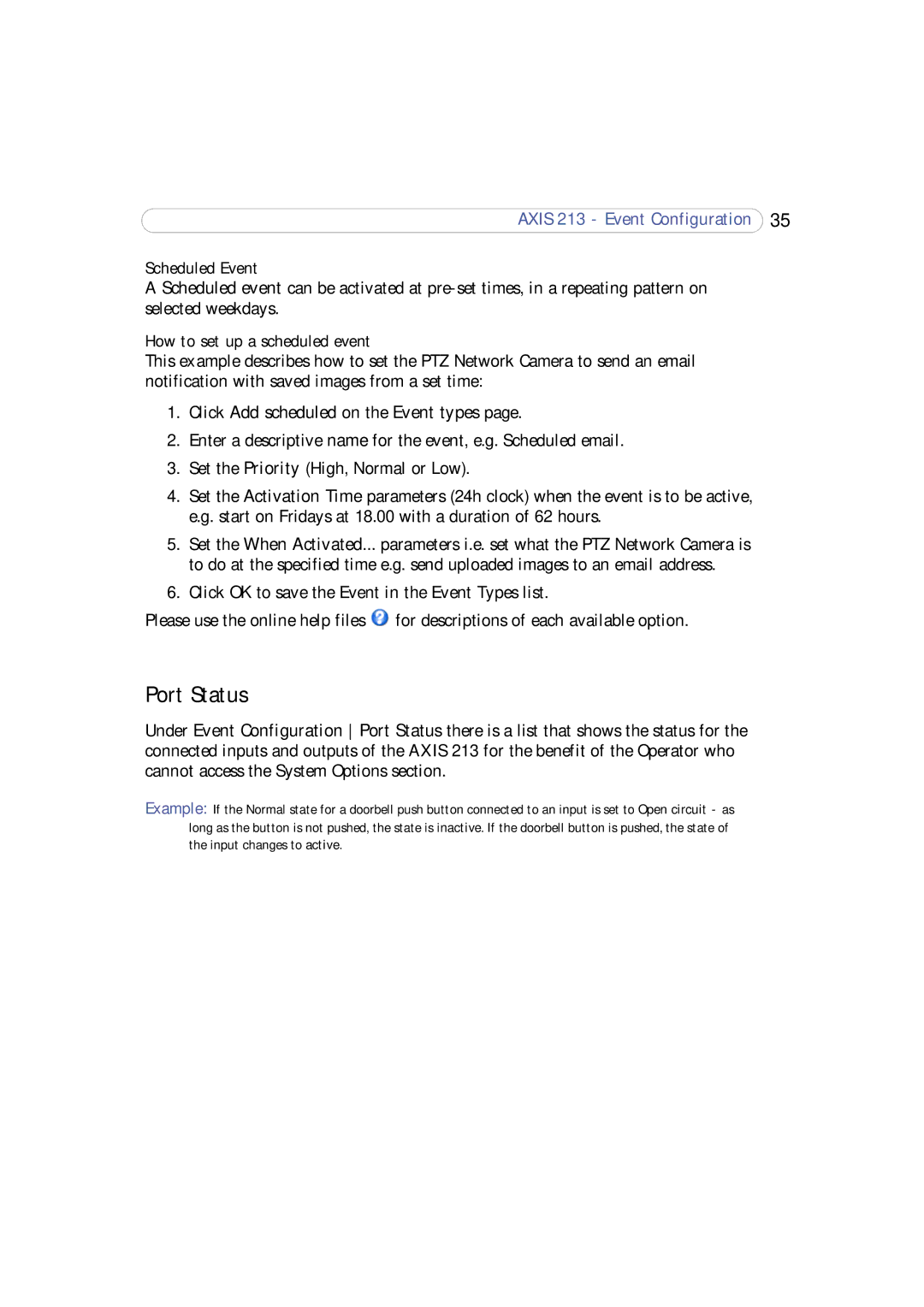AXIS 213 - Event Configuration 35
Scheduled Event
A Scheduled event can be activated at
How to set up a scheduled event
This example describes how to set the PTZ Network Camera to send an email notification with saved images from a set time:
1.Click Add scheduled on the Event types page.
2.Enter a descriptive name for the event, e.g. Scheduled email.
3.Set the Priority (High, Normal or Low).
4.Set the Activation Time parameters (24h clock) when the event is to be active, e.g. start on Fridays at 18.00 with a duration of 62 hours.
5.Set the When Activated... parameters i.e. set what the PTZ Network Camera is to do at the specified time e.g. send uploaded images to an email address.
6.Click OK to save the Event in the Event Types list.
Please use the online help files ![]() for descriptions of each available option.
for descriptions of each available option.
Port Status
Under Event Configuration Port Status there is a list that shows the status for the connected inputs and outputs of the AXIS 213 for the benefit of the Operator who cannot access the System Options section.
Example: If the Normal state for a doorbell push button connected to an input is set to Open circuit - as long as the button is not pushed, the state is inactive. If the doorbell button is pushed, the state of the input changes to active.