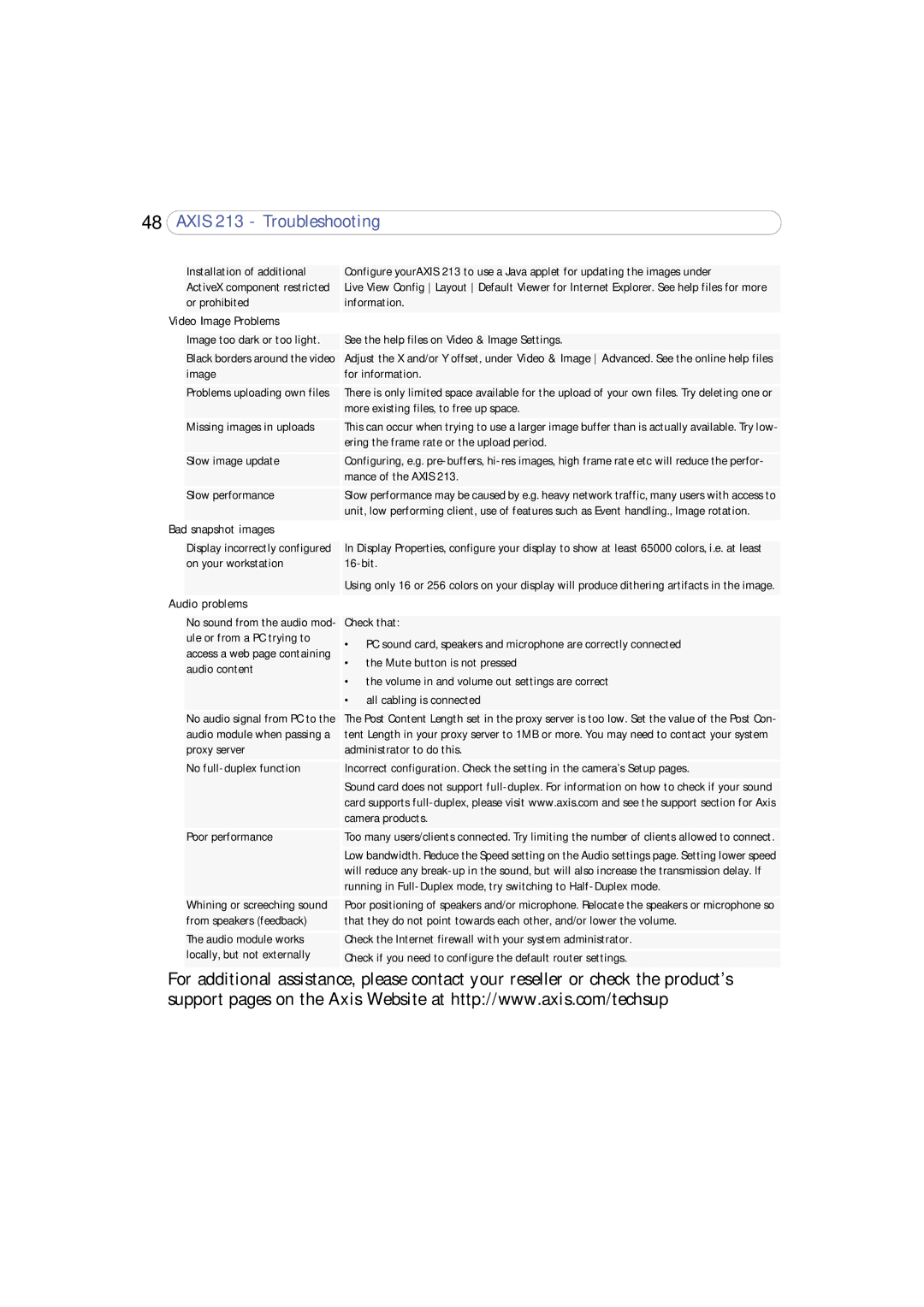48 ![]()
| Installation of additional | Configure yourAXIS 213 to use a Java applet for updating the images under |
| ActiveX component restricted | Live View Config Layout Default Viewer for Internet Explorer. See help files for more |
| or prohibited | information. |
Video Image Problems |
| |
|
|
|
| Image too dark or too light. | See the help files on Video & Image Settings. |
| Black borders around the video | Adjust the X and/or Y offset, under Video & Image Advanced. See the online help files |
| image | for information. |
| Problems uploading own files | There is only limited space available for the upload of your own files. Try deleting one or |
|
| more existing files, to free up space. |
| Missing images in uploads | This can occur when trying to use a larger image buffer than is actually available. Try low- |
|
| ering the frame rate or the upload period. |
| Slow image update | Configuring, e.g. |
|
| mance of the AXIS 213. |
| Slow performance | Slow performance may be caused by e.g. heavy network traffic, many users with access to |
|
| unit, low performing client, use of features such as Event handling., Image rotation. |
Bad | snapshot images |
|
|
|
|
| Display incorrectly configured | In Display Properties, configure your display to show at least 65000 colors, i.e. at least |
| on your workstation | |
|
| Using only 16 or 256 colors on your display will produce dithering artifacts in the image. |
Audio problems |
| |
|
|
|
| No sound from the audio mod- | Check that: |
| ule or from a PC trying to | • PC sound card, speakers and microphone are correctly connected |
| access a web page containing | |
| • the Mute button is not pressed | |
| audio content | |
| • the volume in and volume out settings are correct | |
|
| |
|
| • all cabling is connected |
| No audio signal from PC to the | The Post Content Length set in the proxy server is too low. Set the value of the Post Con- |
| audio module when passing a | tent Length in your proxy server to 1MB or more. You may need to contact your system |
| proxy server | administrator to do this. |
| No | Incorrect configuration. Check the setting in the camera’s Setup pages. |
|
| Sound card does not support |
|
| card supports |
|
| camera products. |
| Poor performance | Too many users/clients connected. Try limiting the number of clients allowed to connect. |
|
| Low bandwidth. Reduce the Speed setting on the Audio settings page. Setting lower speed |
|
| will reduce any |
|
| running in |
| Whining or screeching sound | Poor positioning of speakers and/or microphone. Relocate the speakers or microphone so |
| from speakers (feedback) | that they do not point towards each other, and/or lower the volume. |
| The audio module works | Check the Internet firewall with your system administrator. |
| locally, but not externally | Check if you need to configure the default router settings. |
|
|
|
For additional assistance, please contact your reseller or check the product’s support pages on the Axis Website at http://www.axis.com/techsup