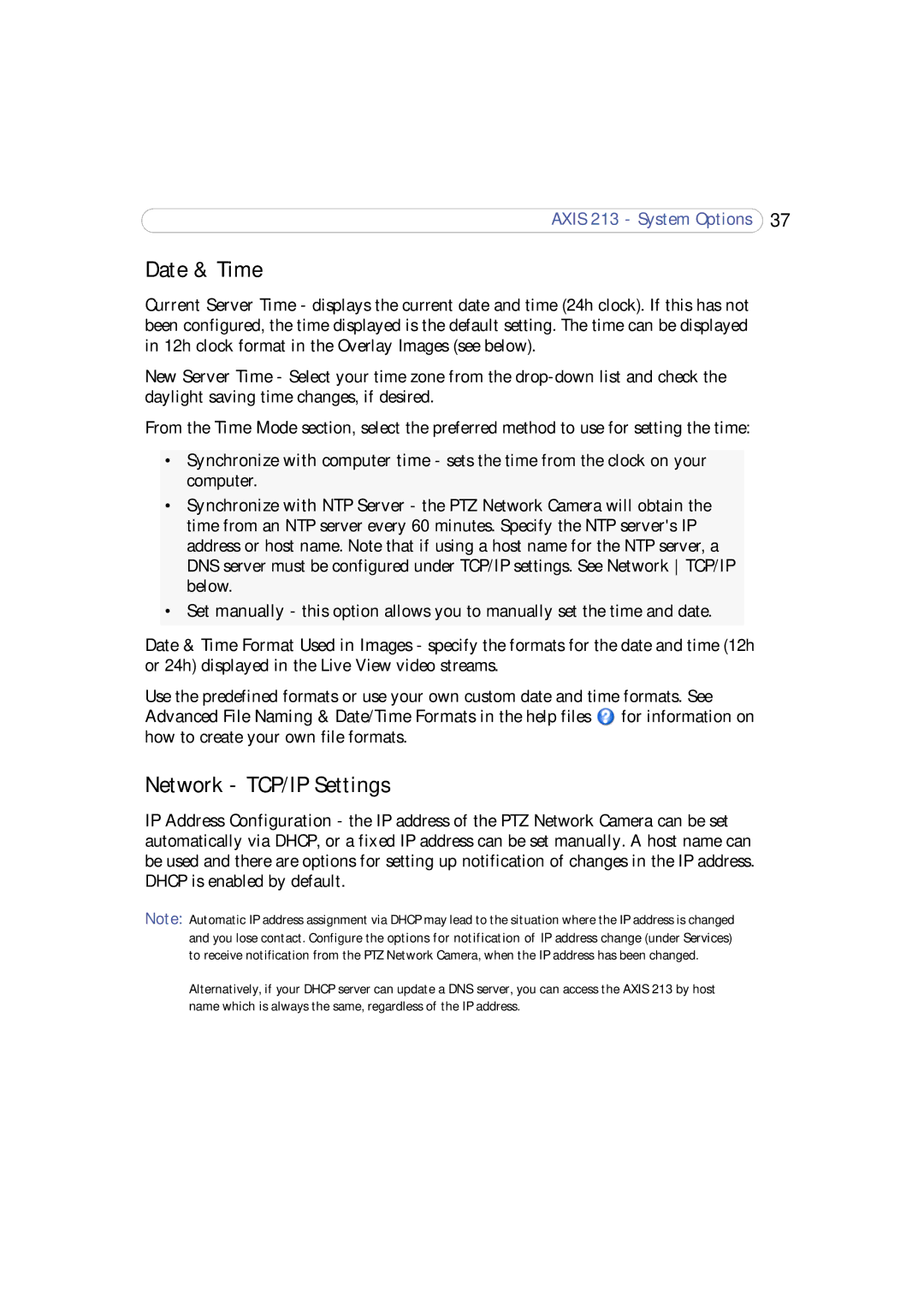AXIS 213 - System Options 37
Date & Time
Current Server Time - displays the current date and time (24h clock). If this has not been configured, the time displayed is the default setting. The time can be displayed in 12h clock format in the Overlay Images (see below).
New Server Time - Select your time zone from the
From the Time Mode section, select the preferred method to use for setting the time:
•Synchronize with computer time - sets the time from the clock on your computer.
•Synchronize with NTP Server - the PTZ Network Camera will obtain the time from an NTP server every 60 minutes. Specify the NTP server's IP address or host name. Note that if using a host name for the NTP server, a DNS server must be configured under TCP/IP settings. See Network TCP/IP below.
•Set manually - this option allows you to manually set the time and date.
Date & Time Format Used in Images - specify the formats for the date and time (12h or 24h) displayed in the Live View video streams.
Use the predefined formats or use your own custom date and time formats. See Advanced File Naming & Date/Time Formats in the help files ![]() for information on how to create your own file formats.
for information on how to create your own file formats.
Network - TCP/IP Settings
IP Address Configuration - the IP address of the PTZ Network Camera can be set automatically via DHCP, or a fixed IP address can be set manually. A host name can be used and there are options for setting up notification of changes in the IP address. DHCP is enabled by default.
Note: Automatic IP address assignment via DHCP may lead to the situation where the IP address is changed and you lose contact. Configure the options for notification of IP address change (under Services) to receive notification from the PTZ Network Camera, when the IP address has been changed.
Alternatively, if your DHCP server can update a DNS server, you can access the AXIS 213 by host name which is always the same, regardless of the IP address.