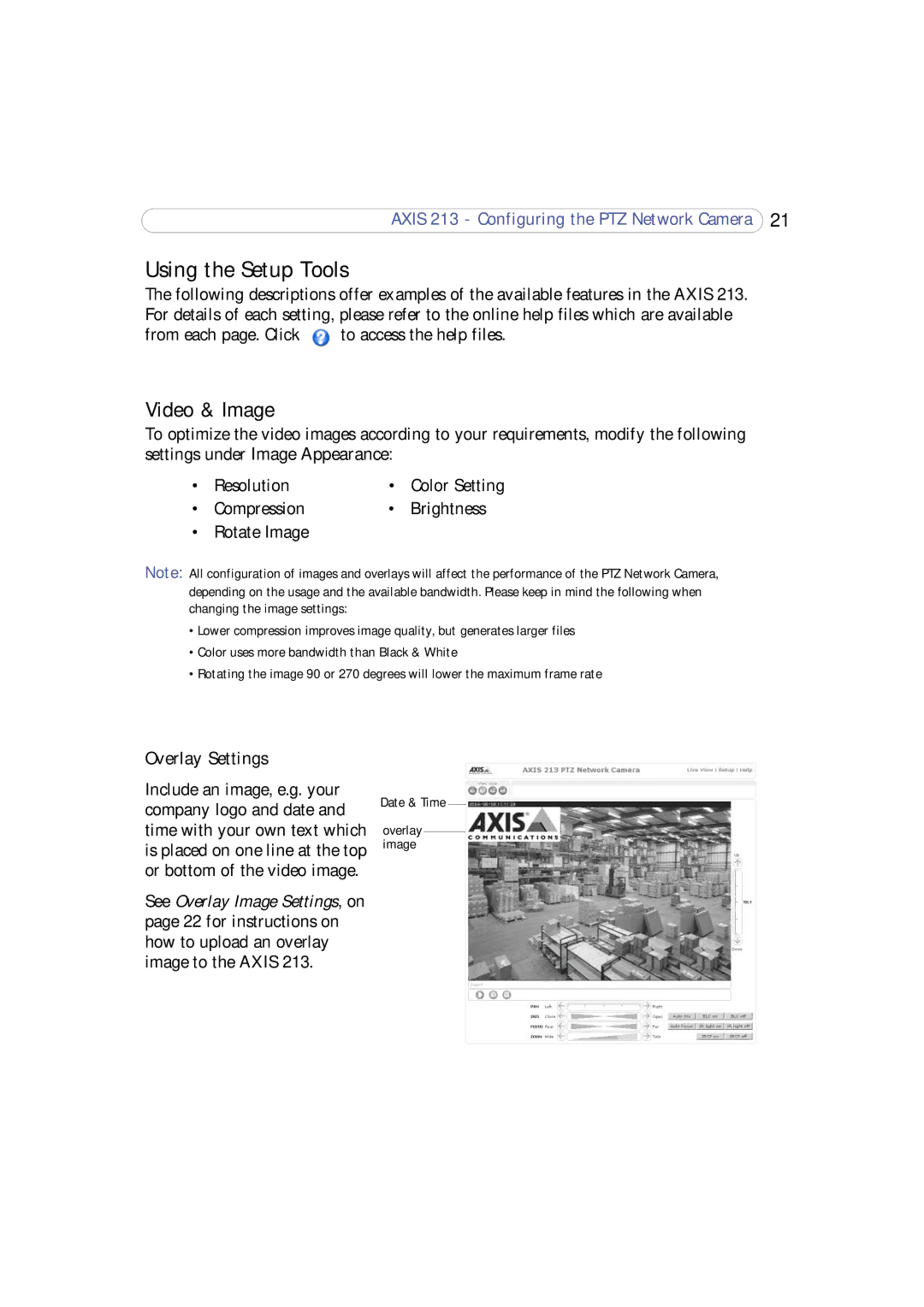AXIS 213 - Configuring the PTZ Network Camera 21
Using the Setup Tools
The following descriptions offer examples of the available features in the AXIS 213. For details of each setting, please refer to the online help files which are available
from each page. Click ![]() to access the help files.
to access the help files.
Video & Image
To optimize the video images according to your requirements, modify the following settings under Image Appearance:
• | Resolution | • | Color Setting |
• | Compression | • | Brightness |
• | Rotate Image |
|
|
Note: All configuration of images and overlays will affect the performance of the PTZ Network Camera, depending on the usage and the available bandwidth. Please keep in mind the following when changing the image settings:
•Lower compression improves image quality, but generates larger files
•Color uses more bandwidth than Black & White
•Rotating the image 90 or 270 degrees will lower the maximum frame rate
Overlay Settings
Include an image, e.g. your company logo and date and time with your own text which is placed on one line at the top or bottom of the video image.
See Overlay Image Settings, on page 22 for instructions on how to upload an overlay image to the AXIS 213.
Date & Time
overlay image