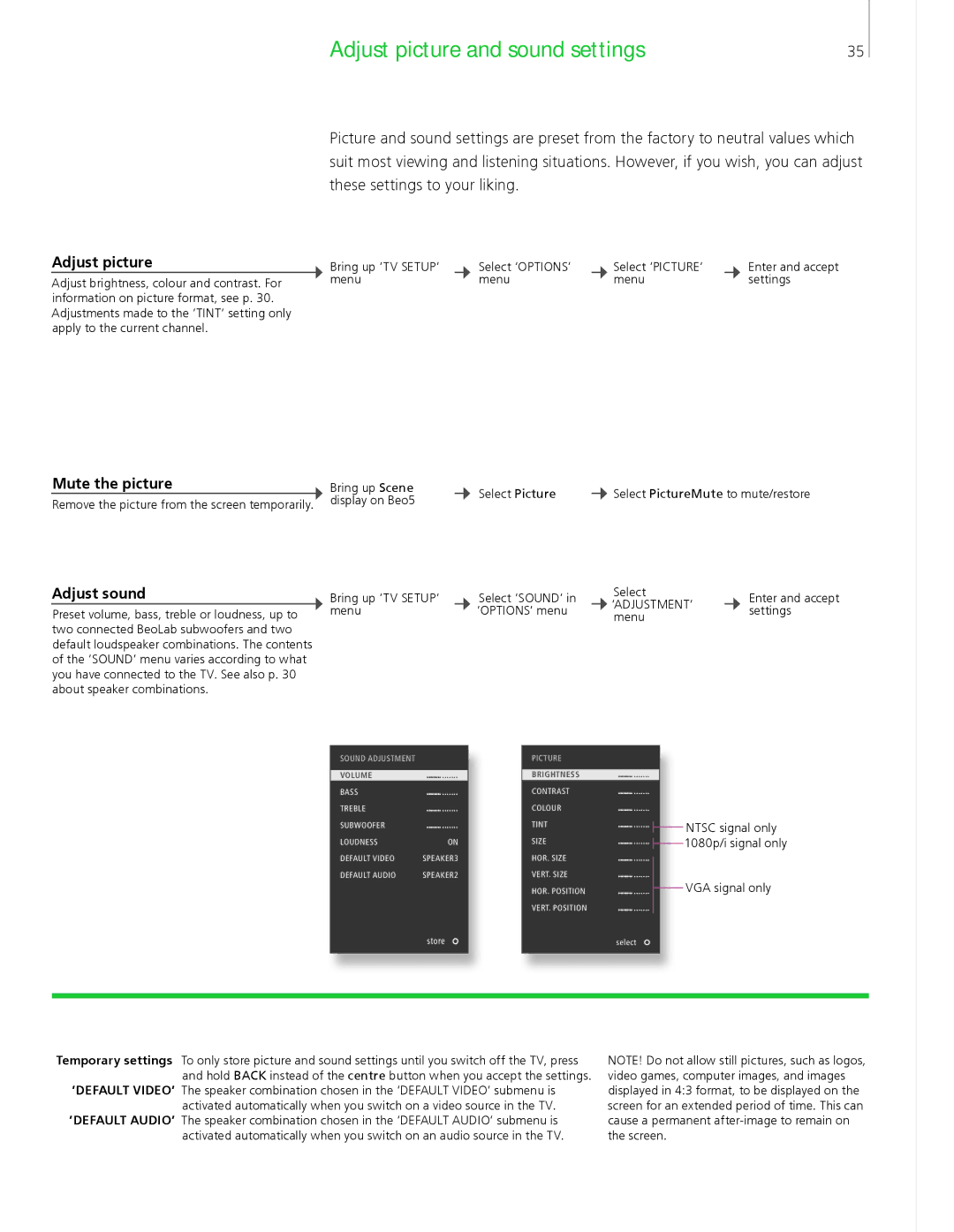Adjust picture and sound settings | 35 |
Picture and sound settings are preset from the factory to neutral values which suit most viewing and listening situations. However, if you wish, you can adjust these settings to your liking.
Adjust picture
Adjust brightness, colour and contrast. For information on picture format, see p. 30. Adjustments made to the ‘TINT’ setting only apply to the current channel.
Bring up ‘TV SETUP’ |
| Select ‘OPTIONS’ |
| Select ‘PICTURE’ |
| Enter and accept |
menu |
| menu |
| menu |
| settings |
Mute the picture | Bring up Scene |
| Select Picture |
| Select PictureMute to mute/restore |
Remove the picture from the screen temporarily. | display on Beo5 |
|
| ||
|
|
|
| ||
|
|
|
|
|
Adjust sound
Preset volume, bass, treble or loudness, up to two connected BeoLab subwoofers and two default loudspeaker combinations. The contents of the ‘SOUND’ menu varies according to what you have connected to the TV. See also p. 30 about speaker combinations.
Bring up ‘TV SETUP’ |
| Select ‘SOUND’ in |
| Select |
| Enter and accept |
|
| ‘ADJUSTMENT’ |
| |||
menu |
| ‘OPTIONS’ menu |
|
| settings | |
|
| menu |
| |||
|
|
|
|
|
|
SOUND ADJUSTMENT |
|
|
|
VOLUME | ............... |
BASS | ............... |
TREBLE | ............... |
SUBWOOFER | ............... |
LOUDNESS | ON |
DEFAULT VIDEO | SPEAKER3 |
DEFAULT AUDIO | SPEAKER2 |
store
PICTURE
BRIGHTNESS ...............
CONTRAST...............
COLOUR...............
TINT...............
SIZE...............
HOR. SIZE...............
VERT. SIZE...............
HOR. POSITION ...............
VERT. POSITION ...............
select
![]() NTSC signal only
NTSC signal only ![]() 1080p/i signal only
1080p/i signal only
VGA signal only
Temporary settings To only store picture and sound settings until you switch off the TV, press and hold BACK instead of the centre button when you accept the settings.
‘DEFAULT VIDEO’ The speaker combination chosen in the ‘DEFAULT VIDEO’ submenu is activated automatically when you switch on a video source in the TV.
‘DEFAULT AUDIO‘ The speaker combination chosen in the ‘DEFAULT AUDIO’ submenu is activated automatically when you switch on an audio source in the TV.
NOTE! Do not allow still pictures, such as logos, video games, computer images, and images displayed in 4:3 format, to be displayed on the screen for an extended period of time. This can cause a permanent