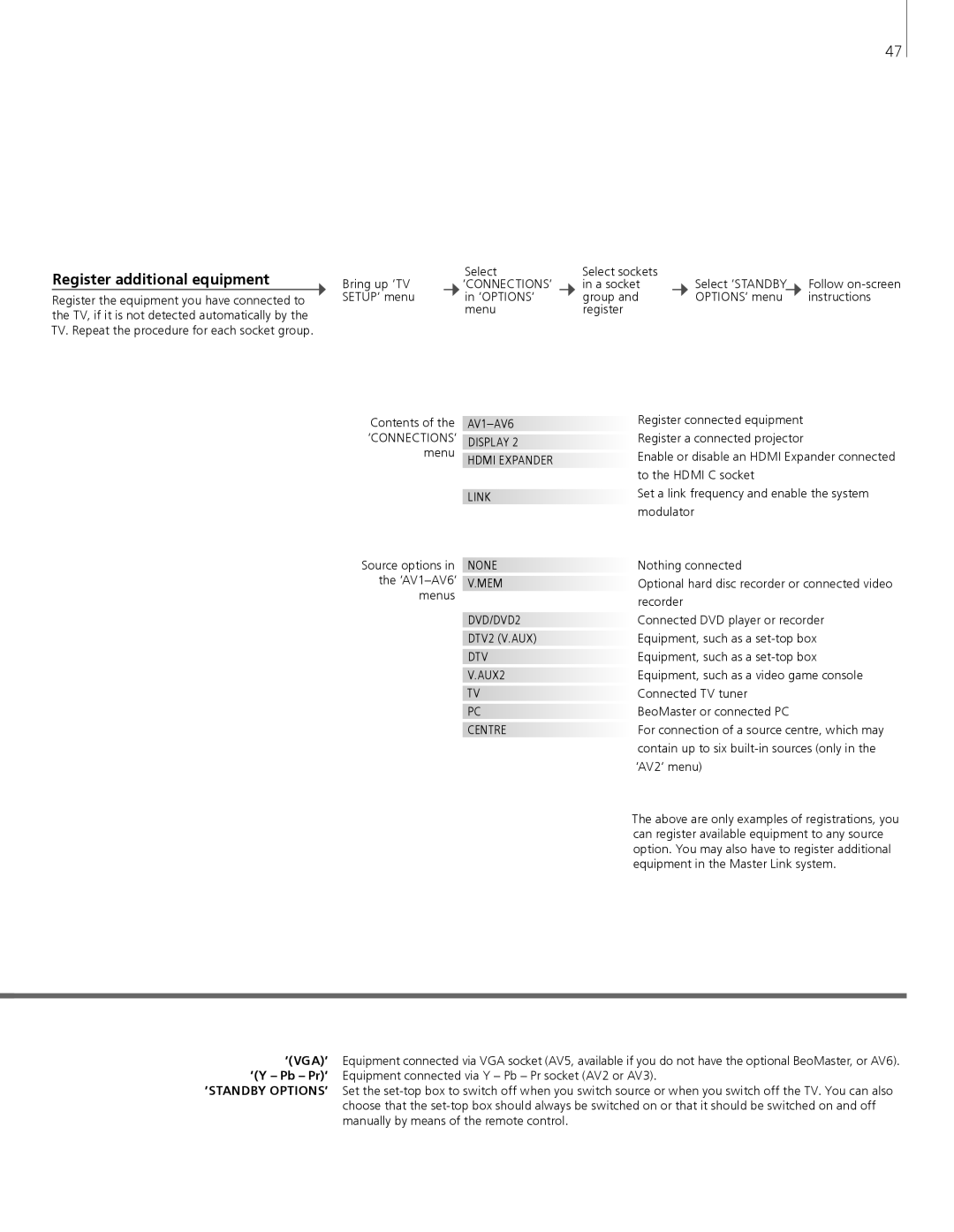Register additional equipment
Register the equipment you have connected to the TV, if it is not detected automatically by the TV. Repeat the procedure for each socket group.
47
|
| Select |
| Select sockets |
|
|
|
|
Bring up ‘TV |
| ‘CONNECTIONS’ |
| in a socket |
| Select ‘STANDBY | Follow | |
SETUP’ menu |
| in ‘OPTIONS’ |
| group and |
| OPTIONS’ menu |
| instructions |
|
| menu |
| register |
|
|
|
|
Contents of the | |
‘CONNECTIONS’ | DISPLAY 2 |
menu | HDMI EXPANDER |
| |
| LINK |
Source options in | NONE |
the | V.MEM |
menus |
|
| DVD/DVD2 |
| DTV2 (V.AUX) |
| DTV |
| V.AUX2 |
| TV |
| PC |
| CENTRE |
Register connected equipment Register a connected projector
Enable or disable an HDMI Expander connected to the HDMI C socket
Set a link frequency and enable the system modulator
Nothing connected
Optional hard disc recorder or connected video recorder
Connected DVD player or recorder Equipment, such as a
BeoMaster or connected PC
For connection of a source centre, which may contain up to six
The above are only examples of registrations, you can register available equipment to any source option. You may also have to register additional equipment in the Master Link system.
‘(VGA)’ Equipment connected via VGA socket (AV5, available if you do not have the optional BeoMaster, or AV6). ‘(Y – Pb – Pr)’ Equipment connected via Y – Pb – Pr socket (AV2 or AV3).
‘STANDBY OPTIONS’ Set the