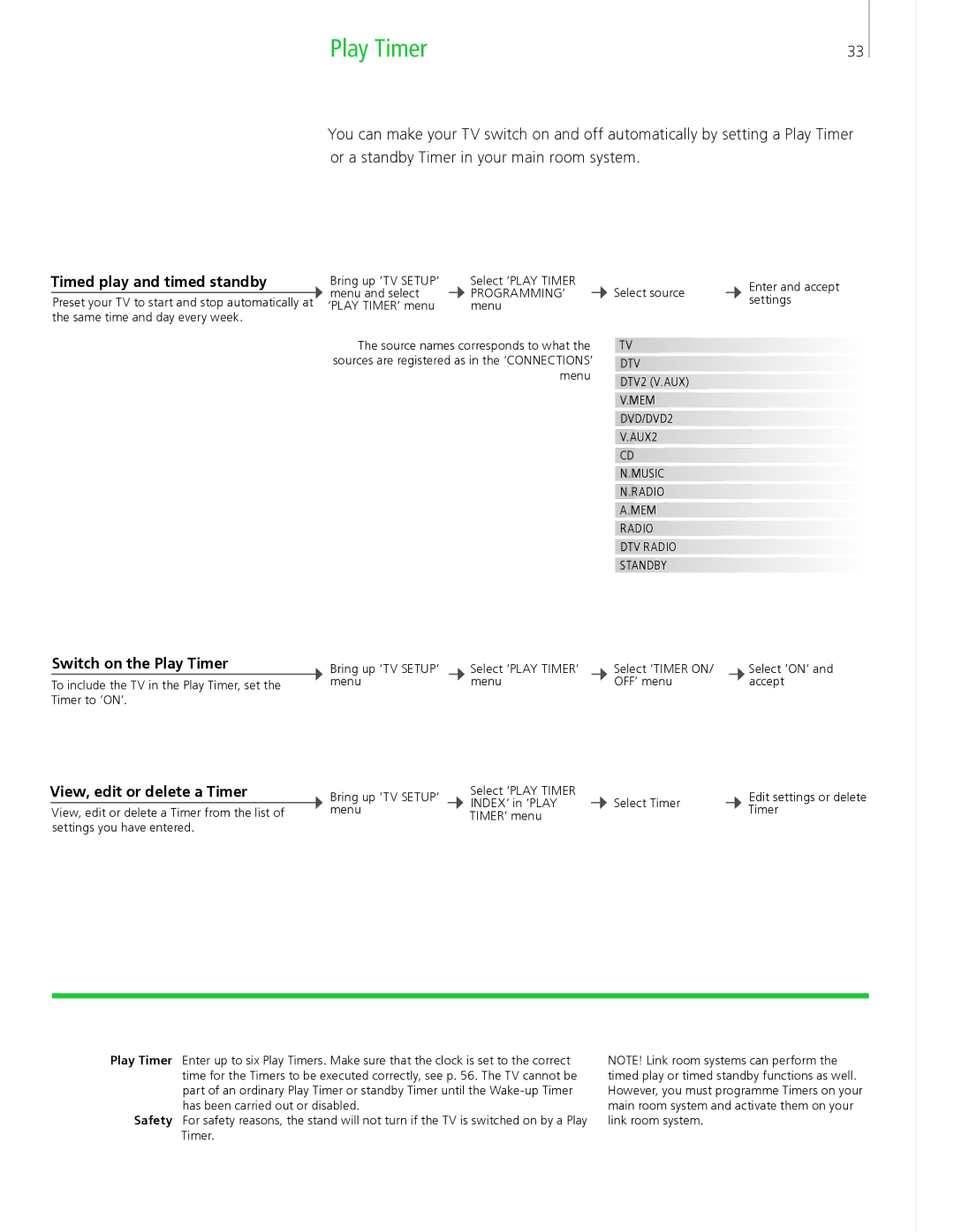Play Timer | 33 |
You can make your TV switch on and off automatically by setting a Play Timer or a standby Timer in your main room system.
Timed play and timed standby
Preset your TV to start and stop automatically at the same time and day every week.
Bring up ‘TV SETUP’ |
| Select ‘PLAY TIMER |
| Select source |
| Enter and accept |
menu and select |
| PROGRAMMING’ |
|
| ||
|
|
| settings | |||
‘PLAY TIMER’ menu |
| menu |
|
|
| |
|
|
|
|
|
Switch on the Play Timer
To include the TV in the Play Timer, set the Timer to ‘ON’.
View, edit or delete a Timer
View, edit or delete a Timer from the list of settings you have entered.
The source names corresponds to what the | TV | |
sources are registered as in the ‘CONNECTIONS’ |
| |
DTV | ||
menu |
| |
DTV2 (V.AUX) | ||
| ||
|
| |
| V.MEM | |
|
| |
| DVD/DVD2 | |
|
| |
| V.AUX2 | |
|
| |
| CD | |
|
| |
| N.MUSIC | |
|
| |
| N.RADIO | |
|
| |
| A.MEM | |
|
| |
| RADIO | |
|
| |
| DTV RADIO | |
|
| |
| STANDBY |
Bring up ‘TV SETUP’ |
| Select ‘PLAY TIMER’ |
| Select ‘TIMER ON/ |
| Select ‘ON’ and |
menu |
| menu |
| OFF’ menu |
| accept |
Bring up ‘TV SETUP’ |
| Select ‘PLAY TIMER |
|
|
| Edit settings or delete |
| INDEX‘ in ‘PLAY |
| Select Timer |
| ||
menu |
|
|
| Timer | ||
| TIMER’ menu |
|
|
| ||
|
|
|
|
|
|
Play Timer Enter up to six Play Timers. Make sure that the clock is set to the correct time for the Timers to be executed correctly, see p. 56. The TV cannot be part of an ordinary Play Timer or standby Timer until the
Safety For safety reasons, the stand will not turn if the TV is switched on by a Play Timer.
NOTE! Link room systems can perform the timed play or timed standby functions as well. However, you must programme Timers on your main room system and activate them on your link room system.