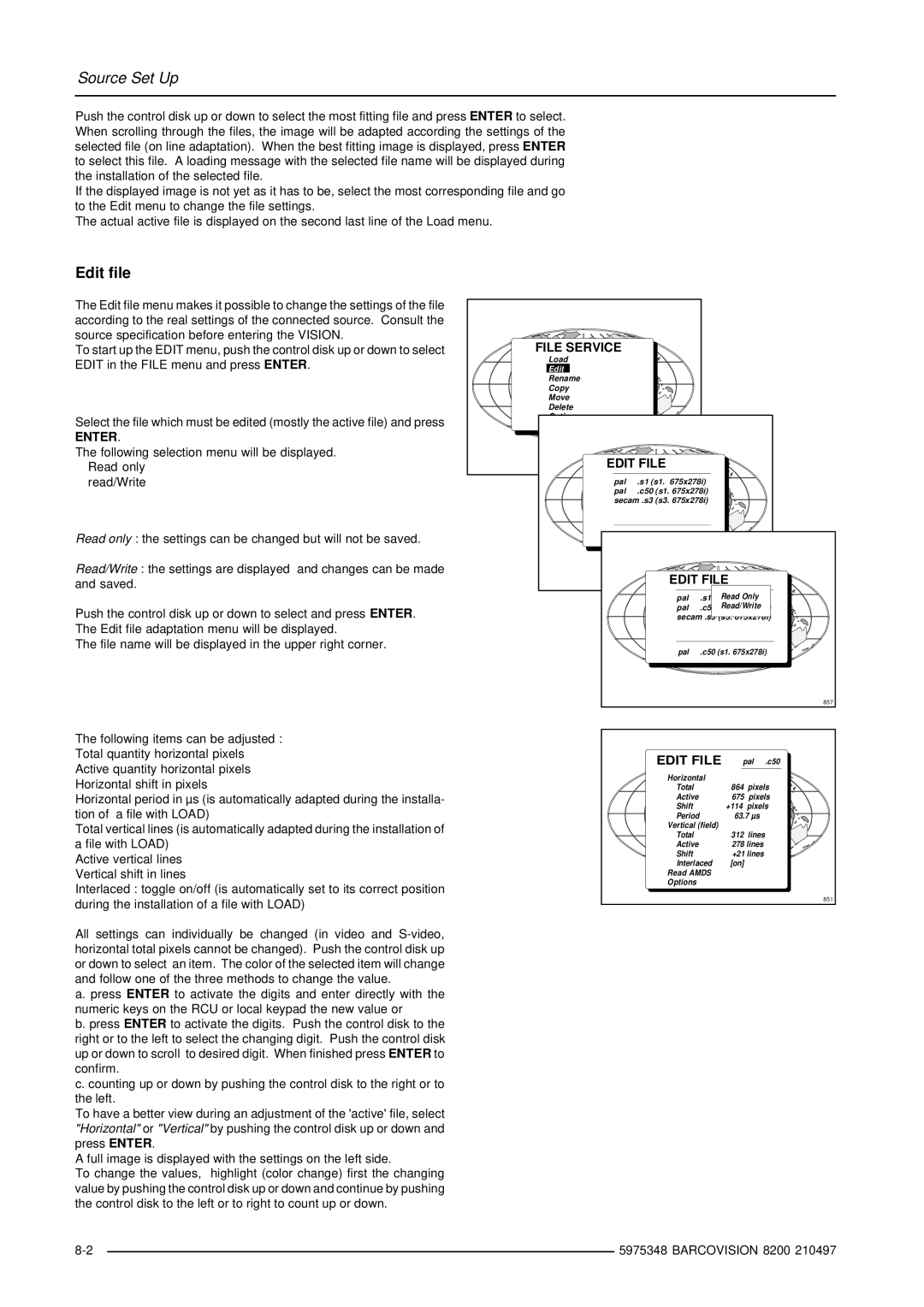Source Set Up
Push the control disk up or down to select the most fitting file and press ENTER to select. When scrolling through the files, the image will be adapted according the settings of the selected file (on line adaptation). When the best fitting image is displayed, press ENTER to select this file. A loading message with the selected file name will be displayed during the installation of the selected file.
If the displayed image is not yet as it has to be, select the most corresponding file and go to the Edit menu to change the file settings.
The actual active file is displayed on the second last line of the Load menu.
Edit file
The Edit file menu makes it possible to change the settings of the file according to the real settings of the connected source. Consult the source specification before entering the VISION.
To start up the EDIT menu, push the control disk up or down to select EDIT in the FILE menu and press ENTER.
Select the file which must be edited (mostly the active file) and press
ENTER.
The following selection menu will be displayed. Read only
read/Write
Read only : the settings can be changed but will not be saved.
Read/Write : the settings are displayed and changes can be made and saved.
Push the control disk up or down to select and press ENTER. The Edit file adaptation menu will be displayed.
The file name will be displayed in the upper right corner.
The following items can be adjusted : Total quantity horizontal pixels Active quantity horizontal pixels Horizontal shift in pixels
Horizontal period in µs (is automatically adapted during the installa- tion of a file with LOAD)
Total vertical lines (is automatically adapted during the installation of a file with LOAD)
Active vertical lines Vertical shift in lines
Interlaced : toggle on/off (is automatically set to its correct position during the installation of a file with LOAD)
All settings can individually be changed (in video and
a. press ENTER to activate the digits and enter directly with the numeric keys on the RCU or local keypad the new value or
b. press ENTER to activate the digits. Push the control disk to the right or to the left to select the changing digit. Push the control disk up or down to scroll to desired digit. When finished press ENTER to confirm.
c. counting up or down by pushing the control disk to the right or to the left.
To have a better view during an adjustment of the 'active' file, select "Horizontal" or "Vertical" by pushing the control disk up or down and press ENTER.
A full image is displayed with the settings on the left side.
To change the values, highlight (color change) first the changing value by pushing the control disk up or down and continue by pushing the control disk to the left or to right to count up or down.
FILE SERVICE |
|
|
|
|
|
|
Load |
|
|
|
|
|
|
Edit |
|
|
|
|
|
|
Rename |
|
|
|
|
|
|
Copy |
|
|
|
|
|
|
Move |
|
|
|
|
|
|
Delete |
|
|
|
|
|
|
EDIT FILE |
|
|
|
|
| |
pal | .s1 (s1. | 675x278i) |
|
|
| |
pal | .c50 (s1. 675x278i) |
|
|
| ||
secam .s3 (s3. 675x278i) |
|
|
| |||
|
| EDIT FILE |
|
| ||
|
| pal | .s1 | Read Only |
| |
|
| pal | .c50 | Read/Write |
| |
|
| secam .s3 |
|
|
| |
|
| pal | .c50 (s1. 675x278i) | |||
|
|
|
|
|
| 857 |
| EDIT FILE | pal | .c50 | |||
Horizontal |
|
|
Total | 864 | pixels |
Active | 675 | pixels |
Shift | +114 | pixels |
Period | 63.7 µs | |
Vertical (field) |
|
|
Total | 312 | lines |
Active | 278 lines | |
Shift | +21 lines | |
Interlaced | [on] |
|
Read AMDS |
|
|
Options |
|
|
851
| 5975348 BARCOVISION 8200 210497 | |
|