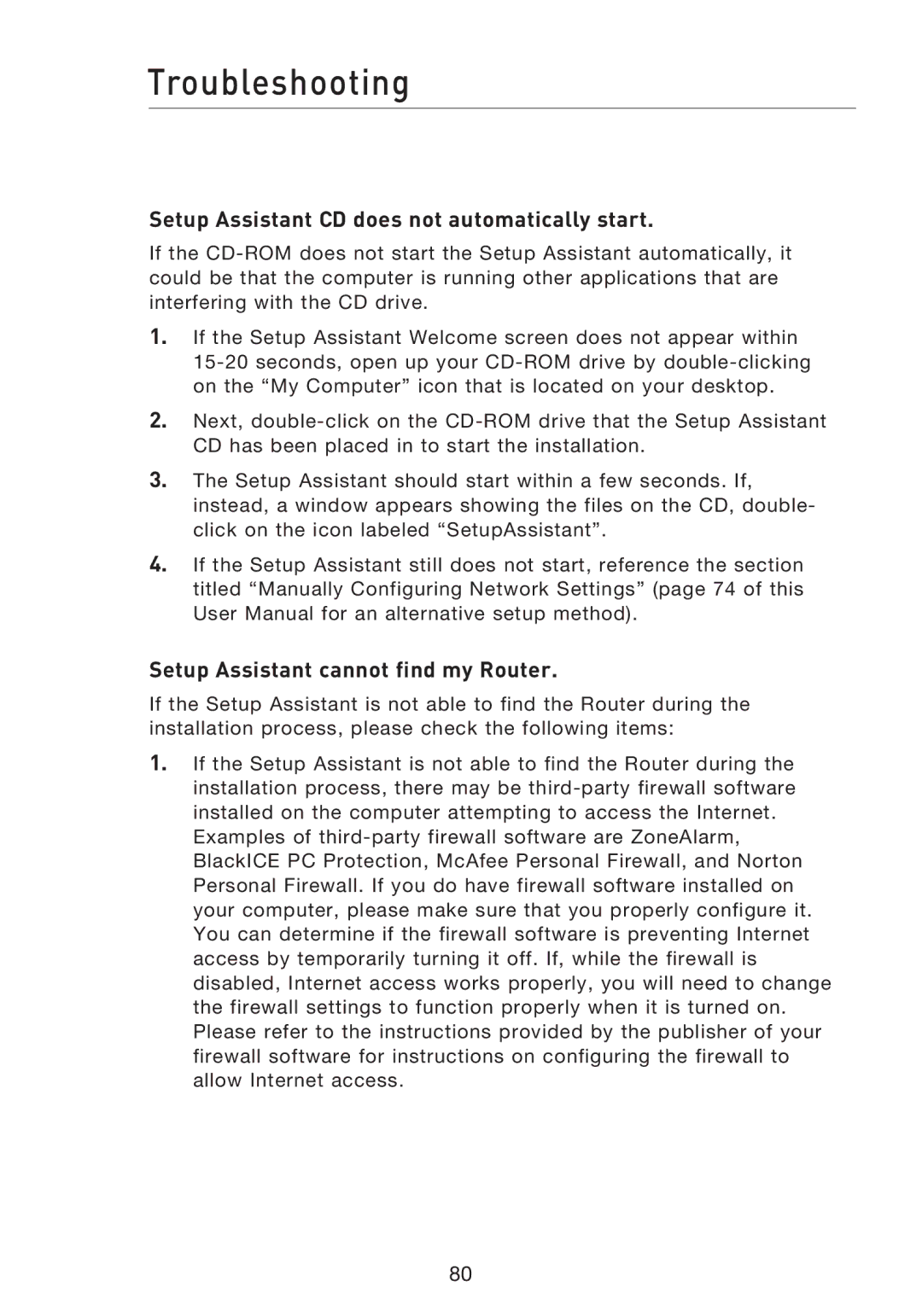Troubleshooting
Setup Assistant CD does not automatically start.
If the
1.If the Setup Assistant Welcome screen does not appear within
2.Next,
3.The Setup Assistant should start within a few seconds. If, instead, a window appears showing the files on the CD, double- click on the icon labeled “SetupAssistant”.
4.If the Setup Assistant still does not start, reference the section titled “Manually Configuring Network Settings” (page 74 of this User Manual for an alternative setup method).
Setup Assistant cannot find my Router.
If the Setup Assistant is not able to find the Router during the installation process, please check the following items:
1.If the Setup Assistant is not able to find the Router during the installation process, there may be
Examples of
80