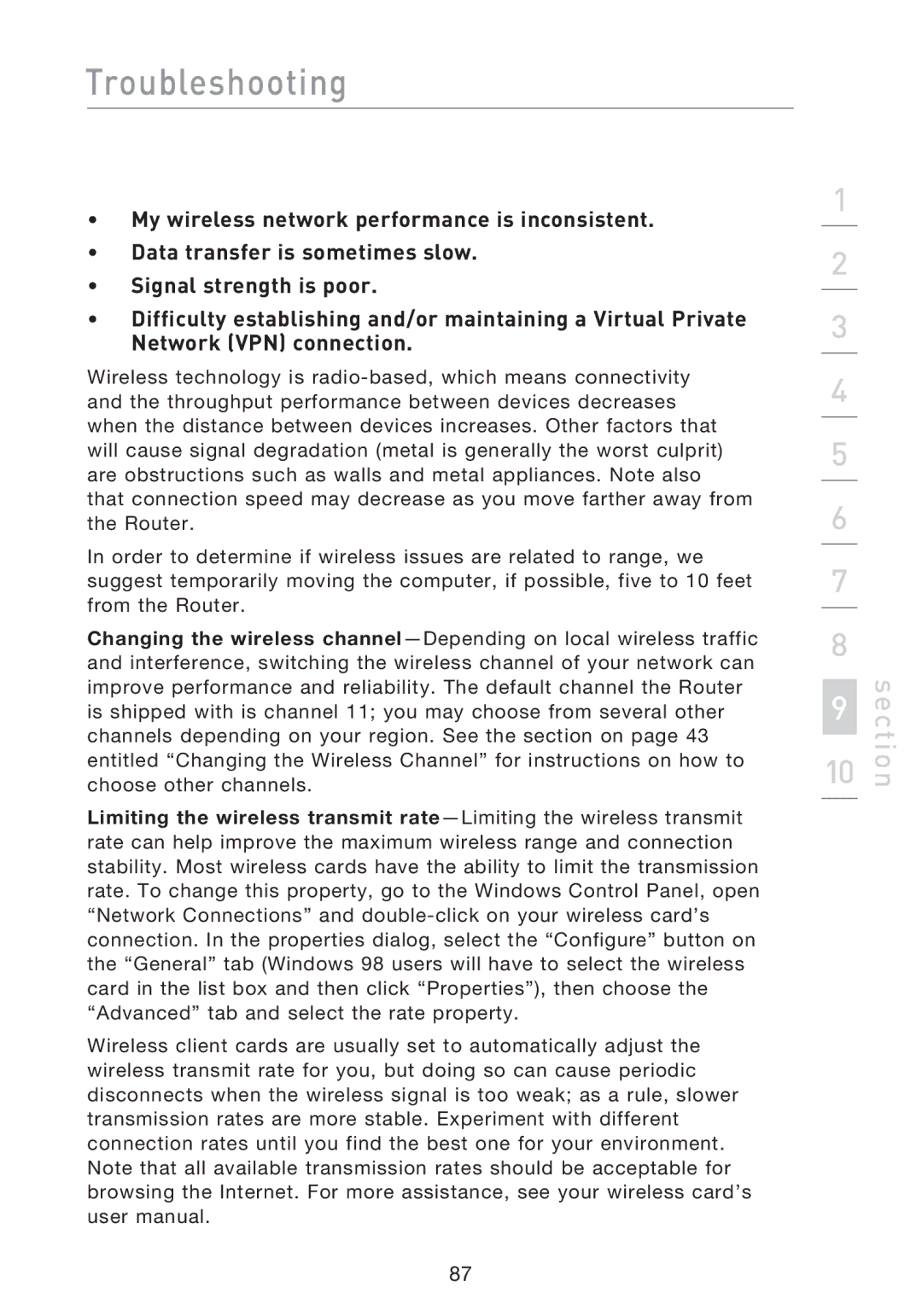Troubleshooting
•My wireless network performance is inconsistent.
•Data transfer is sometimes slow.
•Signal strength is poor.
•Difficulty establishing and/or maintaining a Virtual Private Network (VPN) connection.
Wireless technology is
In order to determine if wireless issues are related to range, we suggest temporarily moving the computer, if possible, five to 10 feet from the Router.
Changing the wireless
Limiting the wireless transmit
Wireless client cards are usually set to automatically adjust the wireless transmit rate for you, but doing so can cause periodic disconnects when the wireless signal is too weak; as a rule, slower transmission rates are more stable. Experiment with different connection rates until you find the best one for your environment. Note that all available transmission rates should be acceptable for browsing the Internet. For more assistance, see your wireless card’s user manual.
1
2
3
4
5
6
7
8
9
10
section
87