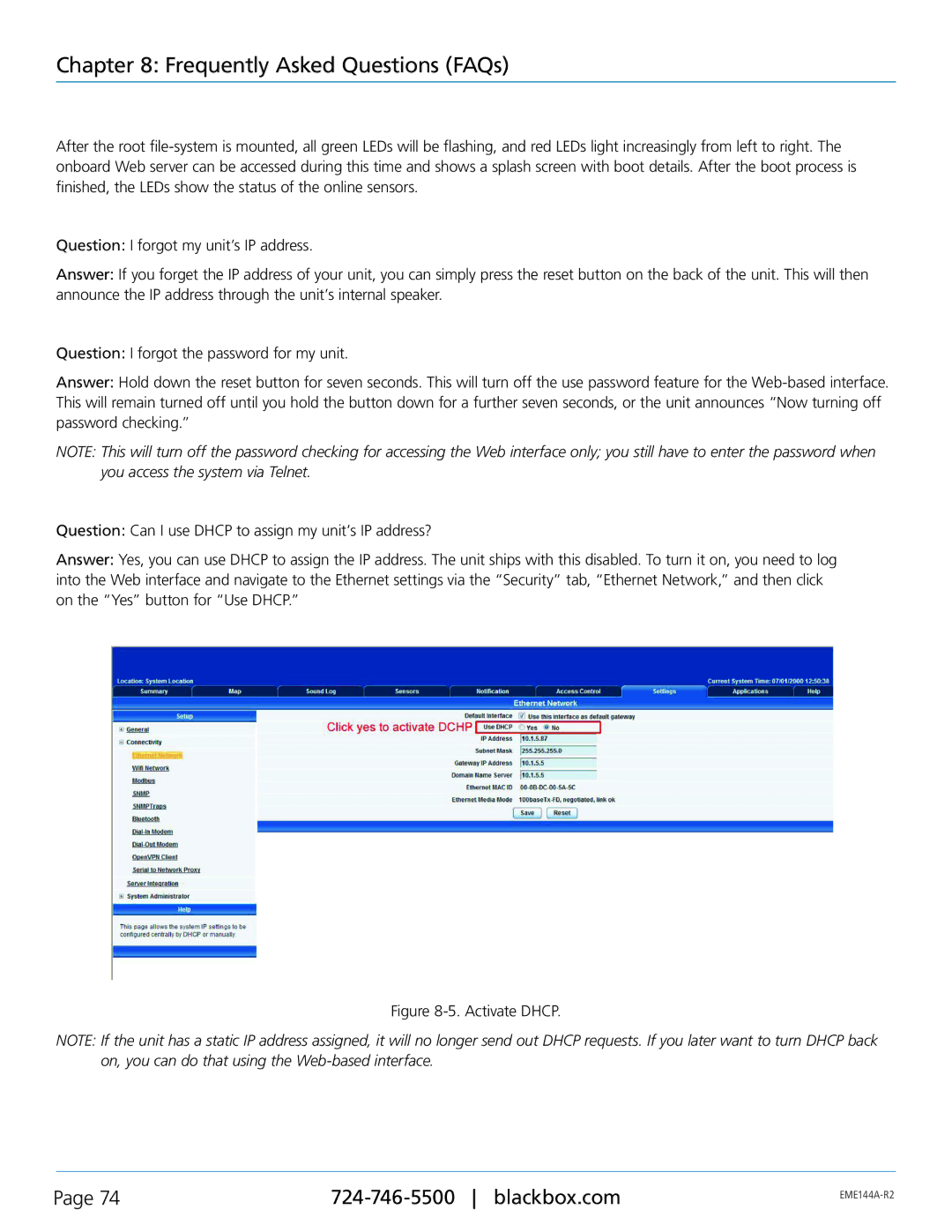Chapter 8: Frequently Asked Questions (FAQs)
After the root
Question: I forgot my unit’s IP address.
Answer: If you forget the IP address of your unit, you can simply press the reset button on the back of the unit. This will then announce the IP address through the unit’s internal speaker.
Question: I forgot the password for my unit.
Answer: Hold down the reset button for seven seconds. This will turn off the use password feature for the
NOTE: This will turn off the password checking for accessing the Web interface only; you still have to enter the password when you access the system via Telnet.
Question: Can I use DHCP to assign my unit’s IP address?
Answer: Yes, you can use DHCP to assign the IP address. The unit ships with this disabled. To turn it on, you need to log into the Web interface and navigate to the Ethernet settings via the “Security” tab, “Ethernet Network,” and then click on the “Yes” button for “Use DHCP.”
Figure 8-5. Activate DHCP.
NOTE: If the unit has a static IP address assigned, it will no longer send out DHCP requests. If you later want to turn DHCP back on, you can do that using the
Page 74 | ||
|
|