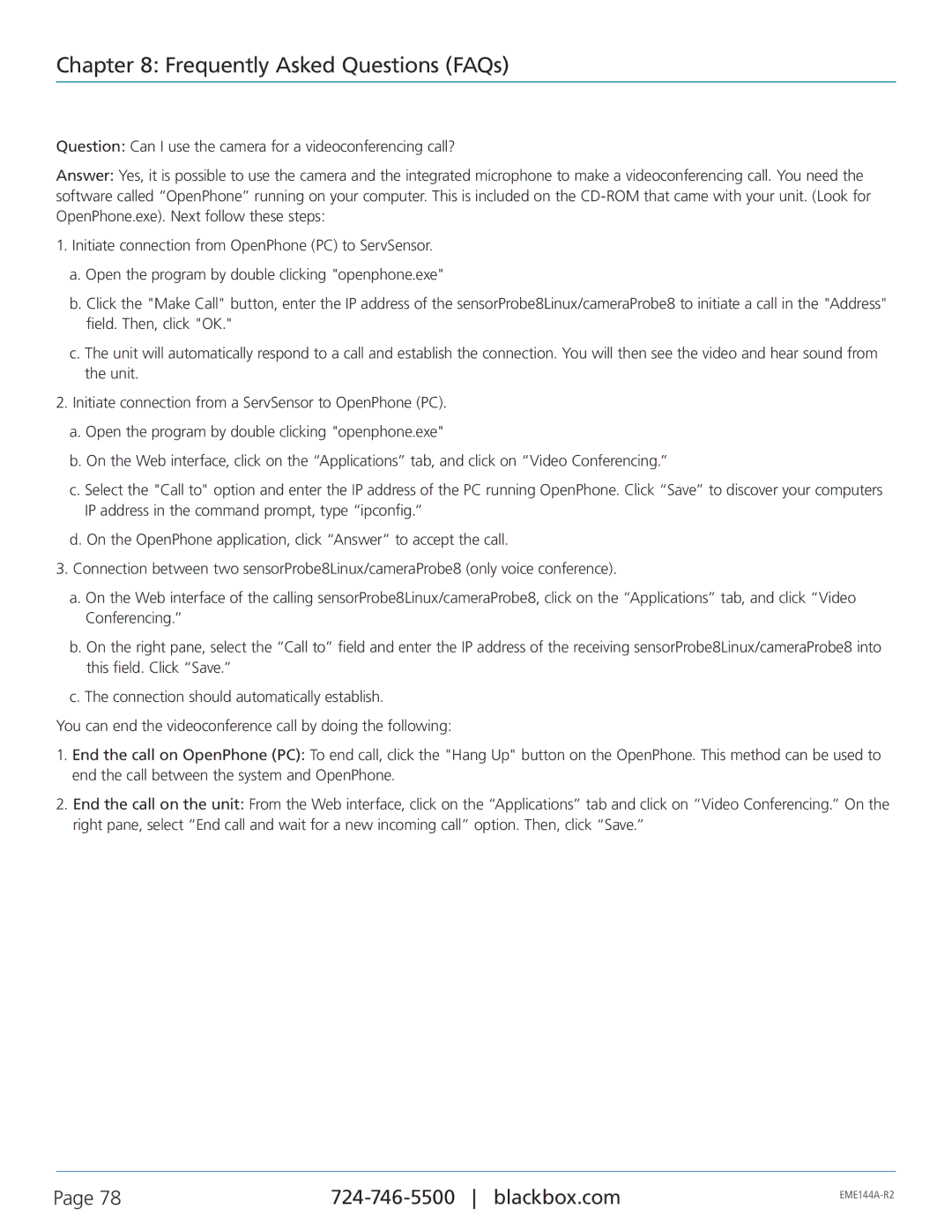Chapter 8: Frequently Asked Questions (FAQs)
Question: Can I use the camera for a videoconferencing call?
Answer: Yes, it is possible to use the camera and the integrated microphone to make a videoconferencing call. You need the software called “OpenPhone” running on your computer. This is included on the
1.Initiate connection from OpenPhone (PC) to ServSensor.
a.Open the program by double clicking "openphone.exe"
b.Click the "Make Call" button, enter the IP address of the sensorProbe8Linux/cameraProbe8 to initiate a call in the "Address" field. Then, click "OK."
c.The unit will automatically respond to a call and establish the connection. You will then see the video and hear sound from the unit.
2.Initiate connection from a ServSensor to OpenPhone (PC).
a.Open the program by double clicking "openphone.exe"
b.On the Web interface, click on the “Applications” tab, and click on “Video Conferencing.”
c.Select the "Call to" option and enter the IP address of the PC running OpenPhone. Click “Save” to discover your computers IP address in the command prompt, type “ipconfig.”
d.On the OpenPhone application, click “Answer” to accept the call.
3.Connection between two sensorProbe8Linux/cameraProbe8 (only voice conference).
a.On the Web interface of the calling sensorProbe8Linux/cameraProbe8, click on the “Applications” tab, and click “Video Conferencing.”
b.On the right pane, select the “Call to” field and enter the IP address of the receiving sensorProbe8Linux/cameraProbe8 into this field. Click “Save.”
c.The connection should automatically establish.
You can end the videoconference call by doing the following:
1.End the call on OpenPhone (PC): To end call, click the "Hang Up" button on the OpenPhone. This method can be used to end the call between the system and OpenPhone.
2.End the call on the unit: From the Web interface, click on the “Applications” tab and click on “Video Conferencing.” On the right pane, select “End call and wait for a new incoming call” option. Then, click “Save.”
Page 78 | ||
|
|